Discussion
Pegasystems Inc.
BR
Last activity: 8 Apr 2025 16:16 EDT
How to Update a Item in a List using an Activity
Introduction
This tutorial guides you through creating an activity that automatically updates task priorities to 'High' when their due dates are within two days of the current date.
Prerequisites
- A Data Type called 'Tasks' containing task records for your team

Step-by-Step Guide
1. Create or Open an Activity
First, create a new activity or open an existing one in Dev Studio where you want to implement this functionality.
For this example, we'll create an activity called 'UpdateTaskPriority'.
2. Configure Pages and Classes
Set up the pages and classes with:
- The list of tasks
- The instance that will be used to open the object

3. Configure Activity Steps
Follow these steps to implement the update logic:
Step 1: Load the Task List
- Use the method 'Obj-Browse' to load the list
- In the configurations:
- Set PageName to 'TaskList'
- Set ObjClass to 'HTP-HowToPega-Data-Tasks'
- In the fields configuration:
- Set your identifier property (in this case .pyGUID)
- Mark the 'Select' checkbox

Step 2: Configure the Loop
- Set the loop option to 'For each embedded page'
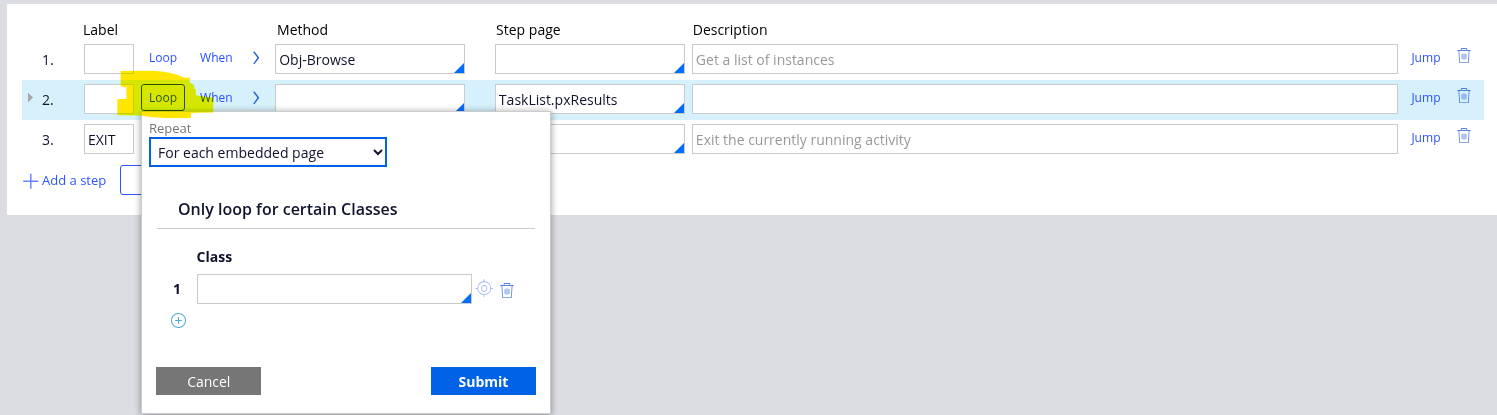
Step 2.1: Open Each Object
- Use the method 'Obj-Open' to load the object
- Set the 'Task' page to the 'Step Page'
- Mark 'Lock' and 'ReleaseOnCommit' checkboxes (these can be adjusted based on your design requirements)
- For PropertyName, use the identifier property (in this case 'pyGUID')
- For PropertyValue, set 'TaskList.pxResults().pyGUID'

- Configure the 'Jump' option to handle the loop flow

Step 2.2: Check Due Date and Update Priority
- Set the when condition to check if the DueDate is less than or equal to 2 days from today:
- @DateTimeDifference(@CurrentDateTime(),.DueDate,"D")<=2

- Use the method 'Property-Set'
- Set the 'Task' page to the 'Step Page'
- Set the '.Priority' to "High"

Step 2.3: Save the Updated Task
- Use the method 'Obj-Save'
- Set the 'Task' page to the 'Step Page'
- Select the 'WriteNow' checkbox

Step 2.4: Remove the Page
- Use the method 'Page-Remove'
- Set the 'Task' page to the 'Step Page'

Step 3: Exit the Activity
- Set step label to 'EXIT' (referenced in the jump configuration)
- Use the method 'Exit-Activity'

Now just run the Activity and check for the results.

References
https://community.pega.com/knowledgebase/articles/activities-pega-platf…
https://community.pega.com/knowledgebase/articles/data-types-pega-platf…
https://academy.pega.com/topic/activity-methods-reference/v1
https://community.pega.com/knowledgebase/articles/date-and-time-functio…
