Discussion
Pegasystems Inc.
US
Last activity: 26 Feb 2024 10:54 EST
Ask the Expert - Reporting: Explore Data and Insights with Meghan Atkins and Siddu Adusumalli
Join @MeghanAtkins, Director, Shared User Services Engineering, and @SidduAdusumalli, Senior Software Architect, Shared User Services Engineering, as they answer your questions related to Reporting: Explore Data and Insights!
Make sure to Favorite and Follow for updates via the Notification bell and/or weekly digest!
Session dates: February 12 - February 23
Session opens to questions on February 12!
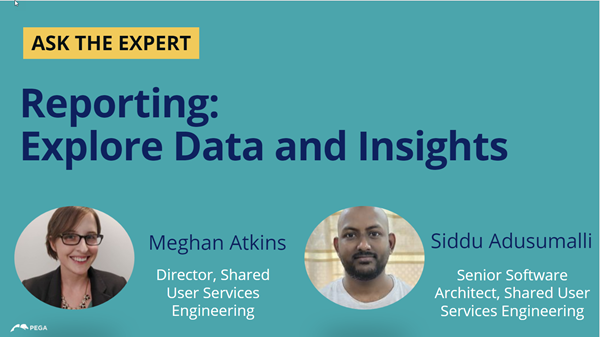
Meet Your Experts, Meghan and Siddu
Meghan is a Director of Software Engineering at Pega. She has a long career in the technology space and joined Pega in 2012 as a Software Engineer. She currently leads the teams focused on the Reporting area of the Pega Platform.
Hello I'm Siddu! I've joined Pega in 2018. Before that, I've helped build a data analytics product which was acquired by Pega. Since then, I have been working with the teams here to integrate that product within Pega and provide world-class business intelligence capabilities. As part of that, we've implemented the Explore Data page, Insights and End-user Dashboards. We've come a long way since we started but we also have a roadmap of features we're excited to add to the product. I'm proud to be a part of this journey.
Message from Meghan and Siddu
Hello! We are excited to chat with you and answer any questions about our modernized reporting features. Explore Data, Insights and Dashboards are offered as part of our Constellation UI architecture and provide an intuitive, self-service, way for business users and Pega developers to visualize their data.
Ask the Expert Rules
- Follow the Pega Support Center's Rules of Engagement
- This is not a Live Chat - @MeghanAtkins & @SidduAdusumalli will reply to your questions over the course of the session
- Questions should be clearly and succinctly expressed
- Questions should be of interest to many others in the audience
- Have fun!
-
Likes (1)
Joe Houghton -
Share this page Facebook Twitter LinkedIn Email Copying... Copied!
Pegasystems Inc.
US
Check out this amazing video that is all about Reports & Insights!
-
Meghan Atkins
Pegasystems Inc.
IN
FAQ-1: How do I enable this functionality in my application?
-
On Constellation apps, the Explore Data and Dashboards pages are enabled by default.
-
On Traditional apps, enable Constellation components and add the pages to your portal navigation:
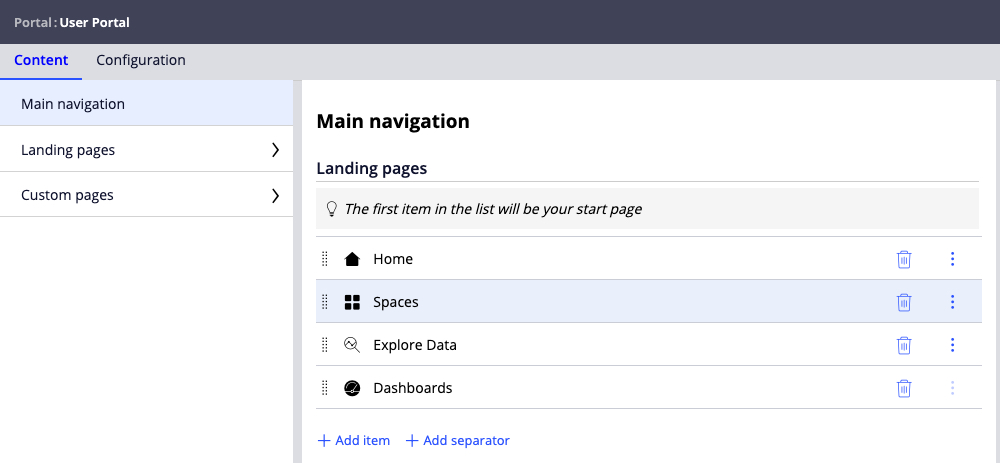
Updated: 20 Feb 2024 4:50 EST
Pegasystems Inc.
IN
FAQ-2: How do I configure which all data can be explored on the Explore Data page?
Behind the scenes, the menu shown on the Explore Data page represents a list of Data pages
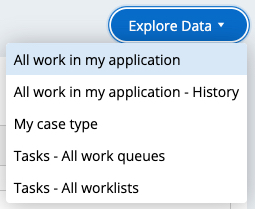
By default, all the data pages on the system, which satisfy the below criteria, are made available in the menu:
- The data page should have a “List” structure
- It should source from a Report definition
- It should have NO parameters
- It should be marked as queryable using the “Allow querying any column” checkbox
NOTE: If two data pages from the same class satisfy the above criteria, only one of them is shown
If you’d like to enable only a subset of these options in the menu, follow the below steps:
FAQ-2: How do I configure which all data can be explored on the Explore Data page?
Behind the scenes, the menu shown on the Explore Data page represents a list of Data pages
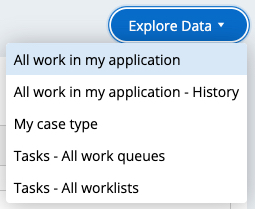
By default, all the data pages on the system, which satisfy the below criteria, are made available in the menu:
- The data page should have a “List” structure
- It should source from a Report definition
- It should have NO parameters
- It should be marked as queryable using the “Allow querying any column” checkbox
NOTE: If two data pages from the same class satisfy the above criteria, only one of them is shown
If you’d like to enable only a subset of these options in the menu, follow the below steps:
- Open the Explore Data landing page configuration in your portal authoring
- On the right, select the options you’d like to be displayed and “Save”
- NOTE: If no option is selected here, then the menu goes back to showing all applicable options
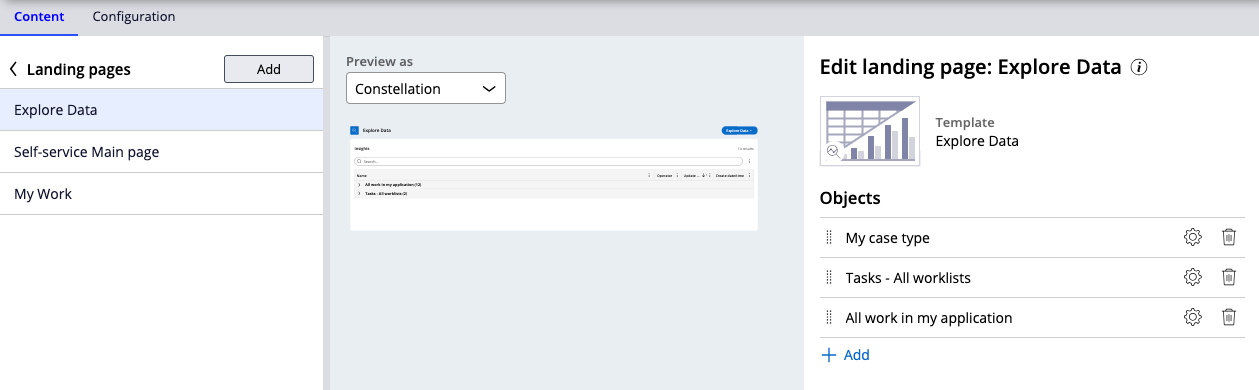
Updated: 20 Feb 2024 5:02 EST
Pegasystems Inc.
IN
FAQ-3: How do I configure which fields can be explored for a given object/class?
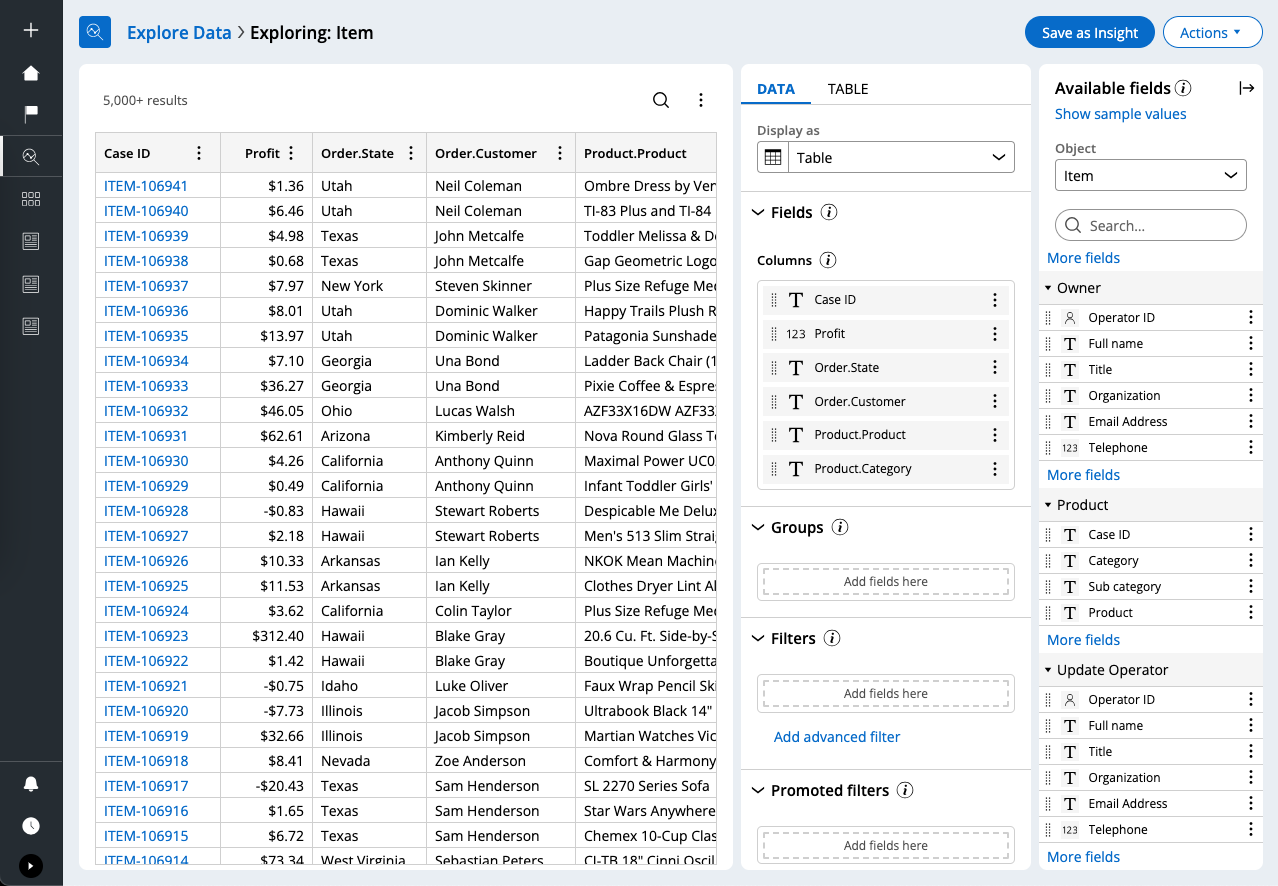
- All properties marked as relevant records for a given class are shown on the Fields panel (on the right)
-
For page properties that are direct children of a given case type, you'll need to specifically Optimize the properties for reporting, from App explorer.
-
NOTE: It’s not enough to optimize the property in parent classes, it needs to be optimized in the specific class that you are viewing in Explore Data.
-
-
Nested page properties (more than 1 level of nesting) are not yet supported in Explore Data.
Joins/Associations
-
The panel additionally shows fields from classes that are joined/associated with the current class using a Rule-Obj-Association instance.
-
By default, all the simple associations defined on the current class are shown in the panel.
FAQ-3: How do I configure which fields can be explored for a given object/class?
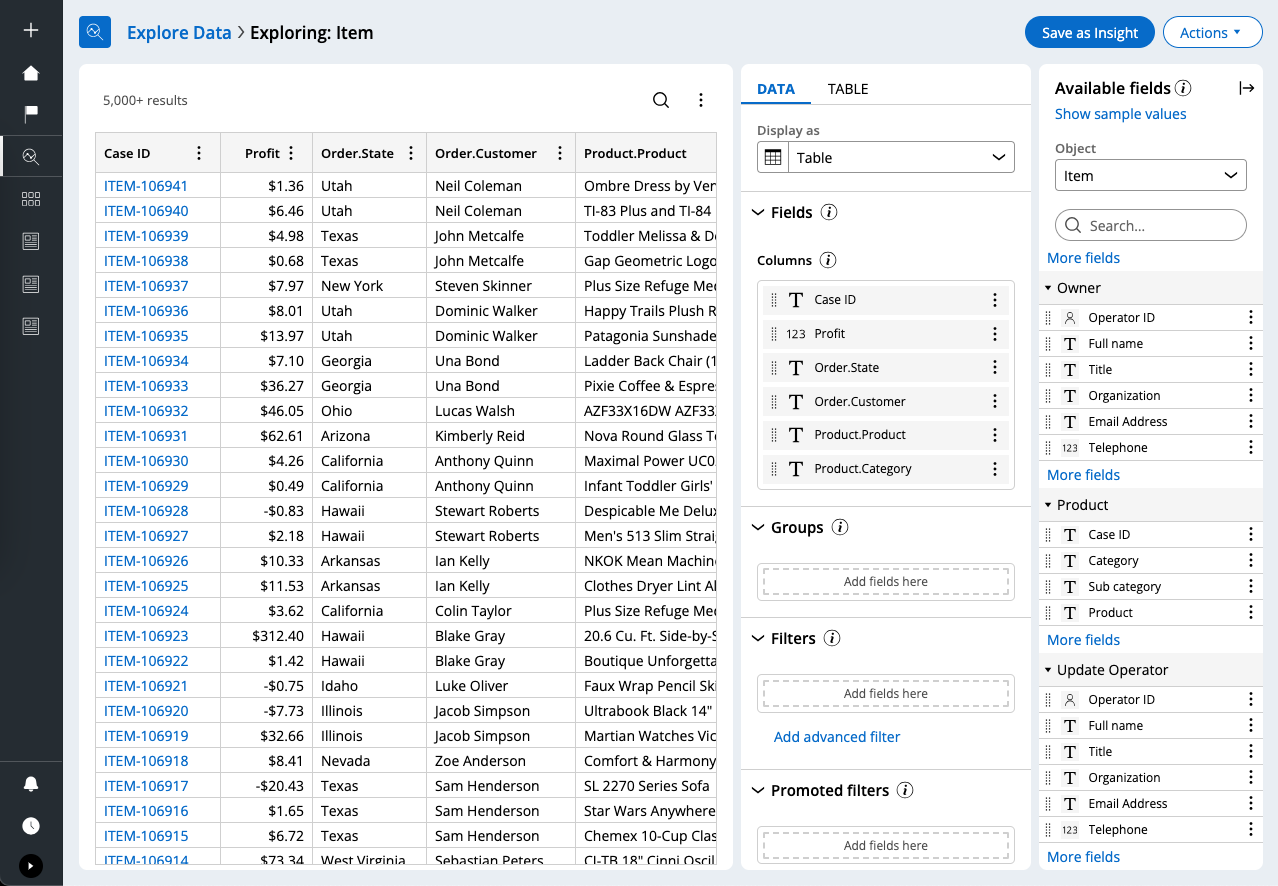
- All properties marked as relevant records for a given class are shown on the Fields panel (on the right)
-
For page properties that are direct children of a given case type, you'll need to specifically Optimize the properties for reporting, from App explorer.
-
NOTE: It’s not enough to optimize the property in parent classes, it needs to be optimized in the specific class that you are viewing in Explore Data.
-
-
Nested page properties (more than 1 level of nesting) are not yet supported in Explore Data.
Joins/Associations
-
The panel additionally shows fields from classes that are joined/associated with the current class using a Rule-Obj-Association instance.
-
By default, all the simple associations defined on the current class are shown in the panel.
-
If you’d like to show a complex association in this panel, or if you’d like to control which all associations are displayed, follow the below steps:
-
Open the Explore Data landing page configuration in your portal authoring
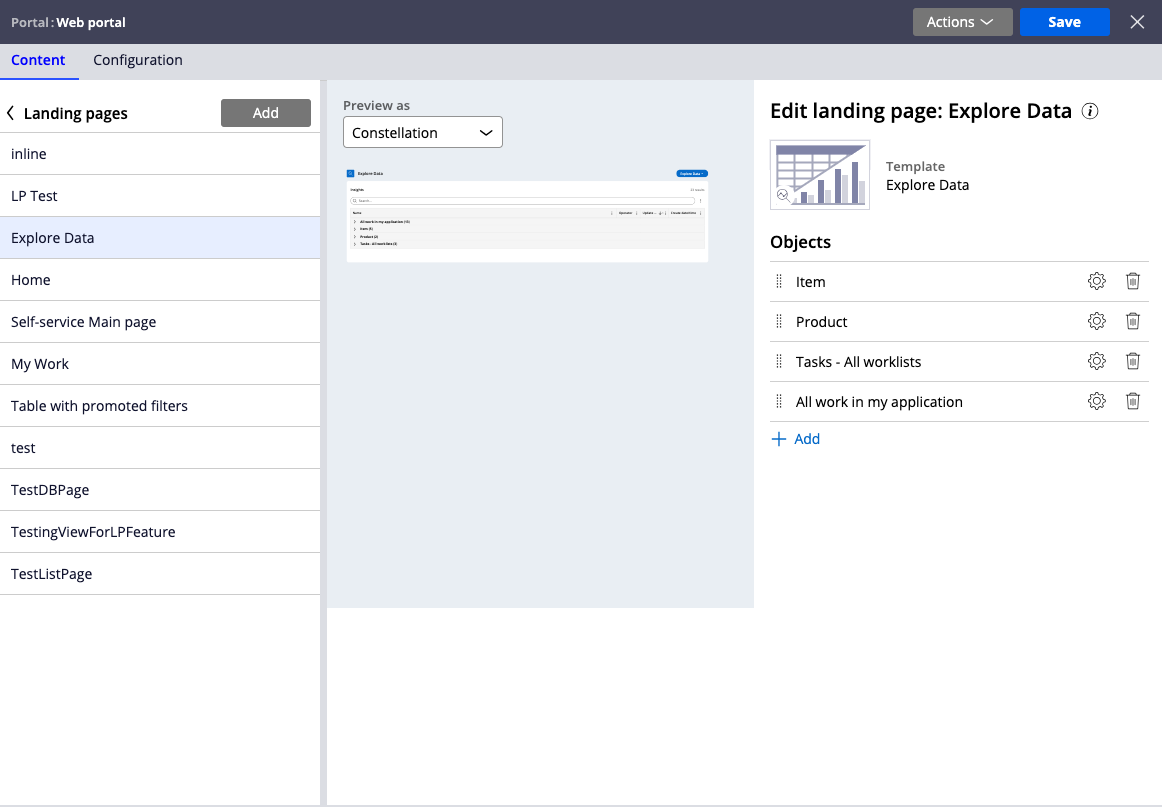
-
Click the Configure button on the object for which you’d like to customize the joins/associations
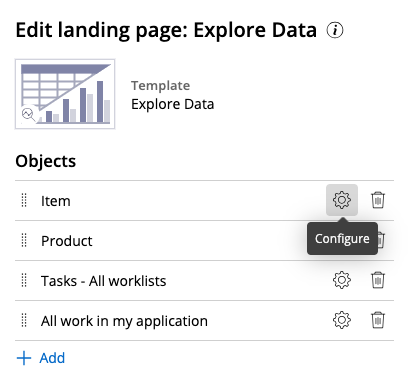
-
Add/remove associations as needed. This menu displays complex/advanced associations as well.
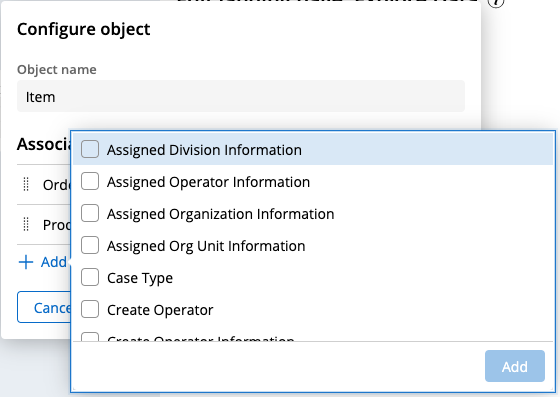
-
Fusionaix Technologies Private Limited
IN
Hi @MeghanAtkins & @SidduAdusumalli,
I have created an Insight and it returns more than 5000 records. When I try to export to excel it is only exporting 5000 records.
Is there any configuration that needs to be applied to export more than 5000 records or is this is a limitation?
Thanks,
Raja
Updated: 20 Feb 2024 15:04 EST
Pegasystems Inc.
US
Hi @Rajasekhar Reddy K,
I checked with the team who owns the Export to Excel feature and this looks like an actual product bug - I will file a bug with that team to get the issue addressed in a future release.
Normally there are 2 ways to configure this:
- Change the maximum in "pyExportMaxRecords" application setting
- Behind the scenes Insights use a Data Page that is backed by a Report Definition. You can set the "maximum number of records to export" on the backing Report Definition
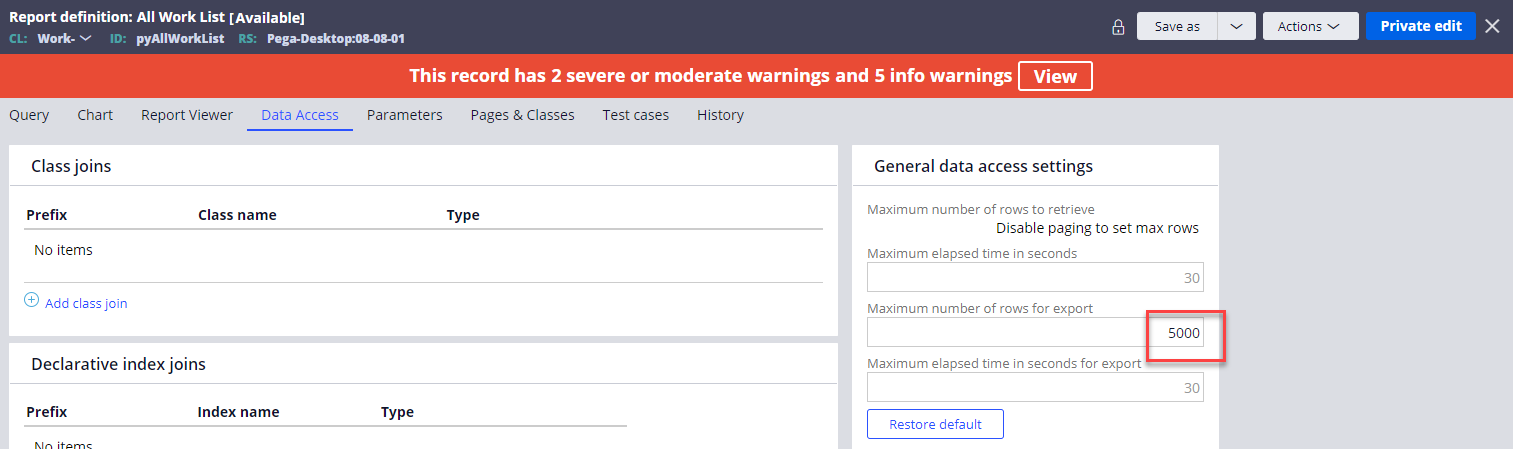
Once we address the bug, either of the options should work. Thanks for bringing this up!
Labb Consulting
NL
Hi @MeghanAtkins and @SidduAdusumalli
We are using Pega cloud SaaS solution, recently upgraded from v8.8.x to Infinity 23. Tried configuring Explore Data to create Insights on this instance. Explore Data just would not load. After some debugging, realised that it was due to Content Security Policy. Works fine after removing the CSP from application rule. Even the OOTB CSPs block the loading.
Can you suggest what CSP to use for Explore Data to work please?
Regards,
DJ
Updated: 20 Feb 2024 14:28 EST
Pegasystems Inc.
US
Hi @THINK_DJ,
Explore Data is part of Constellation service which gets served up through a specific URL. To get past this, you should be able to modify the CSP rule you are using to allow the Constellation URL through.
In your CSP rule, in the "Default-Source", "Image-Source", "Script-Source" and "Style-Source" sections, try adding the Constellation URL in the "Allowed websites". Here's an example of what the Constellation URL looks like (I noticed you are in the Netherlands so this is *probably* the Constellation service you are trying to hit): https://c11n-prod-eu-west-2.constellation.cloud.pega.net/c11n
You can generally find the URL by trying to load Explore Data and then opening your browser dev tools. In the HTML for the page look under the <HEAD> tag and you should see a URL similar to the one above.
Let me know if this works for you :)
-Meghan
-
Sridhar Devanga Jaipal
Updated: 21 Feb 2024 10:50 EST
Cognizant
IN
@MeghanAtkins @SidduAdusumalli Thanks a lot for the discussion.
We are currently building data insight solutions and recently upgraded from 8.8 to Infinity 23, but we are still seeing some observations and issues that have not been fixed yet. Could you please check the following items to see if there are any solutions or highlight when they will be solved?
1. Currently, when we drag any field from the right-side fields panel, it shows the full path, including the panel header. e.g., if we drag an ID from the Product panel, it shows Product.ID
How can we only show the ID as a column label instead of Product.ID?
2. Some system default associations, such as Case Type, Create Operator, and Update Operator, etc., are showing for a case type. How do we remove or hide these?
3. Currently, Calculation Builder is not supported for any column. For example, if we want to calculate the age between two dates or based on current dates or some other complex requirements, we can apply any existing function or create a custom SQL function for report definition and add it as a column. How can we achieve such requirements in data insights?
@MeghanAtkins @SidduAdusumalli Thanks a lot for the discussion.
We are currently building data insight solutions and recently upgraded from 8.8 to Infinity 23, but we are still seeing some observations and issues that have not been fixed yet. Could you please check the following items to see if there are any solutions or highlight when they will be solved?
1. Currently, when we drag any field from the right-side fields panel, it shows the full path, including the panel header. e.g., if we drag an ID from the Product panel, it shows Product.ID
How can we only show the ID as a column label instead of Product.ID?
2. Some system default associations, such as Case Type, Create Operator, and Update Operator, etc., are showing for a case type. How do we remove or hide these?
3. Currently, Calculation Builder is not supported for any column. For example, if we want to calculate the age between two dates or based on current dates or some other complex requirements, we can apply any existing function or create a custom SQL function for report definition and add it as a column. How can we achieve such requirements in data insights?
4. In Infinity 23, all the embedded pages show as sub-panels to the main case type name on the right-side fields panel. Simple associations we created earlier in 8.8 for index classes show both as a subpanel (if the pagelist property is marked as relevant and a declare index is enabled to store in index tables) and also outside as a separate panel at the same level as the case-type panel. What is the best way to hide one of these? Do we need to remove the associations or disable the pagelist property marked as relevant?
5. If fields are dragged into promoted filters to display the filters within the insight, some fields act as dropdowns and some as text fields. Can you please check this out?
6. Date/Time field does not allow format in DD/MM/YYY or any custom format. Any thoughts around this?
7. In 8.8, all the system OOTB insights were not present, which we can see currently in 23. Any idea how to hide these? Example: All work in my applications, Tasks- All worklist etc.
Thanks,
Hiren
Updated: 22 Feb 2024 4:53 EST
Pegasystems Inc.
IN
Hi @Hiren , thanks for reaching out. Please find the respective answers below:
1. For Table Insights, currently there's no way to remove the "Product." prefix for joins/page properties. For Chart Insights, however, you can provide a custom alias for your measure/dimension as shown below. We plan to address the issue in Table Insights in an upcoming release

2. Please refer to my previous post labeled as FAQ-3. Towards the end of the post, you'll find steps to customize the associations shown at runtime. Please note that you may have to re-login for the changes to take effect.
3. Calculations are currently not supported in the Insights. That support will be added in an upcoming release.
4. Either option is fine, I feel. If you decide to remove the association, please follow the same steps as mentioned in the 2nd answer above.
5. Currently, we directly show the dropdown for PickList fields. For regular text fields, currently we show it as simple text input but we have plans to show dropdown in those cases as well. As a work-around, if you choose the "Advanced" mode for the promoted filter, you can still use a dropdown.
Hi @Hiren , thanks for reaching out. Please find the respective answers below:
1. For Table Insights, currently there's no way to remove the "Product." prefix for joins/page properties. For Chart Insights, however, you can provide a custom alias for your measure/dimension as shown below. We plan to address the issue in Table Insights in an upcoming release

2. Please refer to my previous post labeled as FAQ-3. Towards the end of the post, you'll find steps to customize the associations shown at runtime. Please note that you may have to re-login for the changes to take effect.
3. Calculations are currently not supported in the Insights. That support will be added in an upcoming release.
4. Either option is fine, I feel. If you decide to remove the association, please follow the same steps as mentioned in the 2nd answer above.
5. Currently, we directly show the dropdown for PickList fields. For regular text fields, currently we show it as simple text input but we have plans to show dropdown in those cases as well. As a work-around, if you choose the "Advanced" mode for the promoted filter, you can still use a dropdown.
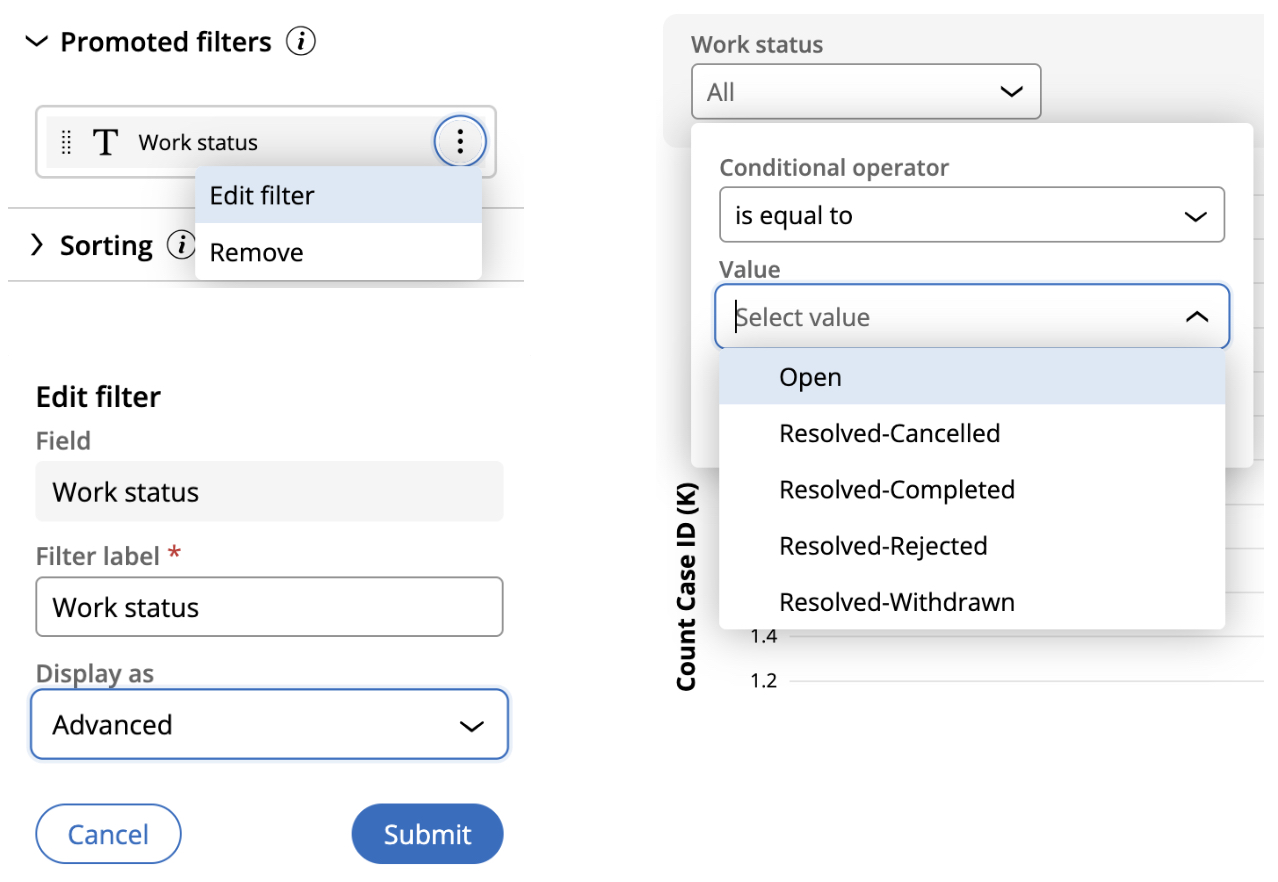
6. Date-time formats are decided based on the Operator locale. e.g. For en_US locale, the data is shown as MM/DD/YYYY whereas for en_IN, the data is shown as DD/MM/YYYY. You can still control formatting to some extent within the rules of a given locale. For Table Insights, on the column-level menu, you can click "Customize column" and select from the options available there. For Chart Insights, you can open the menu on the measure/dimension and click on "Format" to select from the options available.
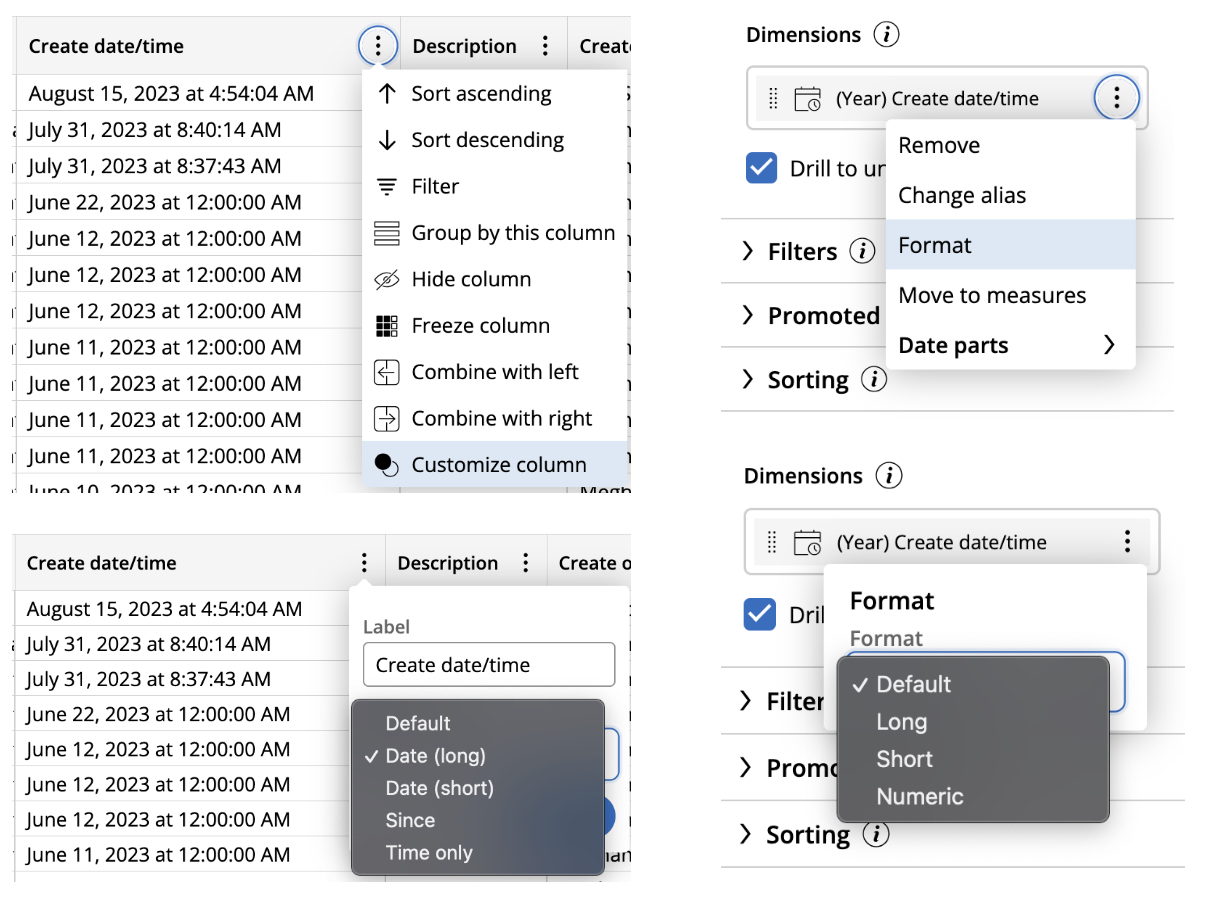
7. If you want the objects "All work in my application", "Tasks- All worklists" to be completely hidden in Explore Data, you can follow the steps mentioned in my previous post labelled FAQ-2. If you instead prefer to hide just the OOTB Insights but keep the objects as explorable, you can find the individual Rule-UI-Insight instances using the App explorer and mark them as "Blocked" in your layer.
Hoping these answers are helpful. Please let me know if you have any follow-up questions.
Thanks
Pegasystems Inc.
US
And that's a wrap on our first Ask the Expert in 2024!
Thank you to our amazing experts who shared their knowledge with us on Reporting: Exploring Data and Insights!
And thank you to those of you who stopped by, asked a question, or even saved this later!
-
Siddu Adusumalli
