Question
Pegasystems Inc.
GB
Last activity: 12 May 2023 15:17 EDT
Pega Robotics. RDA - Failed to connect to MessagingHost within the given timeframe
When running RPA Local Project; the projects starts up and launches Chrome (which is what it is supposed to do), but then after 20 seconds I see:
Failed to connect to MessagingHost within the given timeframe of 20 seconds. Continue waiting?
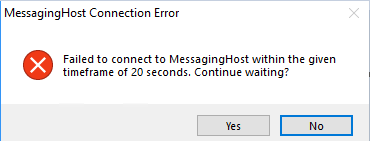
Clicking on 'Yes' (several times) just results in seeing this message repeatedly.
The Chrome browser never changes from the initial log-in screen (the project should go on after ~10 seconds) to automatically login and then perform some other automations.
How can I diagnose this?
***Edited by Moderator Marissa to add Product tag***
-
Likes (1)
Moses Mwangi -
Share this page Facebook Twitter LinkedIn Email Copying... Copied!
Pegasystems Inc.
US
Generally this means that the Chrome extension is either not installed or not enabled. Navigate to the URL below.
chrome://extensions/
You should see an entry for "Pega Robotic Automation for Browsers". It should be enabled. If not, you'll need to install it. This can be done from the initial installer by selecting the option to install the extension, or if you have already elected not to install it but now need it, you can install it from the command line. OpenSpan.WebExtensionInstaller.exe is located in the installation directory.
OpenSpan.WebExtensionInstaller.exe Chrome -i
-
Karthik Kumaran Subramaniyan Kanchan Kumar Tamballapalli Chandrasekar B Prathik Jain Moses Mwangi and 3 More
Contra Costa County
US
Hi, I have similar problem but on Edge and the Pega Extension to Edge browser is enabled. I encounter this when I interrogate an Edge browser.
Please advise.
Thank you.
Pegasystems Inc.
US
@NickM591 I would suspect that your extension is not properly registered either. Did you install the Edge extension with Studio? Edge also has the option of running sites in Compatibility-mode. If you have an older version on 19.1 (CM support was added in 19.1.86; the latest version currently available), then you would not be able to interrogate any sites using CM in Edge. You can tell that by the IE icon in the address bar. If that is the case, you'll need to use 19.1.86 at least. You can install and register the extension in Edge with the following command;
OpenSpan.WebExtensionInstaller.exe Edge -i
Wipro
GB
Hi Thomas, I can proceed with the Universal web application as am getting the option "Create Global web page" check box in the interrogation form. I have reinstalled Robot studio with all default settings and selected Browser extension and selected the repaired option during the 2nd installation.
But am not able to proceed with the windows application as the interrogation form is closing as soon as the windows application is opening. I have tried with Calculator and i have observed, the moment the calculator is opening the interrogation form is closing. So there is no way to interrogate a windows application.
Am using, Windows 11 and Robot Studio 19.1 - latest version installed 21/09/2022.
Please let me know your inputs.
Note: In Robot studio, 2017 version these were working seamlessly. :-)
Thanks
Deba
Wipro
GB
@ThomasSasnett : Hi Thomas, I am facing 3 issues. Please find the attached document.
Please revert with a solution.
Thanks
Deba
Pegasystems Inc.
US
Ford Motor Company
IN
@ThomasSasnett I am using the new 22.1v of Pega Robot Studio - personal edition, I am facing the same issue while using edge browser.
- the extension is installed and configured properly
- It was working fine till yesterday today getting that error message
Suggest some ways to fix this issue.
Ford Motor Company
IN
Found the below link,
https://support.pega.com/support-doc/microsoft-edge-update-113-prevents-you-automating-edge-pega-rpa
Edge version 113.0.1774.35 was not working using Pega Robot Studio
Upgrading to next version or rolling back to previous version solves the issue
Thank You
