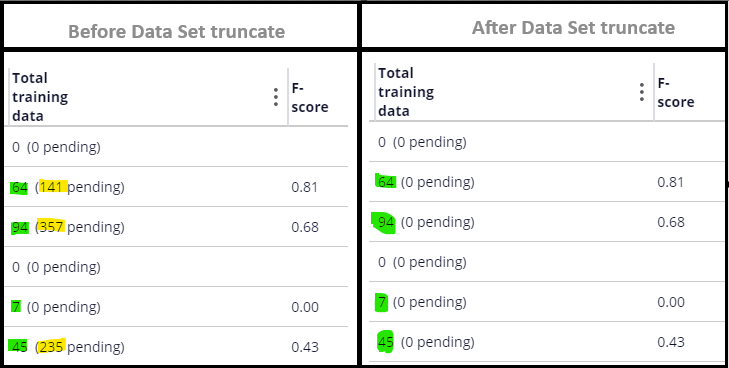Question
Vodafone DE
DE
Last activity: 10 Apr 2024 5:54 EDT
Email Channel - wipe clean training data
I was searching on the PEGA community and academy on ways to wipe clean / purge the training data for an Email Channel, however I was not able to find any specific method to do this.
We have some very complex scripts set up to collect emails and prepare and Excel file exactly as the email channel / Prediction is expecting it to be.
We then upload the data and build the model. Then we test the channel and check if we are getting the desired accuracy. If not, we adjust some parameters in our script and generate a new Excel file to upload and build the model again.
At this step we would like the system to wipe clean / purge / forget / delete all previously built or pending training data, so we can start from scratch every time we would like to upload a new excel file.
Any advice on how to do this? That does not involve deleting and recreating the Prediction.
-
Reply
-
Share this page Facebook Twitter LinkedIn Email Copying... Copied!
Accepted Solution
Updated: 10 Apr 2024 5:54 EDT
Vodafone DE
DE
We did open an INC at the end with support and we were advised to manually update the model in the following way.
Open prediction in Prediction Studio > Models > select the desired Topics model > Update > Select the option "Overwrite existing training data" while loading the new Excel file.
When the update is completed, the system will delete all previously stored training data, and then load the newly provided one.
Updated: 6 Mar 2024 15:48 EST
Vodafone DE
DE
@RameshSangili The reason we are trying to delete everything is because the model will not build because is asking for the previously (already trained) data, but that file is no longer available, so we cannot provide it. We are trying to have the system forget absolutely everything and start from scratch.
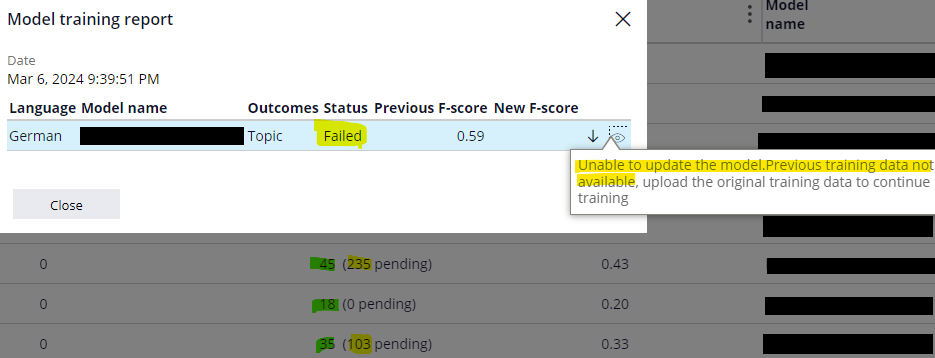
Pegasystems Inc.
CA
@Roberto Burgos
I can think of creating a new Email Channel to redo from scratch (configure the topics and intelligent routing again on the new channel) and the rest of the things should work as expected. I hope it will be straightforward and easier to configure.
If this is not an option for you, then I recommend creating an INC ticket, so Pega GCS and Product SMEs can help you further.
Evonsys
IN
@Roberto Burgos
You can try to run the data set pxFetchFeedBackData with Delete By Keys option and pass correct parameters to delete training and feedback data of your model. Refer the activity pxClearFeedbackData for more information
Vodafone DE
DE
@SoumyajitBThank you for your answer! since we are just training one model for topic recognition, we have given this Data Set a try with both “Delete by Keys” and provide the appropriate data, but we have also tried with the “Truncate” option (because we only have one model on the system). In both scenarios, it is only deleting the Pending data (yellow), but not the already build data (green). We want the model to forget everything (green and yellow).
LTIMindtree
IN
@Roberto BurgosI am afraid there is no easy way around this, as deleting the entire channel is out of the question to start anew.
Would suggest to list down all instances and then delete from table using custom script or activity .
Pegasystems Inc.
IN
@Roberto Burgos have you tried using versioning for topic model rule?
Or this
https://docs-previous.pega.com/decision-management/87/clearing-feedback-data-text-analytics-models
Vodafone DE
DE
@VikasRaidhan We just tried it right now, it is doing the same as when we run the Data Set mentioned above, only the pending data is cleared but the data already trained remains there, and thus will not let us build the model.
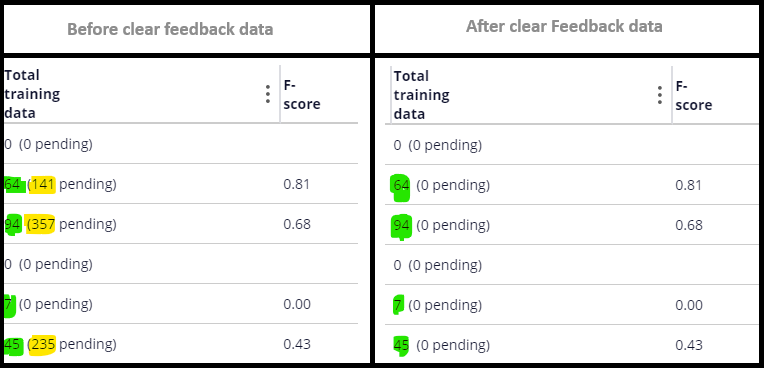
Accepted Solution
Updated: 10 Apr 2024 5:54 EDT
Vodafone DE
DE
We did open an INC at the end with support and we were advised to manually update the model in the following way.
Open prediction in Prediction Studio > Models > select the desired Topics model > Update > Select the option "Overwrite existing training data" while loading the new Excel file.
When the update is completed, the system will delete all previously stored training data, and then load the newly provided one.