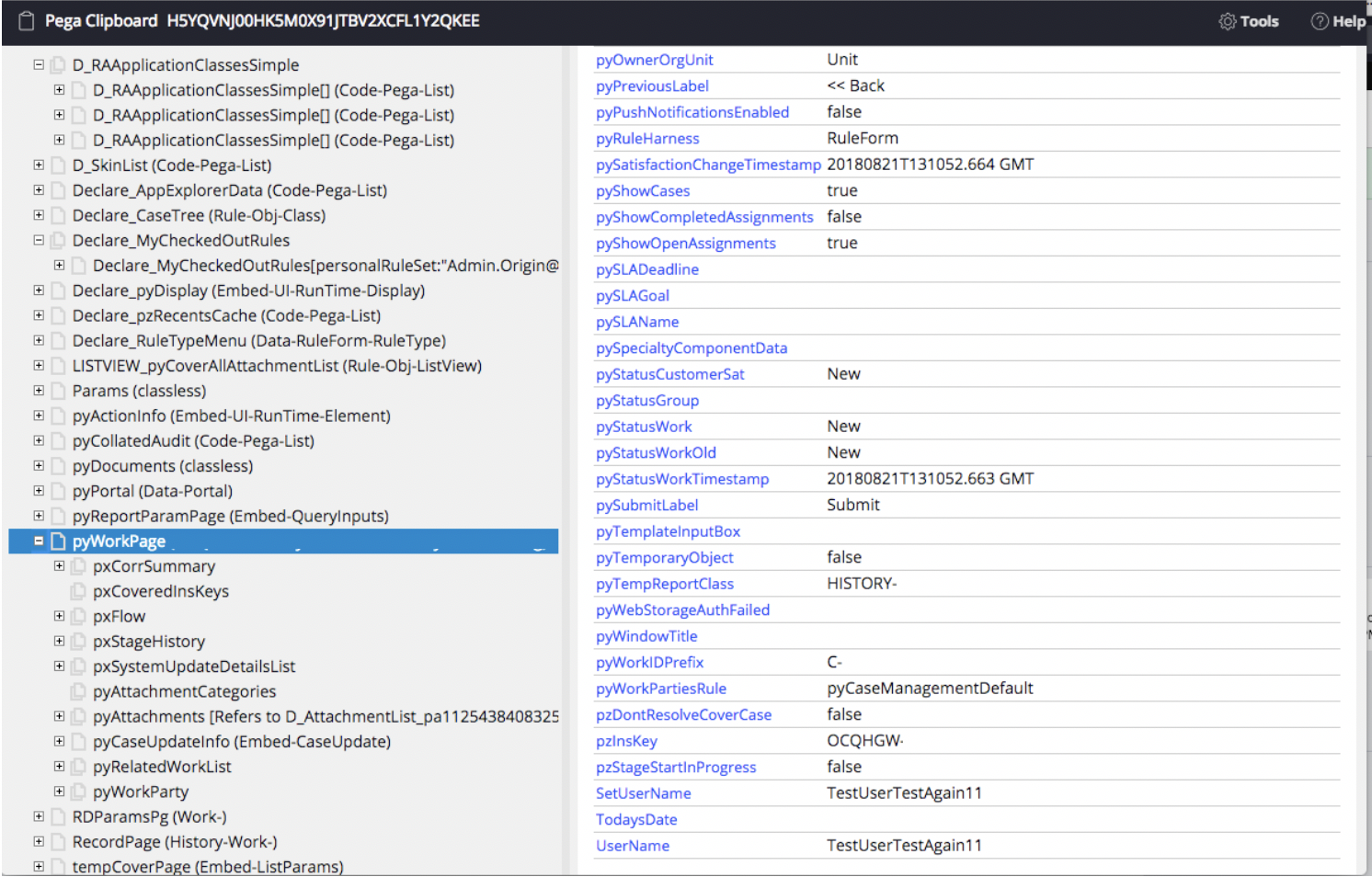Update Case Property Using Trigger
By: Nia Christian
Date: 12/3/18
- To begin, create a declare trigger. Determine two properties that you would like to be updated once the trigger occurs. In my case my two properties are UserName and SetUserName.
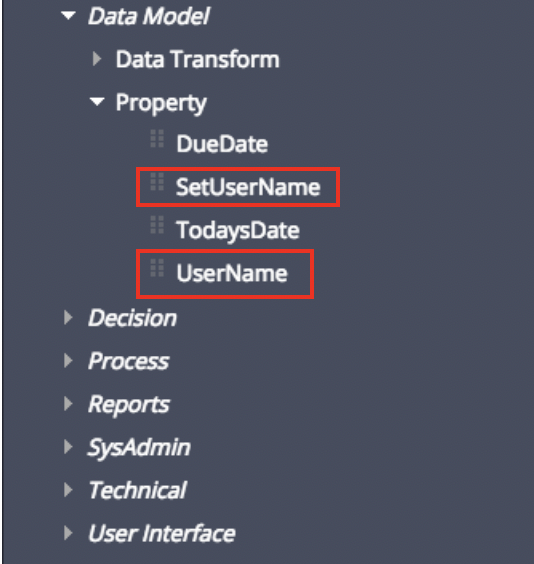
2. Determine which property the Declare trigger should be monitoring before the trigger occurs. In my case, I will have an activity that sets the value of the UserName property and once that property is set, the trigger will copy that value to the SetUserName property. So in the “…One of these properties was modified” I will set the Property to “.UserName” and set the Copy Value To to “SetUserName”
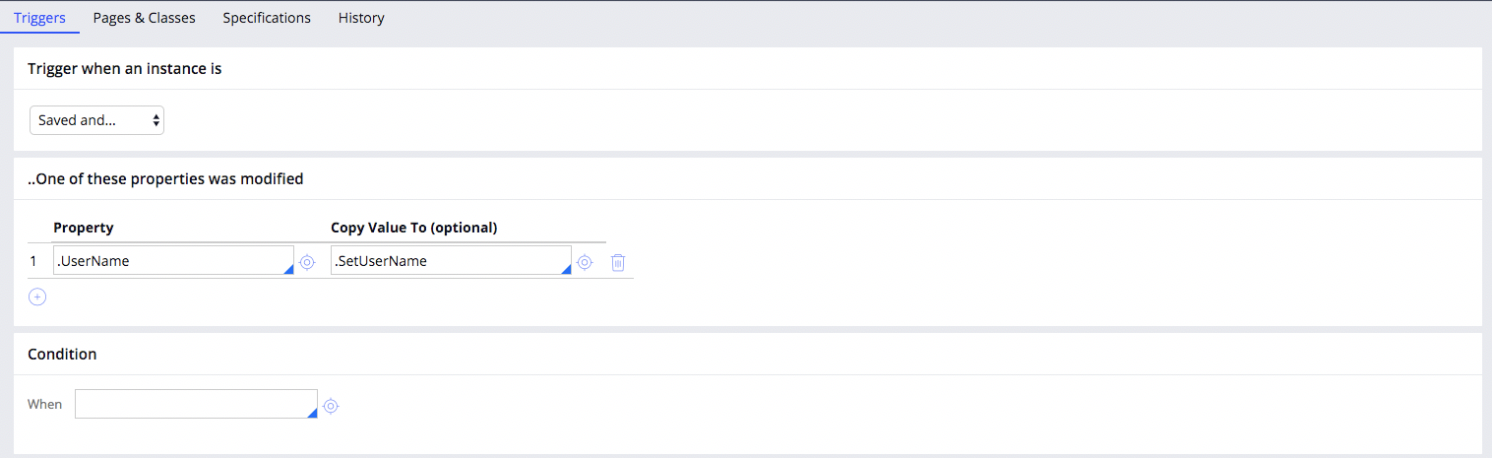 3. Next we will configure our activity that will perform the action of setting the UserName property that our trigger is monitoring. In order to do this, click on the target next to the Name box within the “Trigger activity” section to create a new activity.
3. Next we will configure our activity that will perform the action of setting the UserName property that our trigger is monitoring. In order to do this, click on the target next to the Name box within the “Trigger activity” section to create a new activity.
4. My activity sets the value of UserName = “TestUserTestAgain11”
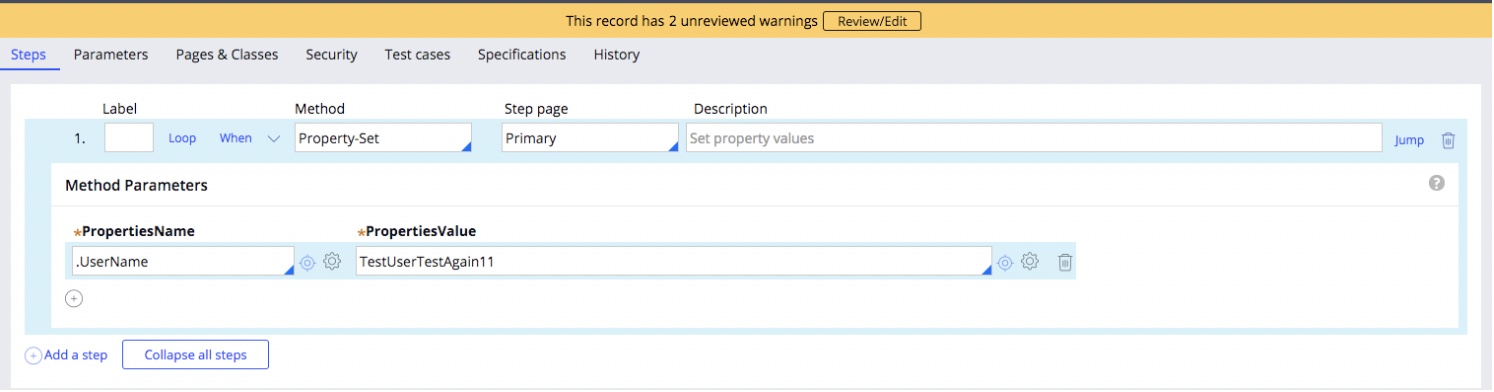
5. Be sure that under the Security tab, Activity Type is set to “Trigger”
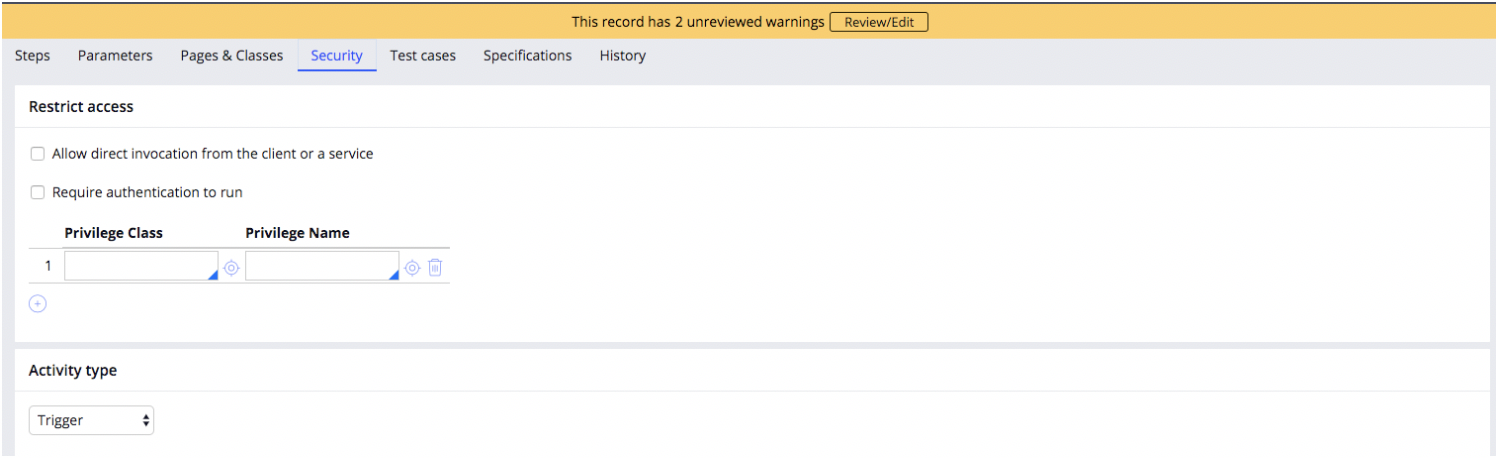 6. Save the activity. Navigate back to the Declare Trigger and add the activity that you just created to the Trigger Activity section,
6. Save the activity. Navigate back to the Declare Trigger and add the activity that you just created to the Trigger Activity section,
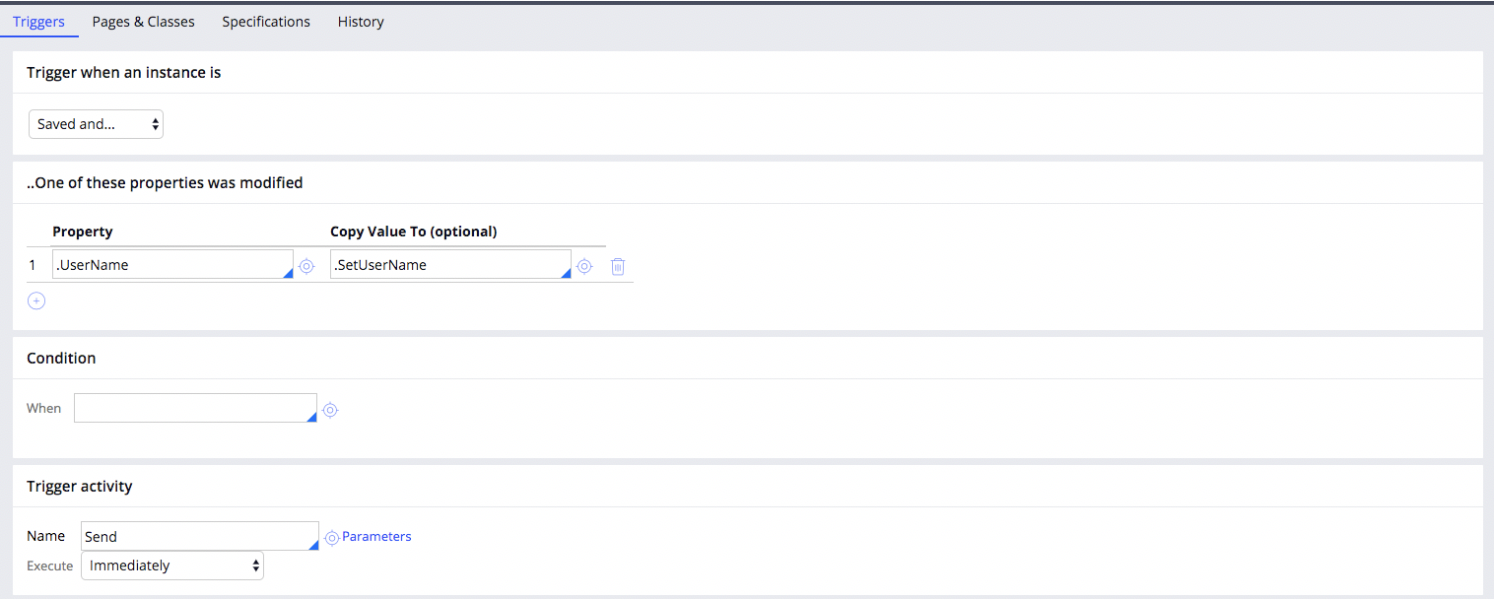 7. Save your trigger once this has been completed and launch a new case
7. Save your trigger once this has been completed and launch a new case
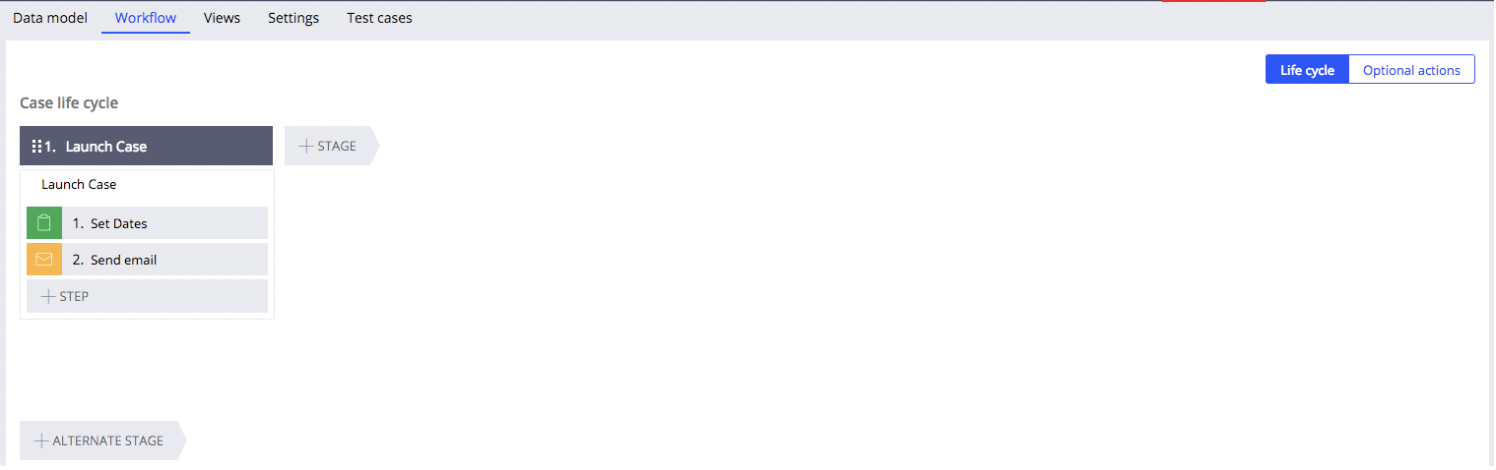
8. We will leave all fields blank since the username field is being set by the activity, it should be set to “TestUserTestAgain11”, this value should also be copied over to the SetUserName property when we open the pyWorkPage.
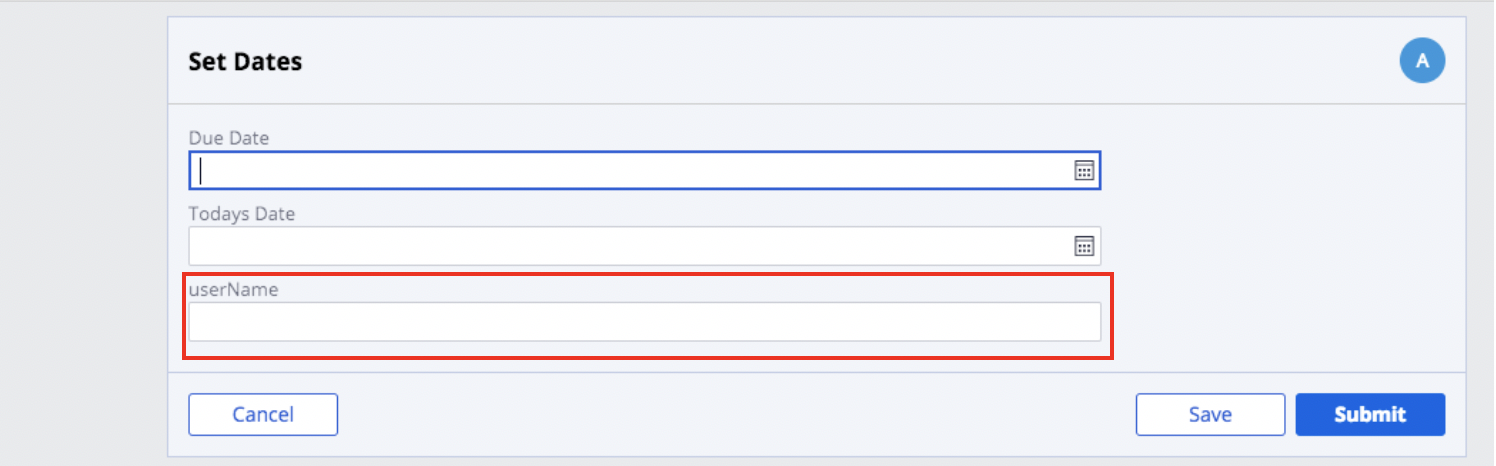
9. We can see on the Clipboard pyWorkPage that the UserName property has been set to “TestUserTestAgain11” and that value has also been copied to “SetUserName” property.