Create OAuth 2.0 access token to call Pega API
This knowledge sharing article shows an implementation pattern of calling a Pega API, which requires an OAuth 2.0 authentication. It shows how to generate an OAuth 2.0 access token and how to call a Pega API using the access token to auto create cases in Pega application.
Client use case
This is a technical user story. Client wants to unit test a Pega API (POST/cases) to create a new case in Pega application. Client requires to use OAuth 2.0 authentication method when invoking the API. In practice, an external system will invoke the Pega API to automatically create cases.
Configurations
The configurations are organized into three parts:
- Configure an OAuth 2.0 Client Registration instance in Pega.
- Generate an OAuth 2.0 access token (using Postman)
- Call Pega API - POST/cases (using Postman)
(Part A - Configure an OAuth 2.0 Client Registration instance in Pega)
Step 1 - Create a new OAuth 2.0 Client Registration instance in DEV Studio.
In this example, we specified an Operator ID in the client credentials section. This Operator ID is mapped to an access group that has access to the case type.
Click to regenerate the client secret and download the client credentials file.
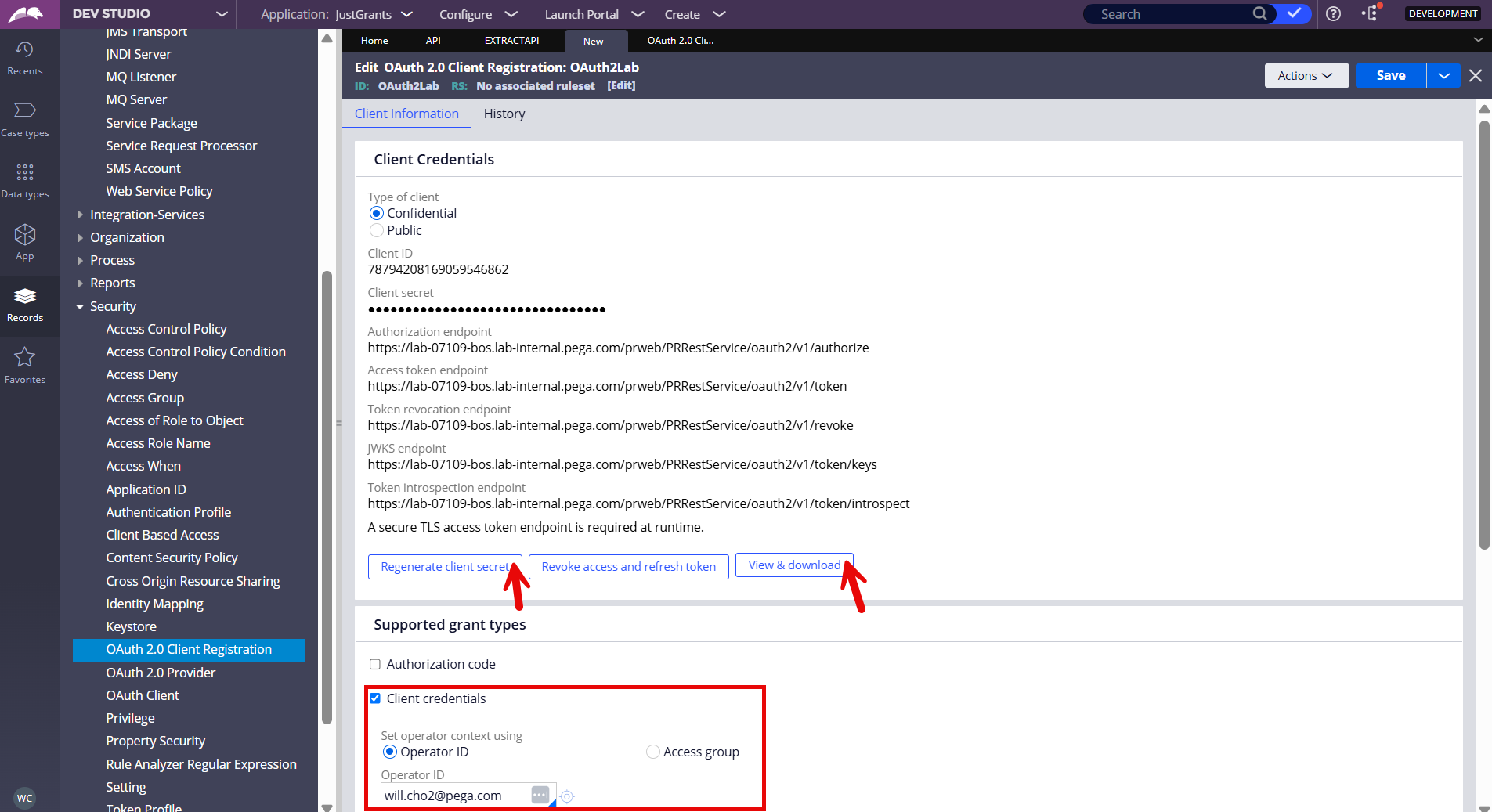
Step 2 - Save the instance.
(Part B - Generate an OAuth 2.0 access token (using Postman))
Step 1 - Copy the Access token endpoint value from the client credentials file generated above.
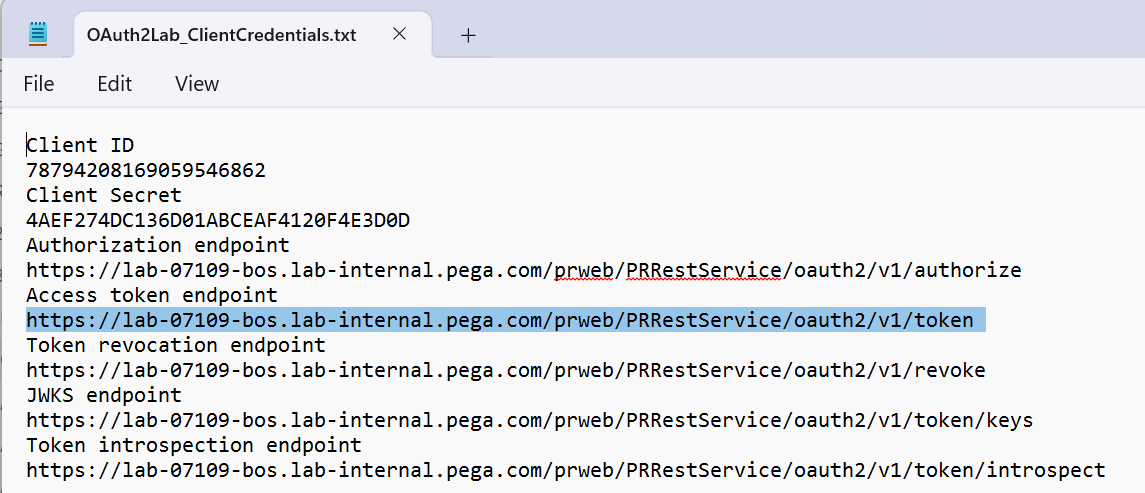
Step 2 - Configure a Postman request to invoke the access token endpoint.
Set the URL and the key-value pair under Headers.
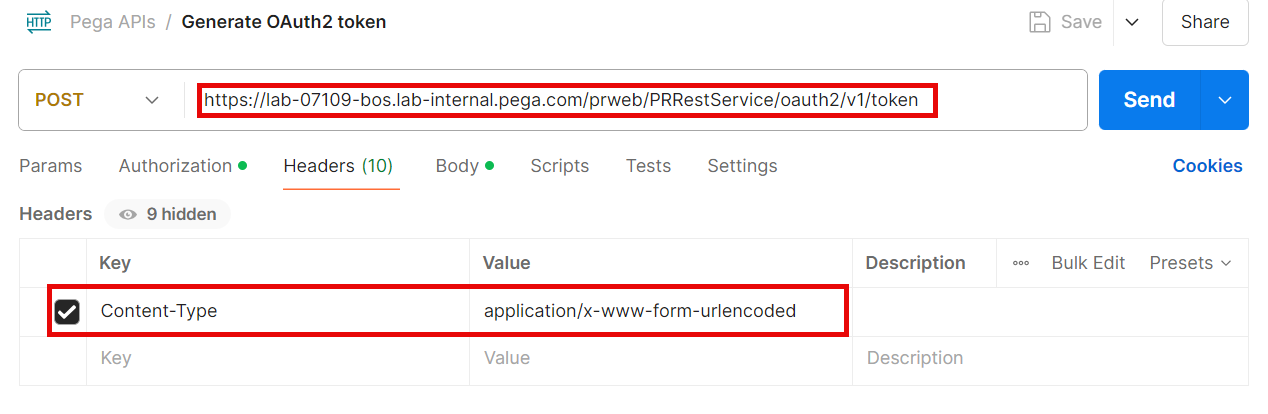
Set the key-value pairs under Body.
- client_id and client_secret can be copied from the client credential file.
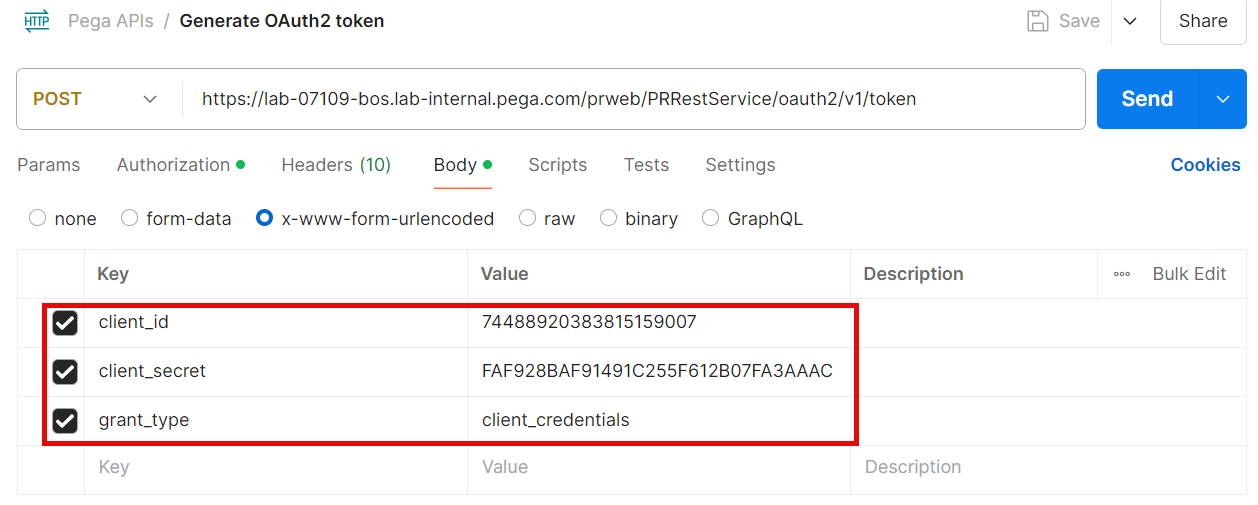
Step 3 - Click Send to generate an access token.

(Note: if you received an "Cloud Agent Error: Couldn't resolve host." error, switch from Cloud Agent to Desktop Agent in Postman. The Desktop Agent runs locally on your machine and can access internal networks. Go to the bottom-right of Postman where it shows the agent selector and choose "Desktop Agent")
Go to jwt.io and copy & paste the access token string to decode. As we can see, the decoded information shows the same Operator ID ([email protected]) that we specified in the OAuth 2.0 client registration above.

(Part C - Call Pega API - POST/cases (using Postman))
Step 1 - Configure the Authorization settings.
- Select POST and enter the URL for Pega API (cases)
- Click the Authorization tab.
- Select 'OAuth 2.0' in the Auth Type dropdown.
- Copy and paste the access token as shown below.
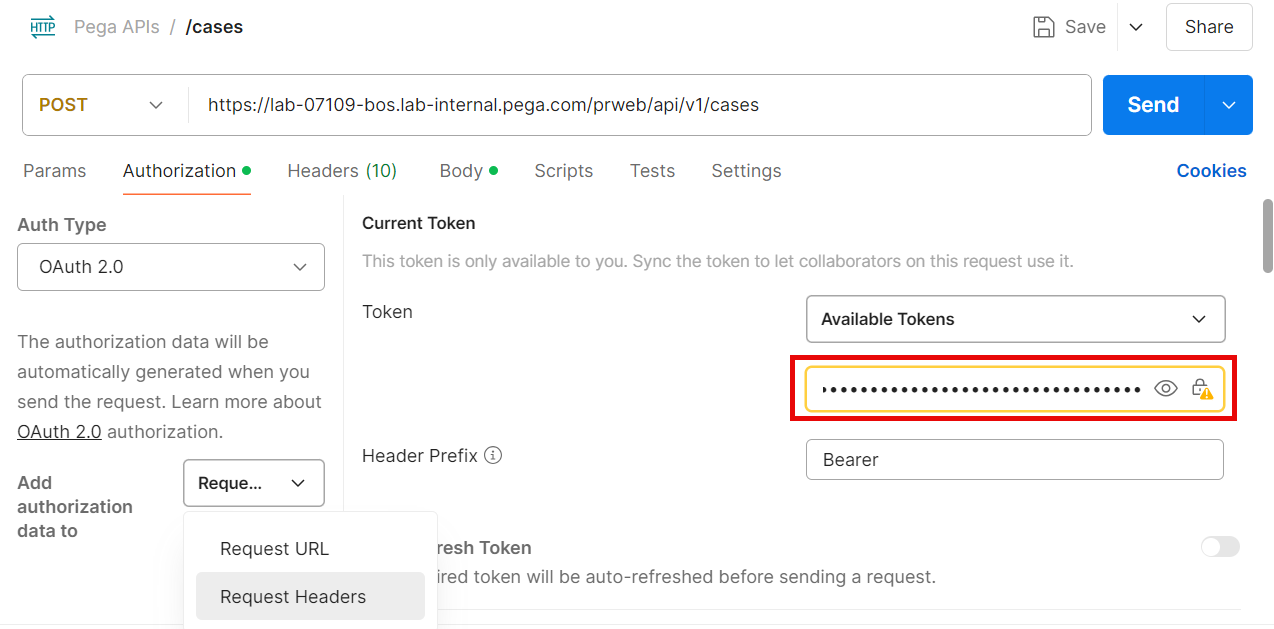
Step 2 - Specify the Request data and click Send to get a successful response
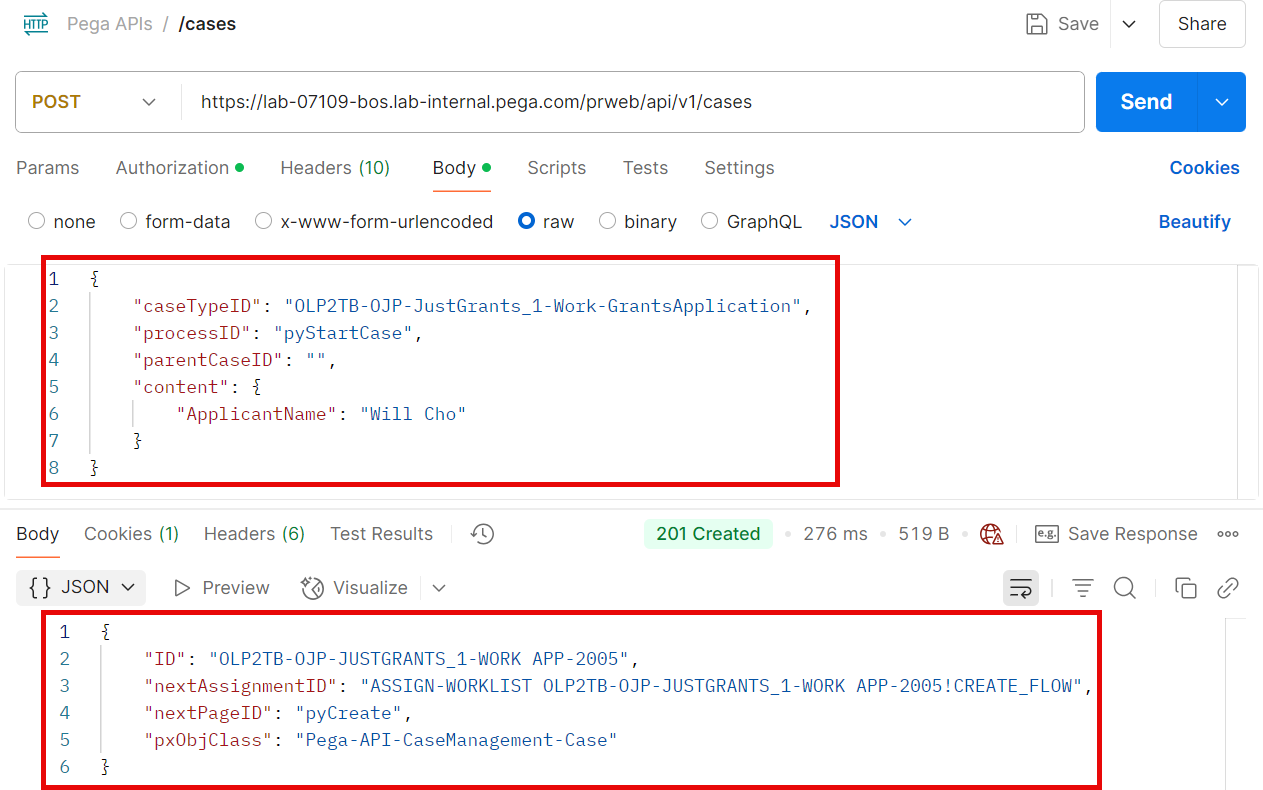
Step 3 - Verify that the APP-2005 case is created successfully in Pega.
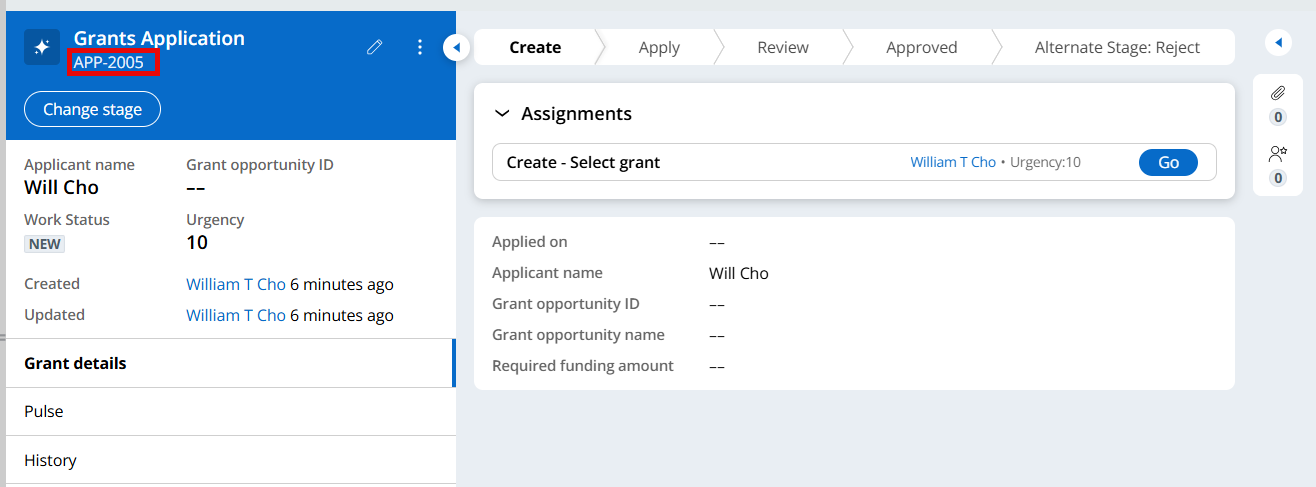
Additional information
- Note that the api service is set to require OAuth 2.0 authentication.
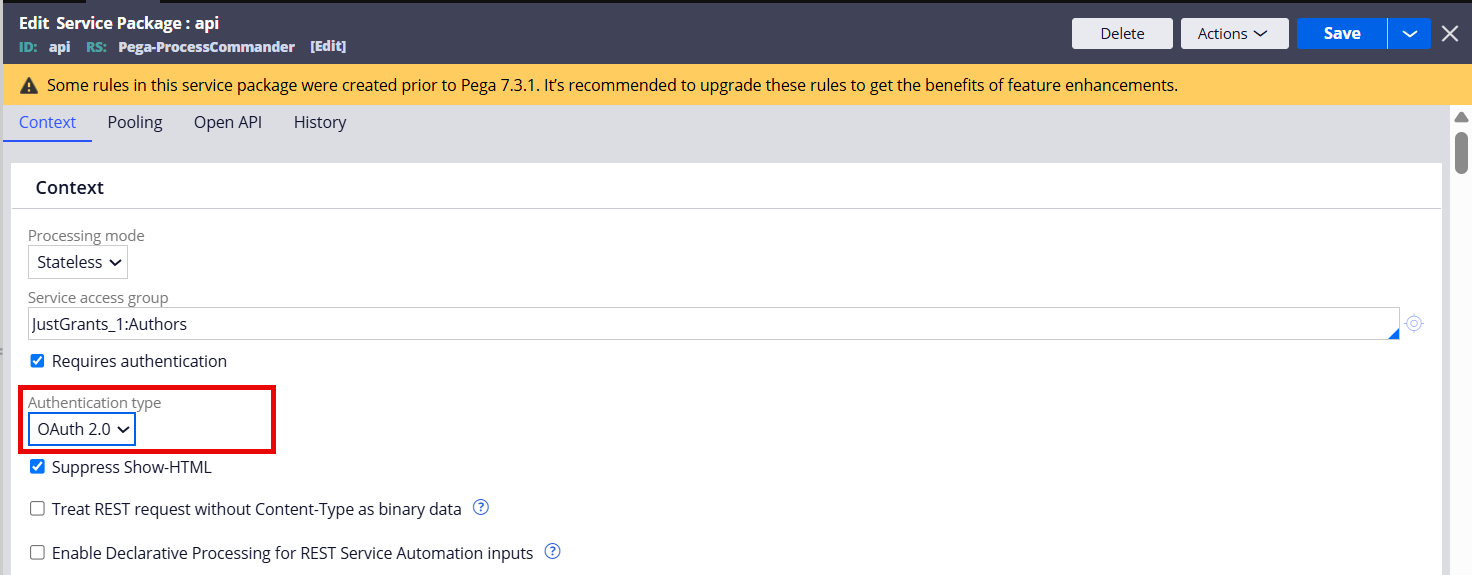
Please feel free to leave any comment or question.
Constellation 101 Series
Enjoyed this article? See more similar articles in Constellation 101 series.
