This Support Doc describes the technical prerequisites for an Amazon Connect environment to use Amazon Kinesis Data Streams for Voice AI audio acquisition.
This Support Doc supplements the following topics in Pega Customer Service documentation:
-
Implementing Kinesis Streams for Amazon Connect (for applications built with Constellation)
-
Implementing Kinesis Streams for Amazon Connect (for applications built with UI Kit)
You can use Kinesis Streams for Voice AI only if you:
-
Use Amazon Connect for handling contact center calls.
-
Configure an Amazon Connect computer telephony integration (CTI) link by using Pega Call.
-
Use Pega Customer Service 24.2 or later.
Links from third-party websites are subject to change. Use keywords to search for relevant content online.
Add the following steps to any Amazon Connect flow that connects a call to an agent using Pega Voice AI:
- Enable Live media streaming for the Amazon Connect instance. For more information, see Enable live media streaming in your Amazon Connect instance in AWS documentation.
-
Add the Start media streaming and Stop media streaming blocks to Contact flow.
See Example flow for testing live media streaming in Amazon Connect in AWS documentation.
Important: To stream the audio fully, select both the From the customer and To the customer checkboxes, as shown in the following figure:
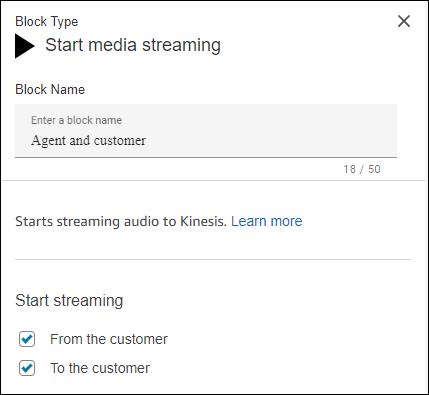
-
If a block to
Set contact attributesdoes not already exist in the flow, add the block.
This block helps provide the information required for Voice AI to acquire the Kinesis streams.
-
In the
Set contact attributesblock, in the Set attributes on list, select Current contact, as shown in the following figure:
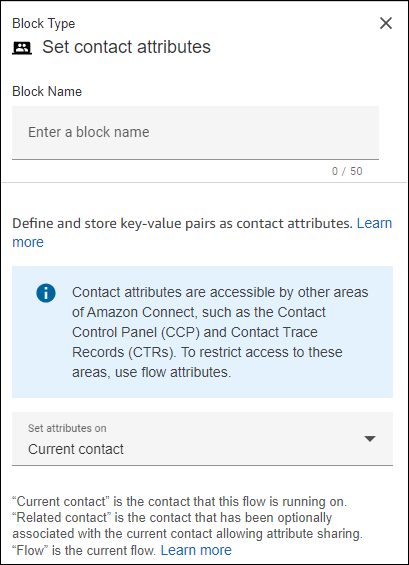
-
In the
Set contract attributesblock, configure the following attributes:-
Configure the CustomerAudioStreamARN attribute:
-
In the Namespace field, enter User defined.
-
In the Key field, enter CustomerAudioStreamARN.
-
Select the Set dynamically radio button, and then, select the following field values:
-
Namespace: Media streams
-
Key: Customer audio stream ARN
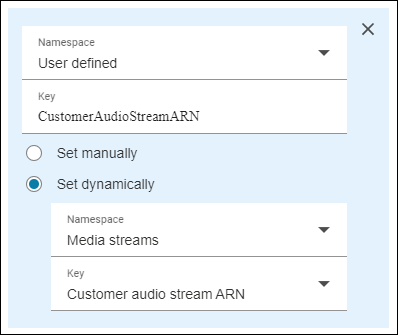
-
-
-
-
Configure the CustomerAudioStartTimestamp attribute:
-
In the Namespace field, enter User defined.
-
In the Key field, enter CustomerAudioStartTimestamp.
-
Select the Set dynamically radio button, and then, select the following field values:
-
Namespace: Media streams
-
Key: Customer audio start timestamp
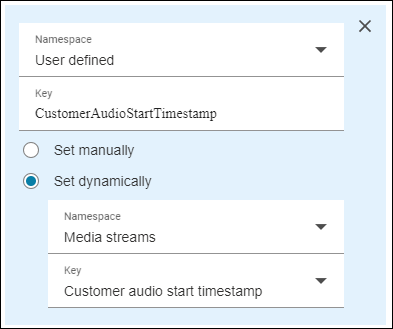
-
Configure the CustomerAudioStartFragmentNumber attribute:
-
In the Namespace field, enter User defined.
-
In the Key field, enter CustomerAudioStartFragmentNumber.
-
Select the Set dynamically radio button, and then, select the following field values:
-
Namespace: Media streams
-
Key: Customer audio start fragment number
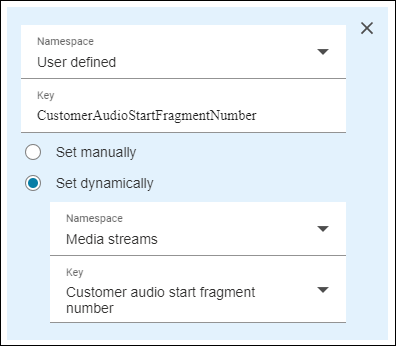
-
Configure the CustomerAudioStopTimestamp attribute:
-
In the Namespace field, enter User defined.
-
In the Key field, enter CustomerAudioStopTimestamp.
-
Select the Set dynamically radio button, and then, select the following field values:
-
Namespace: Media streams
-
Key: Customer audio stop timestamp
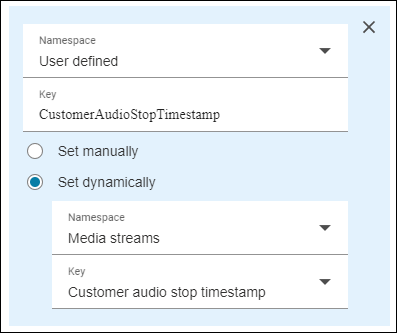
-
Optional: Add a Stop media streaming block before a call is disconnected.
