Question
Power Solutions, Ltd.
JP
Last activity: 6 Nov 2018 20:02 EST
How to set an URL on Internet Explorer's Address Bar
Hi,
Is it possible to set an URL on MS Internet Explorer's Address Bar then move to the URL's page? I could interrogate the area but don't know the way to do that. What I want to do is to paste an URL, go to the other page, get some values from there(e.g. Yahoo Finance).

Thanks,
**Moderation Team has archived post**
This post has been archived for educational purposes. Contents and links will no longer be updated. If you have the same/similar question, please write a new post.
-
Like (0)
-
Share this page Facebook Twitter LinkedIn Email Copying... Copied!
Accepted Solution
Pegasystems Inc.
US
To navigate the browser, there is a control that is disabled by default that you can interrogate called the Browser. To add it to your hierarchy, you'll need to do the following;
1. Change the IgnoreMainBrowser property to false.
2. Start Interrogation.
3. Make sure that no pages are matching (you can navigate to a page you are not using for your solution like pega.com).
4. Uncheck Create Global Web Page from the Interrogation form.
5. Interrogate something on the page.
6. In the hierarchy you created, you should see a control just above your web page. This is the browser control and has a navigate method.
7. You can now delete anything under this control.
8. Make sure you adjust the match rules for this hierarchy and all objects therein to ensure that it matches on all of your pages.
BUPA
AU
You can use OpenURLInWindow for this purpose from Pega
Power Solutions, Ltd.
JP
Hi Swarnendu,
Is OpenURLInWindow a method? Which object has it? I couldn't find it in the help, so could you give me a bit more about that?
/Thank you.
BUPA
AU
Sorry, I misunderstood this issue as a Pega requirement and not an OpenSpan.
Fifth Third Bank
IN
Hello Yukihito-san,
You can interrogate the address bar and go button, then you can set the text of the address bar then click on OK.
attached the screenshots for your reference.
Thanks
Power Solutions, Ltd.
JP
Hi Harish,
I could do that in the way you showed. Thank you so much for the detail.
Fifth Third Bank
IN
Hi Yukihito -san,
please make the answer as helpful/answered if the solution works for you. others can also go through the post if they have same issue.
Harish.
Power Solutions, Ltd.
JP
Hi Harish,
I could interrogate controls but they don't work in Automation. I'm trying two ways,using Web Adapter and Windows Adapter, but neither can set URL on txtAdressBar.
Web Adapter

Windows Adapter

Would you show me more about how you did?
Fifth Third Bank
IN
Have you rechecked the match rules what I've shared and what it is created in your application?
I think match rules are having problem.
Thanks
Power Solutions, Ltd.
JP
I'm afraid I don't know why it doesn't work. The difference I can tell is Selected Target Name, which shows [FullName on Yahoo] as mine while [FullName on txtAdressbar] as yours. I interrogated in Default mode the area as I showed on the first post (August 18, 2017 - 3:50pm). Have I had any problem?

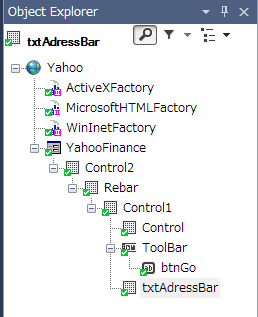
Fifth Third Bank
IN
Hi,
Try in the below way.
instead of Created event for the YahooFinance control,
use the default page (first page) Loaded event.
for this, you've to interrogate the default page also.
OR
for testing purpose, create a form with button and on that button click event set the url and click on go button
Thanks,
Harish.
Accepted Solution
Pegasystems Inc.
US
To navigate the browser, there is a control that is disabled by default that you can interrogate called the Browser. To add it to your hierarchy, you'll need to do the following;
1. Change the IgnoreMainBrowser property to false.
2. Start Interrogation.
3. Make sure that no pages are matching (you can navigate to a page you are not using for your solution like pega.com).
4. Uncheck Create Global Web Page from the Interrogation form.
5. Interrogate something on the page.
6. In the hierarchy you created, you should see a control just above your web page. This is the browser control and has a navigate method.
7. You can now delete anything under this control.
8. Make sure you adjust the match rules for this hierarchy and all objects therein to ensure that it matches on all of your pages.
Power Solutions, Ltd.
JP
I could with the Web Browser Method 'Navigate'.


Thank you so much Harish and Sasnt.
