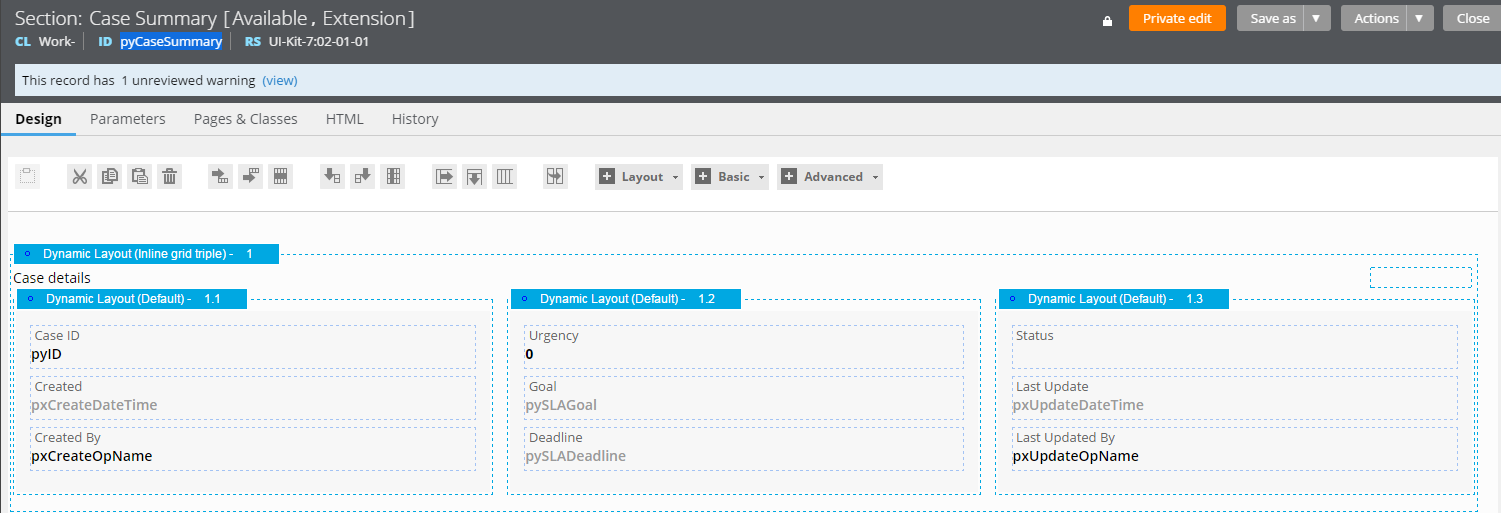Question
Centene
US
Last activity: 17 Jul 2017 15:56 EDT
Case browser for users
Hello all, and please pardon the newbie question. I am developing my first Pega application. I've gone through DCO, have my stages and steps all designed out, and a workflow that seems to fit the basic needs for entering case information.
My question is, besides the "enter-a-case" scenario, how do i present a screen to users where they can see all the information that has been entered? Is this a new alternate-flow? I need more than a report with a line of data, i have many fields (~40-50) and several sub-types that i need to display.
Thanks in advance.
Jim
***Updated by moderator: Marissa to close post***
This post has been archived for educational purposes. Contents and links will no longer be updated. If you have the same/similar question, please write a new post.
-
Like (0)
-
Share this page Facebook Twitter LinkedIn Email Copying... Copied!
Accepted Solution
Updated: 8 Apr 2015 11:44 EDT
Pegasystems Inc.
US
Right. As you start to get your bearings and learn more as you go, you will see that there are many possibilities.
For instance, if you use the Live UI inspection tools to poke around the UI, you'll see that the list of work items on the Summary page are defined as a Repeat Grid in the customizable pyUserWorkList section. One possibility that comes to mind is to create a section that gives the comprehensive, read-only view of the data you want displayed. Associate it with a flow action and then, using the pyUserWorkList section as a template, configure a repeat grid that gives you the option to launch the flow action to display the work item details by expanding the row, right-clicking the row, etc.
Again, I'm not as much telling you this as "this is how you must do this", but more as "one of the many possibilities" once you become more familiar with these portals and how they are constructed.
Good luck!
Pegasystems
US
If I'm understanding the question correctly, the answer could be that you create a flow action in your existing flow that includes a section, and that section rule has a field for each item you want to display,where each field is associated with a property containing the value you want to show.
/Eric
Updated: 23 Mar 2015 16:12 EDT
Pegasystems
US
Can one of you internal folks please help Jim with his access-the-mesh issue mentioned below ?
Anyway, here's my response to Jim's latest reply, which due to his issue mentioned below, he emailed me instead of posting to the mesh, so I have put a copy below:
Jim, if each of your stages shown below are separate assignment shapes in your flow, then the system will commit after each one. Hence if the user is on stage 3, so that stage 1 and stage 2 have been completed, a manager that brings up the work in a review harness will be able to see the results of stage 1 and stage 2.
Pseudo-example: let's say user gives their name on stage 1, their birthday on stage 2, and their goals on stage 3, and the user is sitting on stage 3.
SInce the name and birthday have already been committed, a manager that brings up the review harness will be able to look at the name and birthday, assuming the name and birthday are displayed on fields in that harness (typically by including a section rule in the harness that has fields showing the name and birthday properties).
/Eric
From: JimGilbert
Sent: Monday, March 23, 2015 3:30 PM
To: Osman, Eric
Subject: Re: JimGilbert has sent you a message - Cannot reply in Pega
Mesh
Can one of you internal folks please help Jim with his access-the-mesh issue mentioned below ?
Anyway, here's my response to Jim's latest reply, which due to his issue mentioned below, he emailed me instead of posting to the mesh, so I have put a copy below:
Jim, if each of your stages shown below are separate assignment shapes in your flow, then the system will commit after each one. Hence if the user is on stage 3, so that stage 1 and stage 2 have been completed, a manager that brings up the work in a review harness will be able to see the results of stage 1 and stage 2.
Pseudo-example: let's say user gives their name on stage 1, their birthday on stage 2, and their goals on stage 3, and the user is sitting on stage 3.
SInce the name and birthday have already been committed, a manager that brings up the review harness will be able to look at the name and birthday, assuming the name and birthday are displayed on fields in that harness (typically by including a section rule in the harness that has fields showing the name and birthday properties).
/Eric
From: JimGilbert
Sent: Monday, March 23, 2015 3:30 PM
To: Osman, Eric
Subject: Re: JimGilbert has sent you a message - Cannot reply in Pega
Mesh
|
Centene
US
What I am trying to do is create something, not as part of creating a case, that lets a manager log in, view the cases (maybe with some parameterization such as date entered or something), and then click on a selected case and view it, using a read-only variation of the sections I've created.
I don't know at all where to incorporate a "review harness", how to make it something that a user can see (the only thing I know is how to create a case with the stages and steps that are involved in the create-a-case workflow). Is there any kind of tutorial or step-by-step walkthrough available? This was not covered in SAE I or SAE II training.
Pegasystems Inc.
US
Jim,
From the sound of it, you are trying to implement the overall Work Portal for your application, as opposed to a process-driven UI for working a case. I believe the DCO should have generated a Case Manager portal automatically for you. But if I'm understanding you, when you open the case you find that you are at whatever step in the UI the case was last left at, but you want to see an entire overview of the case details. If this is the case (pardon the pun), you could add what is called a local action called something like "View Details" to your process flow and associate it with a read-only section rule with the fields you want to see.
A local action is essentially a flow action that can be called during a process that allows you to take an action on the work item (ie. view its details, update contact information) without progressing it in the flow.
There may be other ways to do this from the Case Manager portal itself. I'll try to see if I can find some examples/documents. In the meantime, take a look at the online help regarding portals and local actions.
Thanks.
B.
Pegasystems Inc.
US
Jim,
Sorry to hear you are running into trouble. I've passed this along to our Mesh team.
Thanks for your participation.
B.
Thanks for letting us know Brendan. I've updated his account and it should be back in order now; I've also contacted him via email.
Thanks,
Mark
Centene
US
Thanks Eric. What is not clear from me is how a user would then invoke that section. What I want to do is create a screen for managers (or whomever) to come in, NOT enter a new case, but look at the cases that have been entered by the worker bees. Does that make sense? Is that a section inside of a flow?
Current case:
Stage 1 Stage 2 Stage 3
Steps 1a-1d Steps 2a-2f Steps 3a-3e
Stages 1-3 are part of the normal 'enter-a-case' lifecycle. Now I have another user class, that wants to come in and look at the cases no matter what stage they are currently in.
Pegasystems
US
I think you mentioned you didn’t want to use a report, but it does sound like a report would meet your needs. For example, if in stage 1, the user typed in a choice of “color”, then a manager running a report could see for each case (finished or not) , what “color” was chosen.
If, on the other hand, the manager wanted to see all the various fields the user typed so far for a particular work object, the manager can use a review harness on that work object, and that review harness can show all the fields entered so far.
Any others of you following this thread that have other ideas for Jim ?
Regarding the part of your question about how to make a review harness, notice that if you open another user’s unfinished case that you have access to, and you don’t click the action link (which would launch the perform harness), you end up in the review harness. So, use ui inspector to see what the actual name of that review harness is (it is likely actually called “review”), and then you can over-ride that review harness in order to show as much data as you want in your own version of the review harness. You may not actually need to over-ride the harness, since you will see that it is including section rules, so you may only need to over-ride some of the section rules.
/Eric
BNY Mellon
US
Ah, I see your dilemma. In Pega, it's possible to conceive of any user action as a use case that theoretically could be handled through a flow...
You could also do it quite simply: From a report, you want the managers (or whomever) way to click on a line item to upon a detailed form. That's a typical use case. Do you want to open the case as a tab within the browser in the conventional "Review" (read-only) harness, or do you want to display it through a custom form?
Centene
US
Jon, Brenand thanks for your replies.
I do not see any "Case Manager" portal or anything like that. I like what Jon is suggesting but have zero idea how to make a report "clickable" to see a view-only version of a section i've created...
Brendan, i don't understand how a user can "get" to a case - where would they see a list of the work items to view the details?
Thanks.
Pegasystems Inc.
US
There are several out-of-the-box end user portals that come along with the generated DCO application. Since you are in the developer role your default portal is the Designer Studio. But there are also portals which serve as customizable templates for users and managers. The portals you have access to are defined on the Access Group associated with your user.
I *believe* by default as a developer/admin user, your access group has the pyCaseManager7 portal defined already. If it does, choose Launch > Case Manager 7 from the Designer Studio menu bar. This will launch the Case Manager portal which will display, among other things, the list of cases.
If this option is not available, you'll need to add the portal to your access group. To do this choose the User icon in the top right of the menu bar > Access Group. You'll see fields to add portals, add pyCaseManager7.
Updated: 24 Mar 2015 8:52 EDT
Centene
US
Thanks – appreciate the follow up – I’ll give that a look.
Updated: 24 Mar 2015 9:21 EDT
BNY Mellon
US
To the point above, Local Action might not be a universal solution. If you're looking at resolved cases, then typically the flow has ended, so the local action won't be usable.
(And this connects to my point about the limits of using flow constructs as a solution everywhere).
How to customize the behavior of clicking on an element in a report list-- this I'll spinoff into a new question. It's not adequately documented. see How to customize onclick behavior in reports?
Updated: 24 Mar 2015 9:36 EDT
Pegasystems Inc.
US
Before we go too much farther, I would recommend Jim set up and explore the case manager portal. It sounds like how to access and view the list of cases as provided in the portal may have been a sticking point.
Once you have some time to look at the portal and have a little more context, then we could discuss other options for viewing case details. It's possible you'll find that it provides the interaction you're looking for already.
Thanks.
B.
Centene
US
I still don't see how to view this "case manager portal". Sorry, just a newbie here.
Pegasystems Inc.
US
No worries Jim. We can work with that and take it step-by-step.
In Designer Studio, click on the User Icon in the top right and choose Access Group. This will open the Access Group role associated with your logged in user profile.
Assuming there's not anything *too* confidential, can you respond and let us know whatever you see listed under Portals area?
Or if you don't want to reply with the full list, can you tell me if you see pyCaseManager7 listed?
Thanks.
B.
Centene
US
Brendan
Thanks for your patience. I see two items in the Portals:
Developer (which is selected)
pyCaseManager7
Pegasystems Inc.
US
Alright. Perfect.
So when you log in you are seeing the Designer Studio (developer) portal. This is the portal for developing your application.
The pyCaseManager7 portal provides you with the template UI harnesses and sections for an end user, specifically skewed to an end-user in a manager role.
Now knowing that you have this portal associated with your access group, here's how to view it...
From the Designer Studio menu bar, choose Launch > Case Manager 7. This will open the Case Manager 7 portal in either a separate browser or a new browser tab (experience may vary).
Take some time to explore the portal, I think you'll find a lot of what you are looking for, particularly in regard to the list of work items.
Centene
US
Thanks, I'll explore this. First take, it doesn't really seem to give me what I want. It does give lists of cases, but clicking them takes me either to the screen where the case left off (if not complete), or the last step of the case if it's complete. I want to give the user a more comprehensive view of the case data, rather than just the basic "case details" shown at the bottom (created by, last updated, etc.)).
This at least gives me a list of the cases...progress!
Accepted Solution
Updated: 8 Apr 2015 11:44 EDT
Pegasystems Inc.
US
Right. As you start to get your bearings and learn more as you go, you will see that there are many possibilities.
For instance, if you use the Live UI inspection tools to poke around the UI, you'll see that the list of work items on the Summary page are defined as a Repeat Grid in the customizable pyUserWorkList section. One possibility that comes to mind is to create a section that gives the comprehensive, read-only view of the data you want displayed. Associate it with a flow action and then, using the pyUserWorkList section as a template, configure a repeat grid that gives you the option to launch the flow action to display the work item details by expanding the row, right-clicking the row, etc.
Again, I'm not as much telling you this as "this is how you must do this", but more as "one of the many possibilities" once you become more familiar with these portals and how they are constructed.
Good luck!
Centene
US
Thanks once again. I'll try to decipher the meaning of all that, and see what I can come up with.
Pegasystems Inc.
US
I also highly recommend checking out the UI Gallery in Designer Studio to see some great examples. They may not all map specifically to what you want to display, but they give you a really good sense of the many different things that can be done in the UI. They also provide direct access to the rules used to build the UI so you can really dig in and see how things are configured.
To access these examples, in the Designer Studio menu bar, choose Designer Studio > User Interface > UI Gallery.
Centene
US
Thanks! I've actually checked out that UI gallery but don't find it at all useful. In mine, there are 5 items in the "showcase" - Business Card, Compose Email Form, Contact Form, Shopping Cart, and Product Info. That, plus a list of the components which can be used.
Pegasystems Inc.
US
Yah. I can see how there may not be any one example that fits exactly what you are looking for, but I think could still be useful to see some ideas about the behaviors, actions, and layouts you can configure.
Taking a specific example, I mentioned the idea of possibly displaying the information you want by clicking on a row or expanding a row. Check out the Expanded Pane component example and you'll see a whole bunch of different ways you can work with repeat grids to display information/take action on specific items.
Also, the Row Actions example has several good examples of triggering an action from a specific row. I could imagine taking that example and using a similar configuration to "View Details".
You can access and dig through all of the rules used to create these examples by clicking the "View design-time configuration" link at the top of every example.
More than anything, know that I completely understand that you are just getting started with this. I've been around this stuff for a while and it's one thing for me to rattle off a bunch of ideas that could be leveraged at a glance, and a completely different thing to be wrapping your head around all this for the first time.
I know that doesn't answer your question, but hopefully it reinforces that this is a place you can come and ask your questions as you continue to learn and explore.
Thanks.
B.
Centene
US
just an update, I've tried the UI gallery, and can't really figure out how to incorporate something like the Expanding view thing. I don't see where the Case data is coming from if we're not part of a stage or step. How do I query the Pega database to find data in the cases that are out there? A section (from what I know) is tied to a flow which is tied to a stage/step of a case. What I'd like is something like
For all cases that have (some condition based on the data)
Show a summary type of page -containing a few pieces of data from the Case
Allow each line of this summary to be clicked and show more details of the case - actual data, not statistical stuff like "create by/on". I want to get the actual Case object data properties.
Thanks again
Pegasystems Inc.
GB
It sounds like you want a report.
A starting point would be to create a report definition on the work class with no criteria. This will give you a list of all the cases for that class. You can then add columns and criteria to build up the detail. Report Definitions defined on a work class will automatically open the work object when clicked.
Pegasystems Inc.
GB
Here is a simple example or a Report Definition defined on my Work group (FD-Science-Work) which will list all of the cases in this application i.e. all instances of this class + the child work classes (each being a different case type).
Clicking the report will open the case in the Review harness. This will not have much information using the standard version but the idea is your own version of the harness would include all the information you wanted to see.
Centene
US
Right - where I am stuck is on the "when you click one line". I don't want the "Review" harness, which I understand affects EVERY screen/section, to be modified. I just want to go see some relevant details about the case from this report. Is that even possible? To have it go display a section or something other than the standard harness?
BNY Mellon
US
See my response from March 24th above.
How to customize the behavior of clicking on an element in a report list-- this I'll spinoff into a new question. It's not adequately documented. see How to customize onclick behavior in reports?
The answer, as I learned when I asked that question, is that there's no support for overriding the onclick behavior of the table row. You can add an event per each cell.
Pegasystems Inc.
GB
The report definition that you have created can be used as the source for various UI components that could be placed in the portal. It is these components that support stuff like expanding rows.
Here is an example where I have used my report from above to populate a grid in the portal with expandable rows. I have not spent any time styling this so appologies for the lack of prettiness! I don't want to fill this space with too many screen shots so I havn't show ALL the settings etc that I have used but hopefully this gives you an idea.
Here I have:
- saved a copy of the pyShowMyCases section (The one that contains the list of cases when you click "My Cases" in the Case Manager portal.
- I have deleted the standard content and added a Grid Repeat layout sourced from my above report definiton.
- On the operations tab configured the grid to use expanding rows (i have highlighed some of the relevant configuration).
- I specify a Detail Flow action that will show the extra details (see second screen shot).
Flow Action with section containing additional information:
The report definition that you have created can be used as the source for various UI components that could be placed in the portal. It is these components that support stuff like expanding rows.
Here is an example where I have used my report from above to populate a grid in the portal with expandable rows. I have not spent any time styling this so appologies for the lack of prettiness! I don't want to fill this space with too many screen shots so I havn't show ALL the settings etc that I have used but hopefully this gives you an idea.
Here I have:
- saved a copy of the pyShowMyCases section (The one that contains the list of cases when you click "My Cases" in the Case Manager portal.
- I have deleted the standard content and added a Grid Repeat layout sourced from my above report definiton.
- On the operations tab configured the grid to use expanding rows (i have highlighed some of the relevant configuration).
- I specify a Detail Flow action that will show the extra details (see second screen shot).
Flow Action with section containing additional information:
Now if I open the case manager portal and select my cases I can see my grid, with expandable rows (I have no actual data to show so they are blank but you get the idea hopefully):
Centene
US
Thanks, Marc, I've created a basic report, but can't seem to figure out how to make it clickable to see more content. When I click on one line in the report, it takes me to the active section/step/stage for that case.
Centene
US
If I do create new sections, flow actions, etc. how does a user access these?
Pegasystems Inc.
GB
There are different behaviors depending on how / who is opening a case.
The list of cases in the "My Worklist" grid are actually assignments for your specific operator (i.e. you would not see these if you logged into case manager as another operator). If you click one of these then the assignment will be opened in the perform harness ready for the operator to take action (This is what I guess is happening when you say that it opens where it left off).
If you open from the "Recents" or "My Cases" list then you will find that the Work Object is opened in the review harness and in order to take action you first need to click the assignment link in the overview. This split between Review and Perform, some people interpret as Read Only and Editable / Actionable.
I think a good starting point would be to customize the case overview. This is an available rule for just this reason.
i.e.
- Find the pyCaseSummary section
- Save As a copy into your application ruleset (this new copy will be rule resolved above the standard version in your application)
- Update the section. Include the various properties that you want etc and save.
- Try the opening is case manager again and it will use your updated section.
There are different behaviors depending on how / who is opening a case.
The list of cases in the "My Worklist" grid are actually assignments for your specific operator (i.e. you would not see these if you logged into case manager as another operator). If you click one of these then the assignment will be opened in the perform harness ready for the operator to take action (This is what I guess is happening when you say that it opens where it left off).
If you open from the "Recents" or "My Cases" list then you will find that the Work Object is opened in the review harness and in order to take action you first need to click the assignment link in the overview. This split between Review and Perform, some people interpret as Read Only and Editable / Actionable.
I think a good starting point would be to customize the case overview. This is an available rule for just this reason.
i.e.
- Find the pyCaseSummary section
- Save As a copy into your application ruleset (this new copy will be rule resolved above the standard version in your application)
- Update the section. Include the various properties that you want etc and save.
- Try the opening is case manager again and it will use your updated section.
Centene
US
Wow, thanks much Marc! This should be enough to get me going. Terrific example!