Discussion
Pegasystems Inc.
US
Last activity: 18 Apr 2019 10:48 EDT
Introduction to My Support Portal: Opening a Support Request
Since there have been some updates to My Support Portal, I have gone through and updated the steps on how to open a Support Request (SR). Video to come in the future.
Step-By-Step Instructions:
- In the Pega Community Header, hover over Support
- Under Contact Pega > choose Submit a Support Request
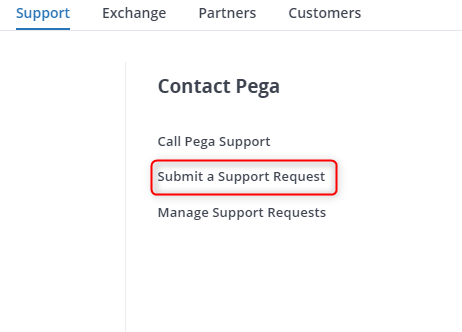
- This will open up your My Support Portal.
- If you have multiple accounts connected to your My Support Portal, make sure you choose the correct one in the drop down on the top right using the drop-down arrow.

Now that you’re logged into your account that you want to open a Support Request in, let’s go over what you see.
First, you can choose to view Support Requests or Dashboard. By default, you are brought to Support Requests.

Under Support Requests, you have the following Filtering Options:
- Work ID – Filter by Work ID, also known as a Support Request or an SR
- Short description – This is the short description (or title) of your Work ID, SR, Support Request
Click the Filter icon to filter by what you have entered in the fields.
Click the Refresh icon to clear the filtering fields.

Export
Using the export feature, you can export all of the Support Request information that shows in the table below. This covers the following headers:
Work ID
Short Description
Severity
Status
Request Type
Account
Contact
Project Name
Updated
Last Note
Product
Product Version
Cloud System URL
Other System URL
How to Create a Support Request (SR)
- Click the Blue Create Button:
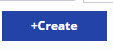
- On the New Support Request form, you have 3 Request Types:
- Product Defect
- Media Request
- Existing Hotfix Request
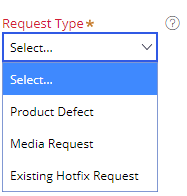
- The subsequent information requested in the form changes based on which Request Type and the Symptom you choose.
- Any field that has an asterisk by it is required. Click the question mark icon if you would like more information for the noted fields.
- Fill out all the information as best as you can.
- Under Severity, you have 4 choices. They range from Severity 1 through Severity 4. If you feel that you have a Severity Level of 1 (your production system is down or inaccessible), please call Global Client Support instead of entering a Support Request.
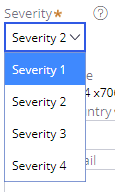
- If you wish to include others on your Support Request, you may enter their email address (one per row) under Other Interested Parties by clicking the + icon.
- Based on the symptom you chose at the top, you may be required to upload files under the Upload Files section. Please use the available tools for larger file types. For more information, click the question mark icon. To add additional files, you can click the + icon under the required items.
- When you have filled everything out to the best of your knowledge, simply click the Submit button.
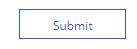
And that’s it! If you have any questions, please don’t hesitate to ask!
***Updated post: 26 Sept 2018
**Moderation Team has archived post**
This post has been archived for educational purposes. Contents and links will no longer be updated. If you have the same/similar question, please write a new post.
