Work object links in Constellation offer more than just direct access to the work object itself. Users have the ability preview the work object without fully opening it in the main screen, which can be useful for quick case reviews. They also have the option to open the work object in a new browser tab instead of the current one, should they wish to prepare multiple cases to work through.
These available options are shown visibly when a user hovers a link with the mouse or focuses a link with keyboard. However, the type of tooltip displayed depends on the user event on the work object link.
Tooltip on mouse hover
Hovering a work object link with a mouse reveals a button labeled "Preview" and a link labeled "Open in tab" as interactive tooltips adjacent to the link.
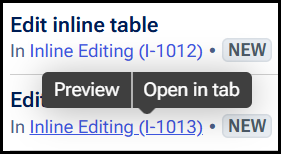
These tooltips only appear when hovering over an individual link, and their labels are intentionally generic due to their contextual association with the hovered link. Given these only appear through mouse hover, they cannot be focused with keyboard so as not to disrupt the natural focus order of the page.
Tooltip on keyboard focus
When a work object link is focused using the keyboard, the tooltip displays keyboard shortcuts rather than interactive elements. It displays text describing the available options, same as what is provided for mouse users, and the corresponding key combinations. For screen reader users, each work object link has programmatic descriptive text that explains how to preview the work object using the Alt + P shortcut.
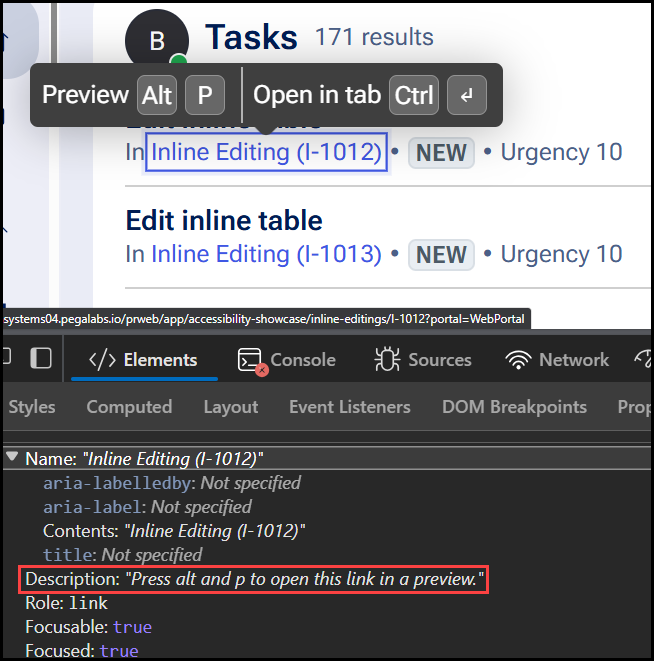
Instructions for opening the work object in a new tab are not included programmatically, as this action is browser-based (not specific to Pega) and available across the web. We also do not want to make the instructions too verbose for screen reader users as they frequently interact with these links, as they are a common pattern throughout Platform.
Earlier design iterations included interactive tooltips for keyboard focus, similar to the mouse hover experience. However, this introduced two additional focusable elements per link, which users found more confusing and less efficient, especially when navigating large groups of work object links such as in a worklist. Offering these options through quick keys instead provides better efficiency for business users navigating with the keyboard.
Although the tooltip behavior differs between mouse and keyboard interactions, our design approach ensures that all users share a similar experience and have access to the same actions.
