When using Pega Workforce Intelligence, it is important to understand how to use off-computer codes to better understand how associates work. If no keyboard or mouse activity is registered for a period of over 60 seconds (recommended setting), the system classifies the time between interactions as idle.
For longer idle times (recommended setting 15 minutes), a pop-up window can be shown to prompt the user to categorize the idle time by providing a reason such as Lunch, Break, Meeting, etc. Idle time is then calculated until the time the user clicked the reason. The following figure shows an example of a pop-up window to prompt associates to select a reason for the idle time:
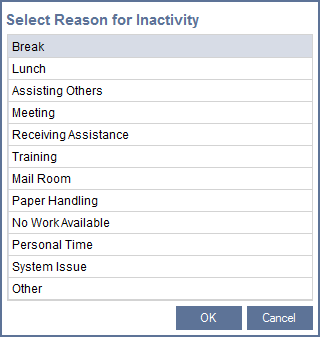
Note: If the associate clicks Cancel instead of entering an off-computer code, Workforce Intelligence records the time as an idle event and displays the time as Away in the Idle Time opportunity. Workforce Intelligence adjusts totals from prior periods to reflect this change.
The reasons are also referred to as off-computer reason codes. These codes or reasons are optional and can be configured and reordered by an administrator. By default, off-computer codes are disabled, but they can be enabled for any level of the hierarchy.
Preconfigured off-computer codes
| Off-computer reasons | Reason code | Work category |
| Other | Idle-Other | Non Work |
| Break | Idle-Break | Non Work |
| Lunch | Idle-Lunch | Non Work |
| Assisting Others | Idle-Assisting Others | Production |
| Meeting | Idle-Meeting | Non Work |
| Receiving Assistance | Idle-Receiving Assistance | Production |
| Training | Idle-Training | Production |
| Mail Room | Idle-Mail Room | Production |
| Paper Handling | Idle-Paper Handling | Production |
| No Work Available | Idle-No Work Available | Non Work |
| Personal Time | Idle-Personal Time | Non Work |
| System Issue | Idle-System Issue | Non Work |
Implementation considerations
- Be mindful of the impact a pop-up window has on daily operations.
- Keep off-computer codes deactivated during the first few weeks when establishing a baseline.
- Depending on requirements, an off-computer reason code is typically configured to be shown after 10 to 15 minutes of idle time.
- Keep the list of reasons short for quick and easy selection.
- If not using off-computer codes, keep in mind that it is common to have a high amount of idle time. For example, a regular lunch break equates to approximately 10% of a working day.
