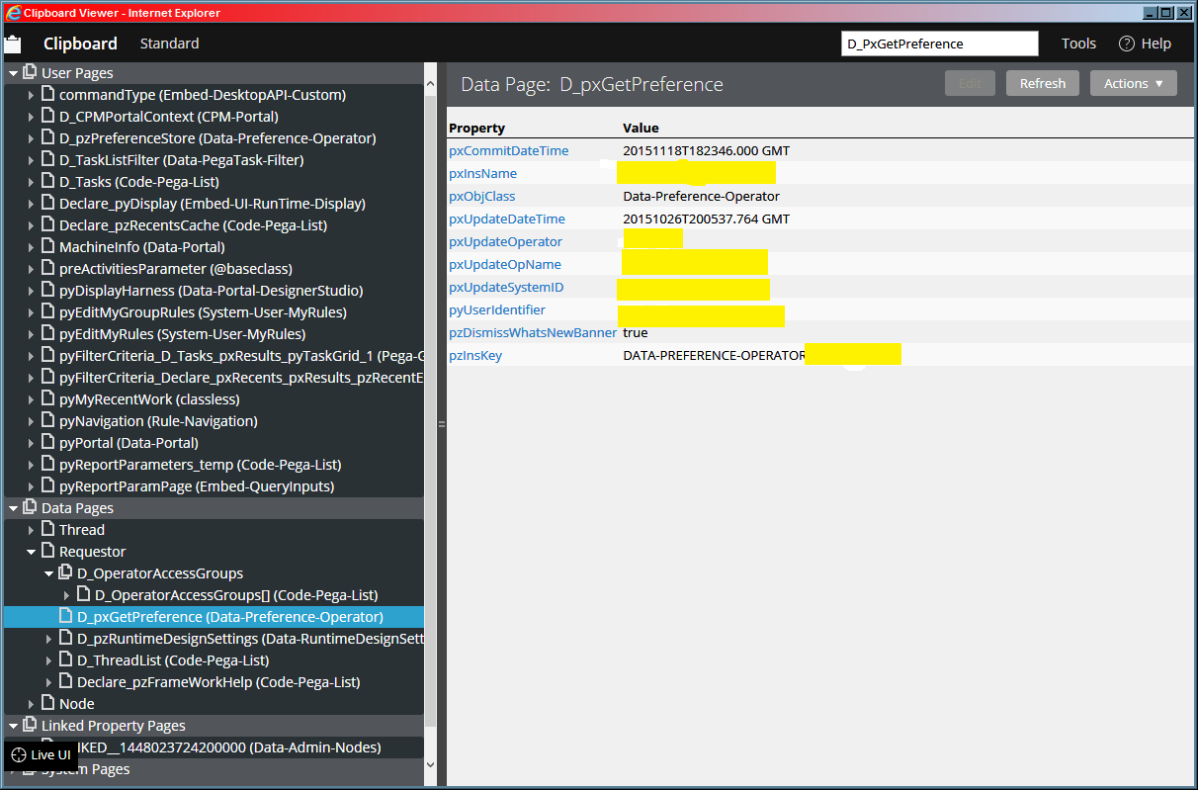Question
Philips Home Monitoring
US
Last activity: 9 Dec 2015 18:09 EST
In pega 7.1.7 how do I set my log off preference to be like Pega 6
For example: In pega 6 I had it set to save sate of Open List and Open Rules only (not explorer tab or full state of desktop)
Matter of fact how do I set or see any of the other preferences? My D_pxGetPreference data page is only showing me what I can see Pega 7.1.7 operator preferences screen. I read you could set preferences either with :
- xSetPreference — Call this activity to set one preference at a time.
- pxSetPreferencePage — Call this activity to set multiple preferences at once, based on the Page, Page Group, or Page List parameter you specify.
How ever I don't know any of the preference names to pass the activity or how to work with activities to do it.
Message was edited by: Vidyaranjan Av
-
Like (0)
-
Share this page Facebook Twitter LinkedIn Email Copying... Copied!
Pegasystems Inc.
IN
Hi Bob,
The contents listed in this article might be pointers to the information you are looking for: https://community.pega.com/sites/default/files/help_v717/procomhelpmain.htm
I still would encourage other community members to share any tips/suggestions based on your experiences that might help Bob.
Thanks
Vidyaranjan
Updated: 20 Nov 2015 7:59 EST
Philips Home Monitoring
US
Vidyaranjan,
I read that PDN article, that's what I am looking for is more detail on how to use pxSetPreference or pxSetPreferencePage or D_pxGetPreference to see the list of current preferences and values and to change the values. It seems if I use pxSetPreference or pxSetPreferencePage I must already know the exact preference name to set.
Here is what D_PxGetPreference looks like this:
Updated: 24 Nov 2015 13:42 EST
Pegasystems Inc.
US
Many of the user preferences that were available before Pega7 are no longer available. The remaining ones are available in Operator Menu > Preferences. Our approach going forward is to make the best and most consistent user experience possible without requiring the users to opt-in to features they like or turn off features they don't like. We have been actively listening to feedback and making improvements to the developer experience based on that feedback. So please do let us know if there is a particular preference that you liked and the situation that you found it most helpful.
To explain D_pxGetPreference, pxSetPreference and pxSetPreferencePage: These are new APIs that are available for getting and setting user preferences. The advantage of this new API is that it does not store data on the Operator ID record while the old user preferences are stored on the Operator ID record. Most preferences are not yet using this new API.
Philips Home Monitoring
US
David,
Other than https://community.pega.com/sites/default/files/help_v717/basics/v6portal/v6preferences.htm article, I have been unable to find any documentation on the use of the D_pxGetPreference, pxSetPreference and pxSetPreferencePage for getting and setting preferences. Are you also saying that with these APIs I still will only be able to set what I see under Operator Menu > Preferences?
As far particular preferences go, I could go through the list of V6.1 preferences and get back to you on that.
Pegasystems Inc.
US
I have been unable to find any documentation
Yes. I like the idea of documenting D_pxGetPreference, pxSetPreference and pxSetPreferencePage. I'll run that by Product Management to see if that feature is ready for prime-time.
Are you also saying that with these APIs I still will only be able to set what I see under Operator Menu > Preferences
Actually, the opposite. This Preference API is intended (once we document it) to be used by client applications to set and get end user preferences. Getting and setting User Preferences in Designer Studio is only intended to be done via the UI.
As far particular preferences go, I could go through the list of V6.1 preferences and get back to you on that.
Excellent. Thanks!
Philips Home Monitoring
US
David,
I just wanted to let you know that I did not forgot about this. I am on vacation this week so it may be awhile before I respond.
Philips Home Monitoring
US
David,
I looked back at SOME of the preferences and looked at a possible list for you.
Under General Preferences: It was nice to set login to start in full screen or not. Remembering last state may be acceptable.
|
Full screen? |
Select to cause the portal to open at full screen size the next time you log in. Clearing this checkbox when in full screen mode has no immediate effect. To reduce the portal window for the current session, use Windows operations. Nice to have but remembering last state is acceptable. |
|
Exit |
Think these are two worthwhile preferences to have |
|
Warn always? |
David,
I looked back at SOME of the preferences and looked at a possible list for you.
Under General Preferences: It was nice to set login to start in full screen or not. Remembering last state may be acceptable.
|
Full screen? |
Select to cause the portal to open at full screen size the next time you log in. Clearing this checkbox when in full screen mode has no immediate effect. To reduce the portal window for the current session, use Windows operations. Nice to have but remembering last state is acceptable. |
|
Exit |
Think these are two worthwhile preferences to have |
|
Warn always? |
Select to require a confirmation each time you click the Log off link. |
|
Warn when data has changed? |
Select to require a confirmation when you use the Close button |
Under General Preferences – Keyboard Preferences:
|
Enable |
Select to allow use of keyboard shortcuts in the portal window, such as CTRL + 0 to log off. Clear to disable these shortcuts. A really advanced user may like creating their own shortcut definitions. |
Under General Preferences – Log off. All important features I miss being able to set to these values
|
Label |
Description |
|
Full State of Desktop |
Select to save all three states described in the following checkboxes. |
|
Open List |
Select to save the Currently Open () list when you log out. The system reopens the objects on this list when you next log in. |
|
Open Rules |
Select to cause rules and data instances that are open when you log out to be reopened when you next log in. |
|
Explorer Tab |
Select to save the Application Explorer state (and the state of other visible explorers) when you log out. The system restores these tools when you next log in. |
Under edit Preferences:
I have seen people have different values for expand rule header, delete (warn/remove) on rules, Property Panels to Auto Apply
Under View Preferences: Not sure with the new 7.1 UI. I would have to play it but probably would not need preferences on this.
Under Tool Preferences: Don’t think you need the preferences because of the new 7.1 ui
Under Search Preferences: I have seen people set different values here. Nice to have.
|
Label |
Description |
|
Maximum number of results to display |
|
|
Initial Results |
Select a value between 10 and 50 to limit how many initial search responses are initially displayed. A lower limit produces faster response. Regardless of the limit you set, you can access a larger set of search responses by clicking the More... link from the Search results pop-up. |
|
Full-Rule Results |
Select a value between 250 and 5,000 to limit how many full Rule- search responses are displayed. A lower limit produces faster response. |
|
Full-Data Results |
Select a value between 250 and 5,000 to limit how many full Data- search responses are displayed. A lower limit produces faster response |
Pegasystems Inc.
US
Excellent. Thank you. I will bring this to our product owner. Your feedback will help us better prioritize this work.