Question
Taxonic
NL
Last activity: 29 May 2018 9:37 EDT
How to hide Case Types under Create Menu (in Case Worker Portal)
I have a access group for Case Workers with a access role cloned from PegaRULES:User4.
Through Access Manager & Privileges I have restricted the read & write access to only 1 case type.
But when I log in as a Case worker, I see in my Case Worker Portal under "Create New Menu" still all the case types which are available under the work class. If i click on a case type where I don't have access to, I receive the message that i'm not authorized (which is good). But I need to hide all the case types where the user does not has access to.
How can I achieve that?
***Updated by moderator: Lochan to add Categories***
-
Likes (2)
Dhananjaya Chennaka SUNDARY KUMARESAN -
Share this page Facebook Twitter LinkedIn Email Copying... Copied!
Pegasystems Inc.
IN
Hi,
You can deselect the case types which you don't want to appear in "Create" menu from the application rule in "Cases & data" tab.
Please let me know if this is not what you are looking at.
Thanks,
Vineetha
-
Monu Sharma
Taxonic
NL
Thanks, but that's not the right solution because that will remove the case types for all the users groups.
Those case types where the users (case workers) don't have access to, must be visible and available for the managers who do have access to. By unchecking them from application rule they are not available for all the users.
It's weird that when a user doesn't has read-rights for certain case type, the case type is still visible to the user. I can't imagine that there isn't any OOTB way to fix this.
Any other idea/solution?
Pegasystems Inc.
IN
Hi,
In pyCreateCaseMenu navigation rule, set the Visible for Privilege rule to display the Case creation Menu for applicable users.

Regards,
Praveen
Taxonic
NL
Hi Praveen,
That feels to be right place to solve this, only I can't get it to work to just hide certain case types.
I added "AddFlows" under visible for privileges. And for the case type which I want to hide for certain access role, I added the privilege "AddFlows = No Access".
In the run time in portal all the case types under Create menu are now hidden. Also for the case types where the access role has full access to AddFlows privileges.
It seems that 'Visible for privileges" is applicable on full navigation list and not per item in the list. Is that correct Praveen?
Thanks for your help!
Capgemini
CA
Do you find the solution for this?
TD
CA
Has anyone found a solution for this scenario ? I am struggling with the same and would appreciate if anyone shares a solution they have implemented to hide specific case types to specific user roles.
Pegasystems Inc.
IN
the create case menu is populated from the data page D_StartingFlows. this is an avaliable data page which can be overriden in to your application and add post load processing activity to filter out the results based on the privilege.
OR this can be done by overriding the activity pySortStartingFlows and iterate over the data page results and remove them if they dont have the privilege. This activity is provided as extension point for sorting behavior, but we can use this to remove the results from the data page as well.
-
Aritra Sinha
Swedbank AB
SE
Hi,
Create new privilege for each case type class and add that privilege in pystartcase flow of each case type and provide the privilege only to manager/required access group . It will automatically disappear form create menu for users access group who does not have that privilege.
Thanks,
Deva.
-
Ashok Kumaresan Mike Lawrence GIRUBA N
Pegasystems Inc.
US
Hi @ErshaRas,
As of 7.4, the quickest route to hide specific case types for users would be to assign a separate application to the specific access groups you wish to control case access to. Basically, you need to create a ‘child’ application on top of the main application. Within the ‘child’ application, assign the Access Group and limit the case type(s) to the specific cases you want that Access Group to have visibility to.
See the steps below:
- Create the access group that you want to limit case visibility to…
- Create > Security > Access Group
- Fill out the basics for that group.
- In the Name of the application, rename to a new application (keep it similar to parent app)
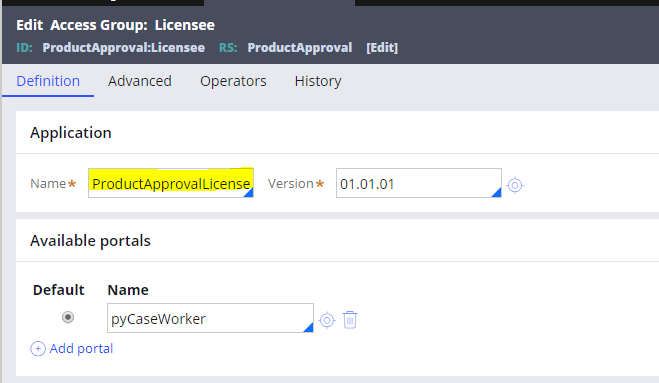
Hi @ErshaRas,
As of 7.4, the quickest route to hide specific case types for users would be to assign a separate application to the specific access groups you wish to control case access to. Basically, you need to create a ‘child’ application on top of the main application. Within the ‘child’ application, assign the Access Group and limit the case type(s) to the specific cases you want that Access Group to have visibility to.
See the steps below:
- Create the access group that you want to limit case visibility to…
- Create > Security > Access Group
- Fill out the basics for that group.
- In the Name of the application, rename to a new application (keep it similar to parent app)
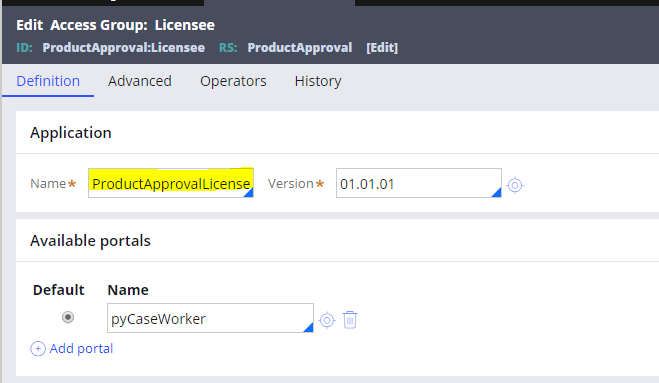
- Create a new ‘child’ application…
- Create > Application Definition > Application
- Be sure to name it the same text in step 1.C.
- In the Build on applications section add the parent application

- Then you will need to add an application ruleset…

- Click on the Cases & Data tab and add the specific cases you wish to make visible. You will need to copy/paste this information from the parent application so have that application accessible.
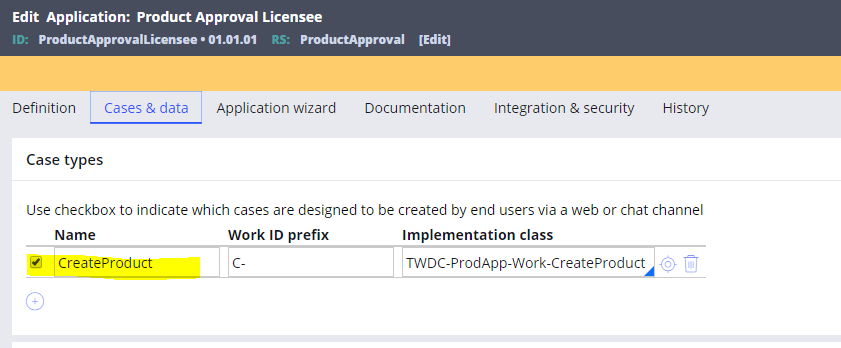
- Save all your work and log in as a user with the new access group assigned to the new application. You will only see the case types you set in step 2.E.
