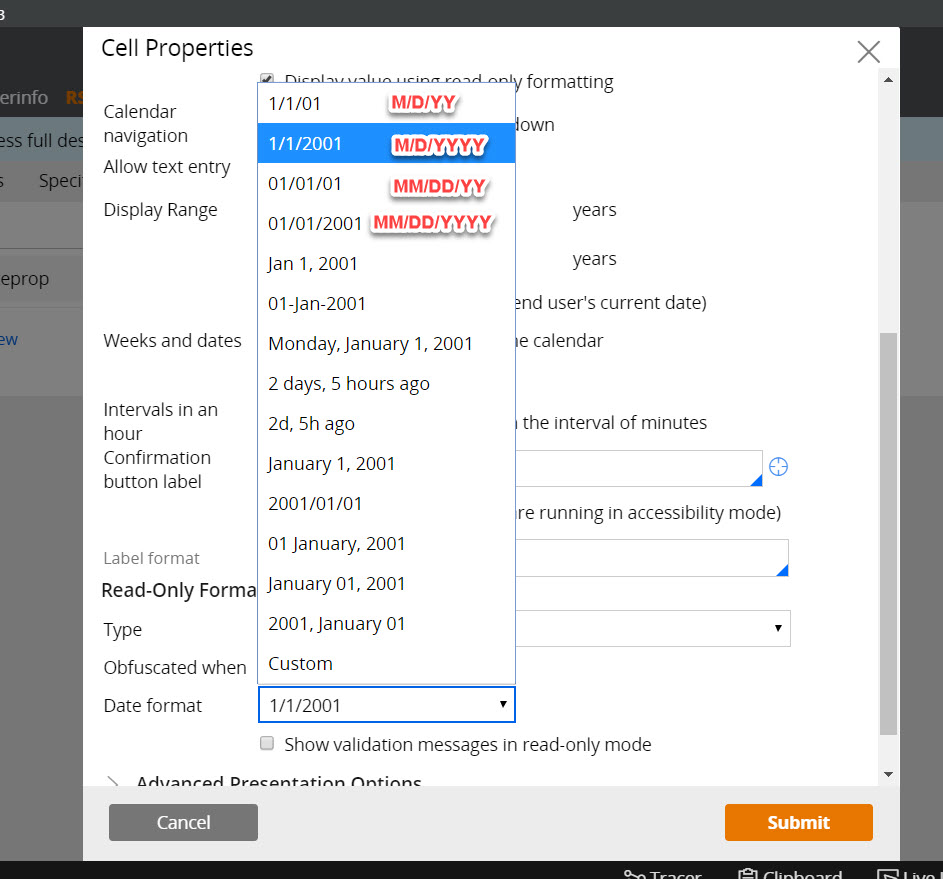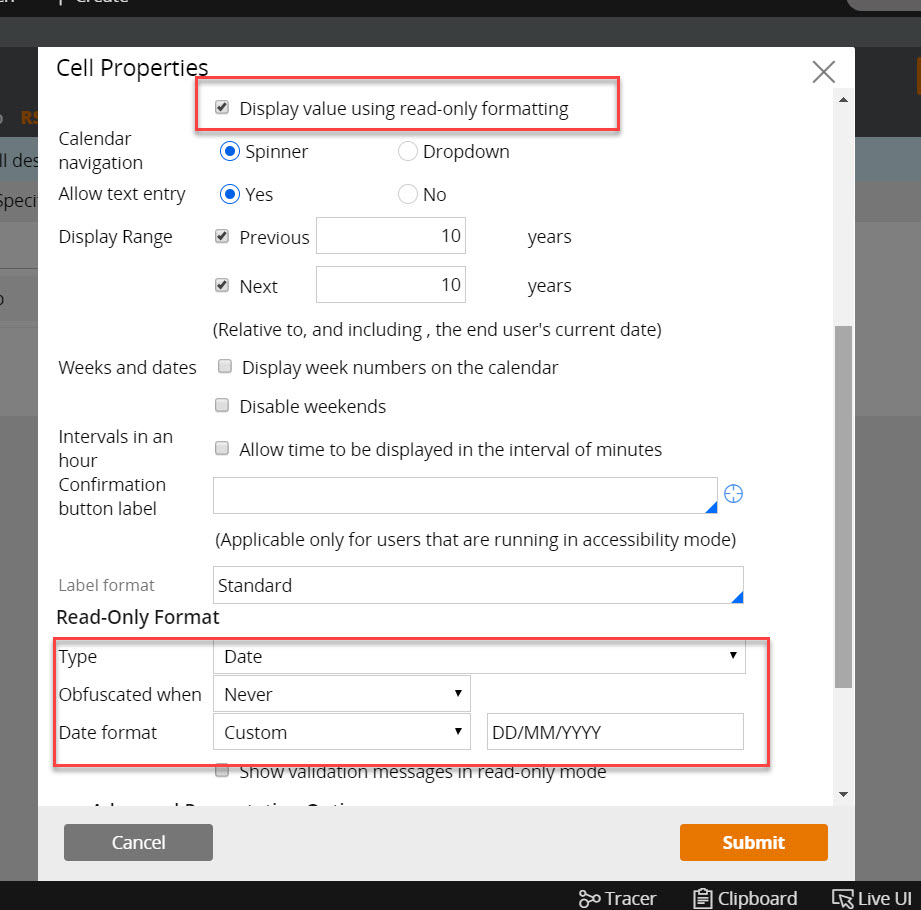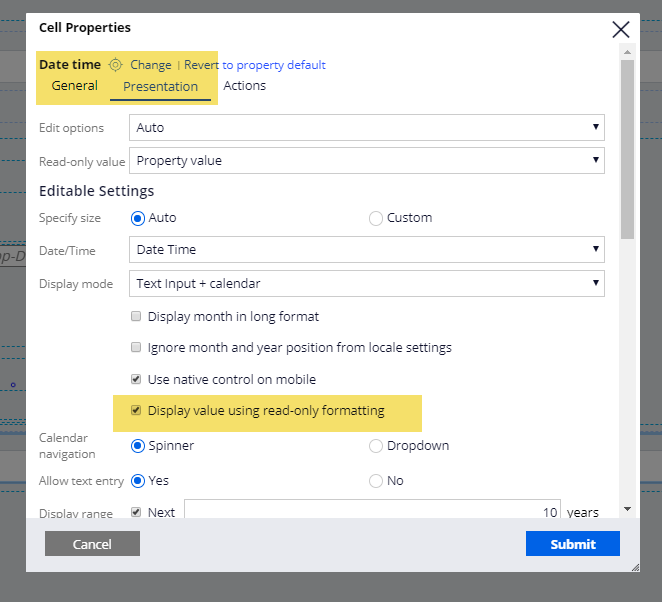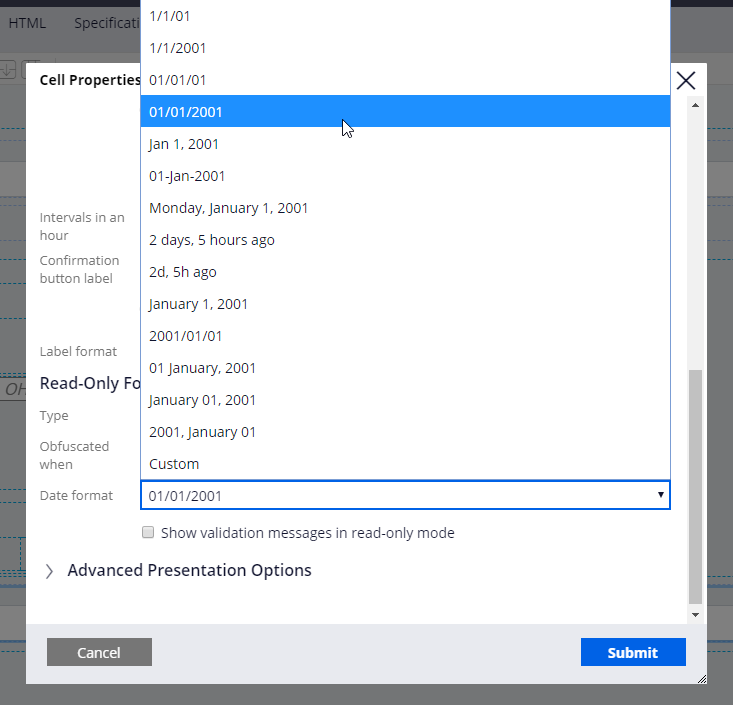Question
HCL
HCL
IN
HCL
Posted: Oct 10, 2019
Last activity: Feb 17, 2021
Last activity: 17 Feb 2021 10:20 EST
Closed
Solved
Date Control Insted of displaying "DD/MM/YYYY" it is displaying as "D/MM/YYYY"
We have a date control property in our application formatted as "DD/MM/YYYY" so when we are picking dates from 1-10 instead of displaying 01/10/2019 it is displaying as 1/10/2019.
Please help me with this requirement.
Thanks in advance.