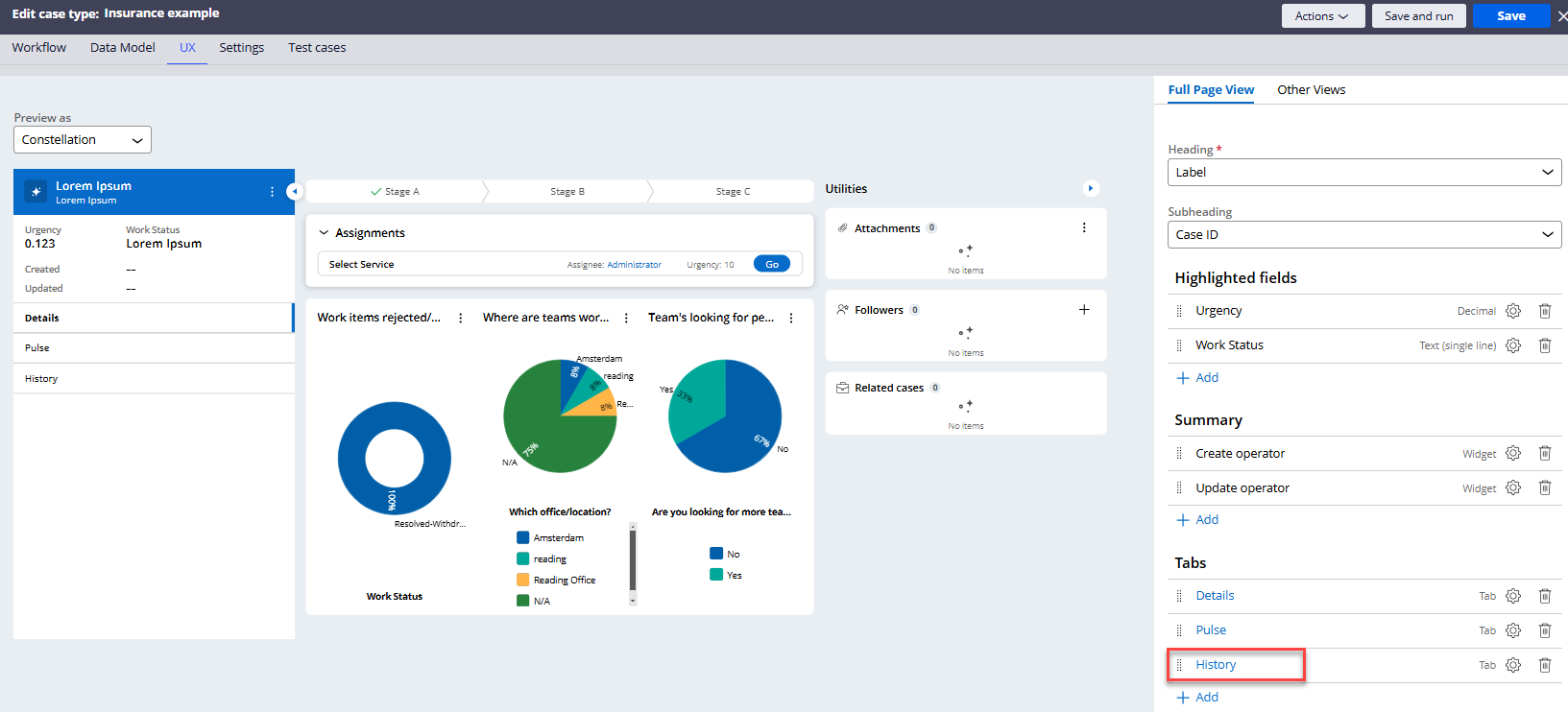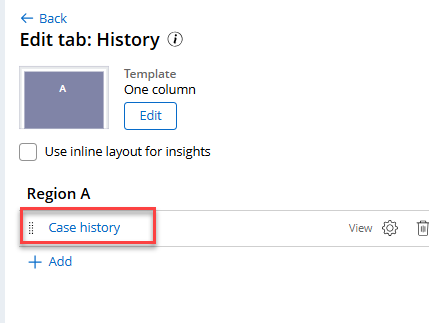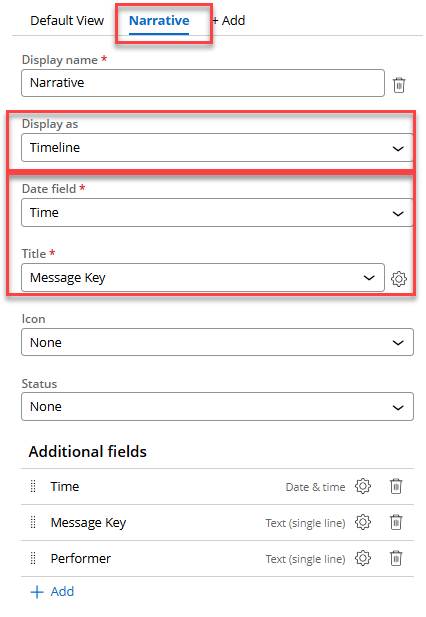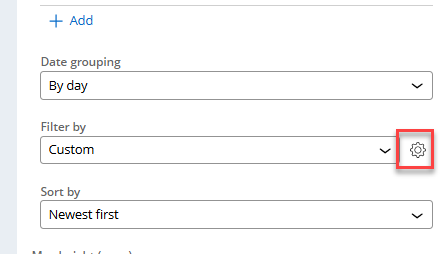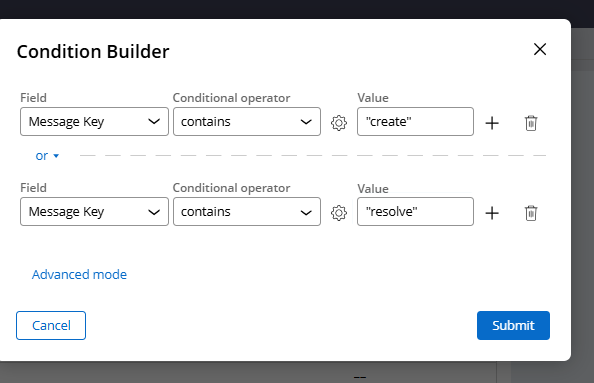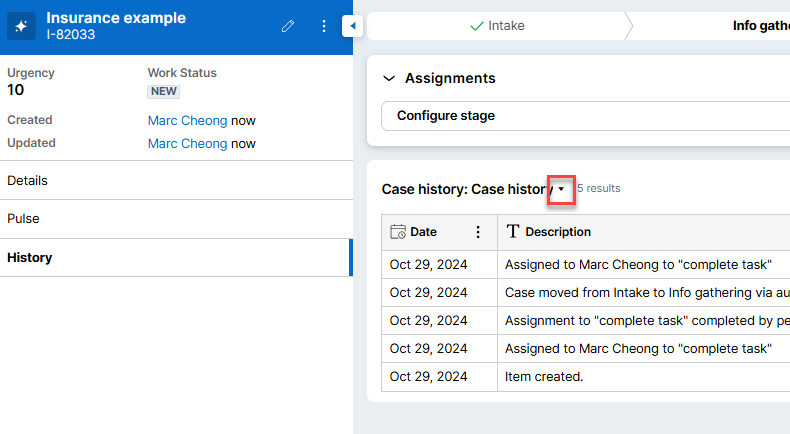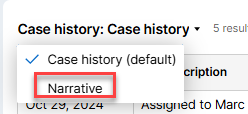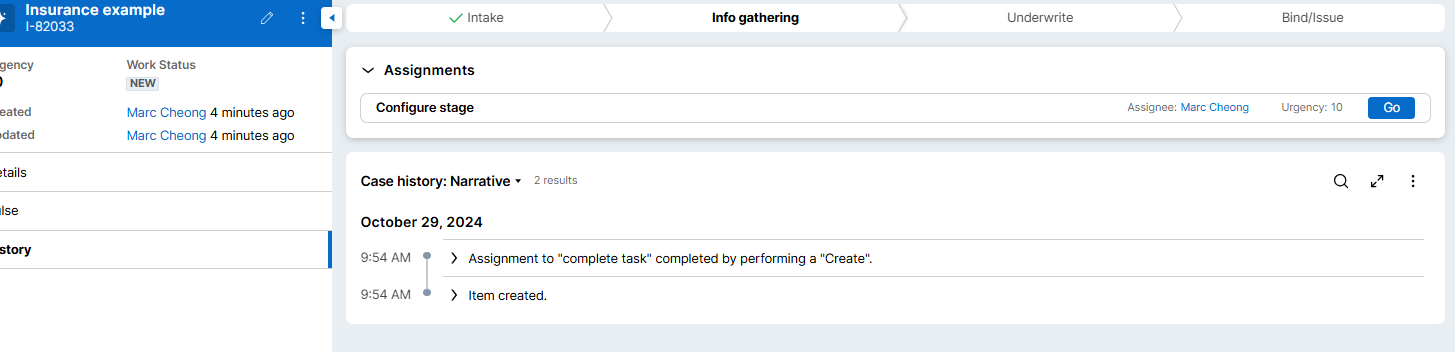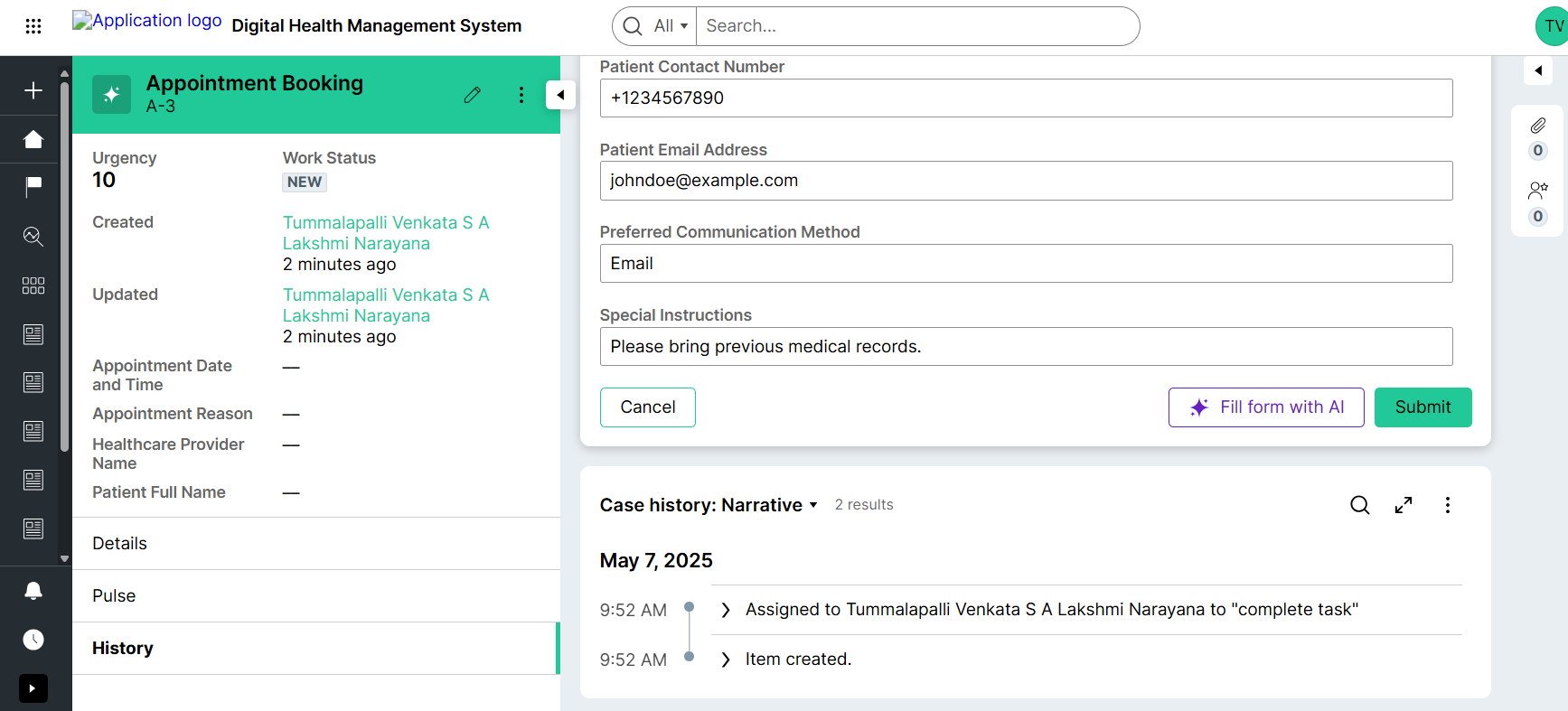Discussion
Pegasystems Inc.
GB
Last activity: 19 Aug 2025 9:25 EDT
Making case History Tab more user friendly in Constellation
Why:
Pega apps have always provided a detailed history of events, actions and milestones on a case. App authors can add and enhance this history to keep track of important events. Overtime, this history can become very detailed, making it difficult for end users or agents to quickly understand what has happened on this case. This is especially true when a Case might take weeks, months or even years to be resolved.
In UI Kit applications, a Case Narrative feature could be enabled, this displayed a subset of the important events in the history tab. For example, the History Tab may have 200 lines, but the Case Narrative would show the 15 most important ones.
Case Narrative in a UI Kit app
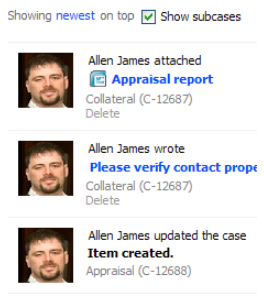
Business Use Cases:
- I want to quickly see the when an Expense report was created, when it was approved, when it was Audited and finally when it was paid.
- I want to see a timeline of a clients Order, when it was placed, when it was fulfilled and when it was delivered.
Timeline of selected history events in Constellation (List View)
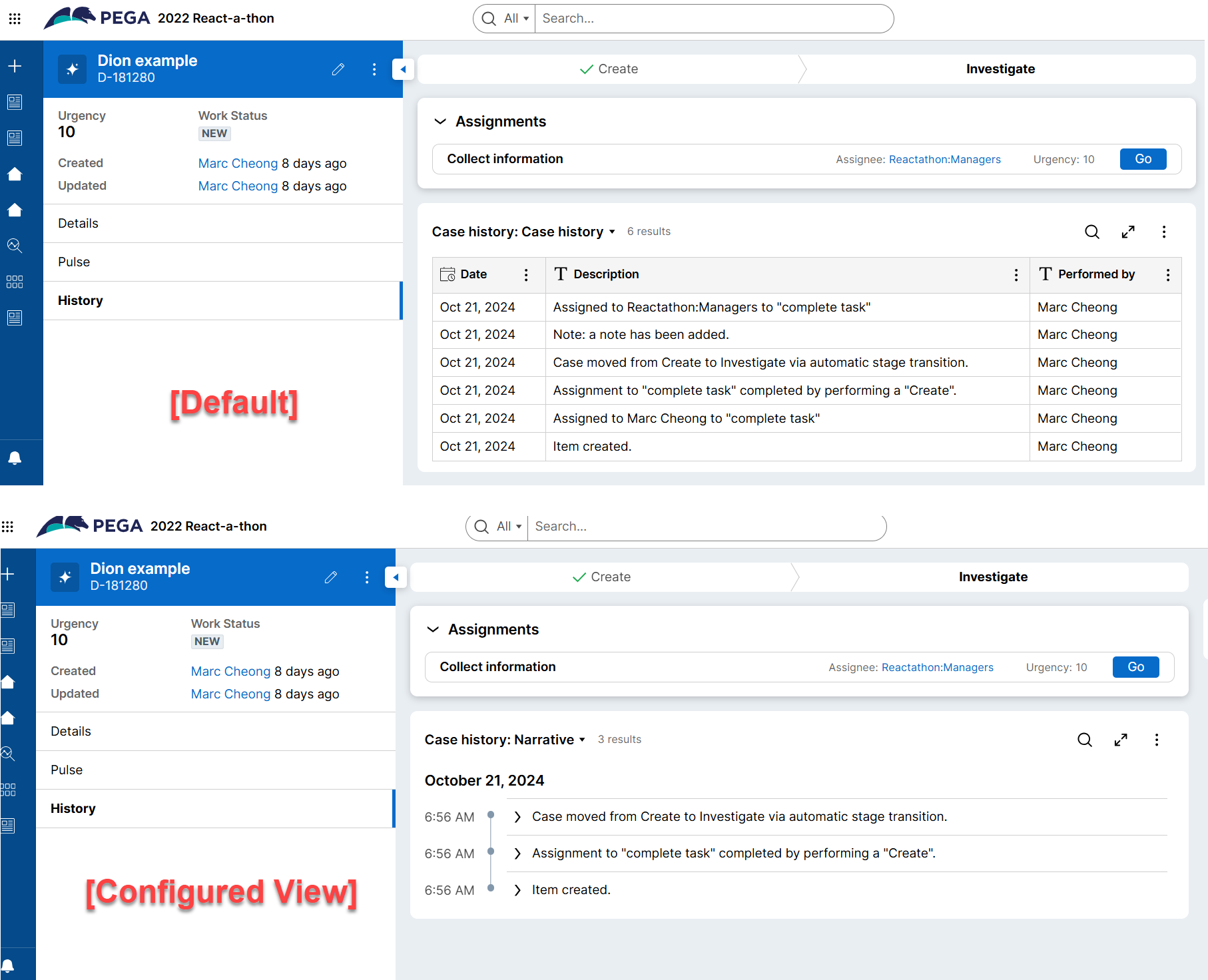
Benefits:
This is really useful when cases have large audit trails and an agent just needs to see the important events.
A Case Narrative or subset of the the Case History in a view, can increase efficiency or back office users and/or reduce call handling times by reducing the time it takes an Agent to get up to speed for a particular customer request
For those migrating from an existing Traditional Application (UI-Kit or Theme-Cosmos), and have used the Case Narrative, this provides a path for migrating this approach.
Prerequisites:
- A Case Type has been setup
Configuring a List View in Constellation
- Navigate to the UX tab of your desired case type
- Open the History Tab
- Open your History View
- Add or Edit the existing view
- It is recommended to keep both the full Audit History and to create a new view for the refined Narrative. This will allow deeper dives of the full history to be conducted as needed.
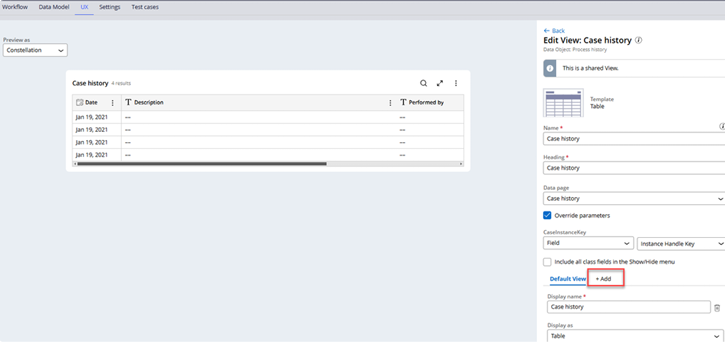
- Configure this view as per the business requirements
- In this example we have:
- Display As = Timeline
- Date field = Time
- Title = Message Key
- In this example we have:
- Add filters for important events
- In our example, we filter for two events, but you can configure as per your business requirements
- Save and run your case
- Constellation apps allow switching between “table” views via the drop down
- A filtered view is displayed
- Constellation apps allow switching between “table” views via the drop down
Other display options
List views, aka tables, in Constellation provide a wealth of features, for more table options see Configuring list views for more options.
- Promoted Filters could be a good consideration
- Allowing users to save their own list views or edit existing
- Display as table or even gallery
Constellation 101 Series
Enjoyed this article? See more similar articles in Constellation 101 series.