Discussion
Accenture
AU
Last activity: 14 Apr 2023 4:24 EDT
Setting up Pega Cosmos React UI on Pega Personal Edition 8.6
Well ever since Pega 8.6 came out I have been inkling to try out the Cosmos React UI . There were probably 2 main options which came to my mind
- Use the cloud instances from Pega Academy
- Set up "Cosmos React UI" to work in Pega Personal Edition
Option #1 was probably the easy way out , but there's nothing like a little bit of tinkering in personal edition to truly understand what's going on under the hood . So in this discussion i'll describe what I did to get this working and hopefully it helps someone else .
So first things first the prerequisites
- Install Pega Personal Edition the usual way nothing fancy , jsut check that it's working and shut it down
- Install Docker. If you use windows then you could use Docker Desktop, follow the article Install Docker Desktop on Windows | Docker Documentation, it's really easy. Just make sure you follow all the steps specifically the one regarding WSL 2 feature on Windows.
- Download an install Open SSL (will be used for working with SSL Certs)
- Check that docker is working fine , I just used a the following command in powershell / command prompt and then navigate to localhost:8011
docker run -d -p 8011:80 docker/getting-started - Stop the Container
docker ps -- copy the container ID from the output docker stop <container ID> - Request pega platform image access key. This can generally be raised from Digital Delivery | Pega . and you'd receive a email with the access key. Some people may run into issues with this step since access to the key is based on the license agreement your organization has with Pega. If you do run into issues getting the key then talk to your organization's Pega Account Executive.
Now to Setup
- Generate a SSL certificate , I used a self signed cert since this is just for personal use , the following command can be used from Powershell
keytool -genkey -keyalg RSA -noprompt -alias tomcat -dname "CN=localhost, OU=NA, O=NA, L=NA, S=NA, C=NA" -keystore C:\certs\pegalocalkeystore.jks -validity 9999 -storepass changeme -keypass changeme -
Then generate the .cert and .key file , run the following form Powershell
keytool -importkeystore -srckeystore C:\certs\pegalocalkeystore.jks -destkeystore C:\certs\pegalocalkeystore.p12 -deststoretype PKCS12 - Run the following commands from the folder where Open SSL is installed and use the appropriate folder in place of C:\certs\ .\openssl pkcs12 -in C:\certs\pegalocalkeystore.p12 -nokeys -out C:\certs\pegalocal.crt .\openssl pkcs12 -in C:\certs\pegalocalkeystore.p12 -nocerts -nodes -out C:\certs\pegalocal.key -
Install Constellation engine by following Installing Constellation by using Docker | Pega , here's the command I ran in Powershell
docker login pega-docker.downloads.pega.com/constellationui/service:8.6.0-rc-latest -- Enter the user name and key received in the email (prerequisite step 6) if prompted docker run -p 3443:3443 -v C:\certs:/host_folder --name constellation-service pega-docker.downloads.pega.com/constellationui/service:8.6.0-rc-latest port=3443 urlPath=/constellation httpsKey=pegalocal.key httpsCert=pegalocal.crt logLevel=info -
Enable SSL for Tomcat used by Pega Personal Edition by updating the server.xml file , I just used the nio implementation , snippet below.
<Connector port="8443" protocol="org.apache.coyote.http11.Http11NioProtocol" maxThreads="150" SSLEnabled="true"> <SSLHostConfig> <Certificate certificateKeystoreFile="C:/certs/pegalocalkeystore.jks" certificateKeystorePassword="changeme" type="RSA" /> </SSLHostConfig> </Connector> -
Import the certificate file C:\Certs\pegalocal.crt in JRE keystore (cacerts) used by Tomcat (look in <Personal Edition Folder>\jre1.8.XXXX\lib\security)
keytool -import -alias tomcat -keystore cacerts -file C:\certs\pegalocal.crt -
Start Personal Edition and set the DSS ConstellationSvcURL to https://localhost:3443/constellation
And that's it , all set to create the first Pega Cosmos React app.
-
Reply
-
Nixon Philip Prasoon Nalin Kaustav Dutta Victor Talukdar Maleesha Wilfred and 19 More -
Share this page Facebook Twitter LinkedIn Email Copying... Copied!
RELI
US
@KAUSTAV.DUTTA . Thank you for the detailed steps:
I am using Client Cloud . I followed this pdn article : https://community.pega.com/knowledgebase/articles/user-experience/86/configuring-pega-platform-constellation , but still unable to connect to constellation. Attached the screenshot for your reference.
I added the https://<localhost>:<port>/prweb/constellation to DSS : pega-uiengine!constellationsvcURL
Can you please let me know what I am missing.
Updated: 22 Sep 2021 20:45 EDT
Accenture
AU
@VaishnavyT3609 There's a few things that you should probably check
- The connectivity between the constellation service / ui service (the one which is a node js server) and the pega server (one which runs on tomcat or a similar web container) eg. check the firewall rules. A 404 is generally caused by connectivity problems . Make sure you follow Installing Constellation by using Docker | Pega
- If you are sure there's no connectivity related issues the next thing to check would certificate issues , make sure that there are no SSL errors
- Finally make sure that the app you create in pega is created after any issues with the previous 2 points are solved and the constellationsvcURL is set
Maximus Inc
US
@KAUSTAV.DUTTA How do we do step 5 of importing the certificate file into the tomcat truststore? Is it done through the keytool? If so, can you please provide the command?
Exavalu Inc
US
Please refer to the below link:
https://www.ibm.com/docs/en/tnpm/1.4.2?topic=security-import-certificate-jre-keystore
Updated: 15 Feb 2022 12:04 EST
BPM Company
NL
Unfortunately, following your instructions, I'm getting in the stack trace:
"Invalid keystore format"
when star Pega (which means on startup of tomcat).
Any ideas on how to solve it?
PS: I'm on Pega v8.7
Pegasystems Inc.
AU
@vaspoz Have you imported the ceritficate into JRE used by Tomcat?
keytool -importcert -file c:\certs\pegalocal.crt -keystore keystore.jks -alias "pegalocal"
BPM Company
NL
I imported it into cacerts from PRPCPersonalEdition/jre1.8.0_121/lib/security/ folder as stated in point 5.
don't see there keystore.jks =\
Updated: 17 Feb 2022 11:36 EST
BPM Company
NL
found the problem:
I used keytool from my personal JDK v17. Don't do that :) use keytool from JDK8
Accenture
GB
@KAUSTAV.DUTTA Stuck at step number 3. Any help would be much appreciated :)
Error: while performing step number after the authentication received the following error
1645056869510 cli-rest.initialise() 1645056869510 action=start 1645056869516 cli-servicestart.start(dist, 3443, /constellation, httpsKey=/host_folder/pegalocal.key, httpsCert=/host_folder/pegalocal.crt, ccf=null, nginx=null, storageServiceAssets=[object Object]) 1645056869516 httpmain.cllnInitialise(dist, /constellation, null, [object Object], false, false, null) 1645056869566 storage-interaction.initialiseStorageServiceAndGUID() 1645056869567 storage-interaction.pingStorage() 1645056869568 storage service endpoint not initialised : null, null, [object Object] . 1645056869595 httpmain.routeHandler(/constellation) 1645056869618 storage-interaction: initialiseStorageServiceAndGUID : ping failed to service : Args = [object Object] ConstellationUI service (HTTPS): listening on port 3443, static root=/usr/src/app/dist, url path=/constellation, nginx=null, loglevel=2
1645056869618 httpmain.cllnInitialise() - storage service not available for use
Accenture
AU
@DilipKumarN when you talk about being stuck on step 3 ru talking about - the step for Installation of Constellation engine?
If so then by the looks of the error message it seems to be a issue with the docker container accessing the storage service. if so then make sure that WSL 2 is properly installed and has the necessary permissions (the one detailed in Install Docker Desktop on Windows | Docker Documentation).
BPM Company
NL
I have similar issue:
1645115095929 storage-interaction: initialiseStorageServiceAndGUID : ping failed to service : Args = [object Object]
ConstellationUI service (HTTPS): listening on port 3443, static root=/usr/src/app/dist, url path=/constellation, nginx=null, loglevel=1
1645115095929 httpmain.cllnInitialise() - storage service not available for use
Checked the WSL version, it's all 2:
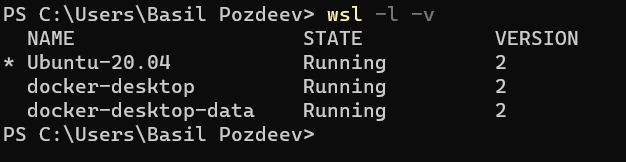
Pegasystems Inc.
US
Hi, This is just a log statement for our understanding("storage service not available for use"), it doesn’t have any impact on docker-based static service running. And your constellation service is up and running on 3443 port.
BPM Company
NL
ok, I thought that :) so it's not an error statement.
I noticed however that it looks not possible to connect pega v8.7 with above mentioned docker image (pega-docker.downloads.pega.com/constellationui/service:8.6.0-rc-latest).
Do you have already an image for v8.7?
Pegasystems Inc.
US
We should be having service:8.7.0-ga-latest docker image also, and that image is compatible with 8.7.0 infinity release.
BPM Company
NL
yes, that works :)
Areteans
IN
Hi Basil,
Used 8.7 PE. Done all with self signed Cert. (Doesnt it work ?).
Getting infinite wait when accessing user interface. Rest all working fine.
Can you help.
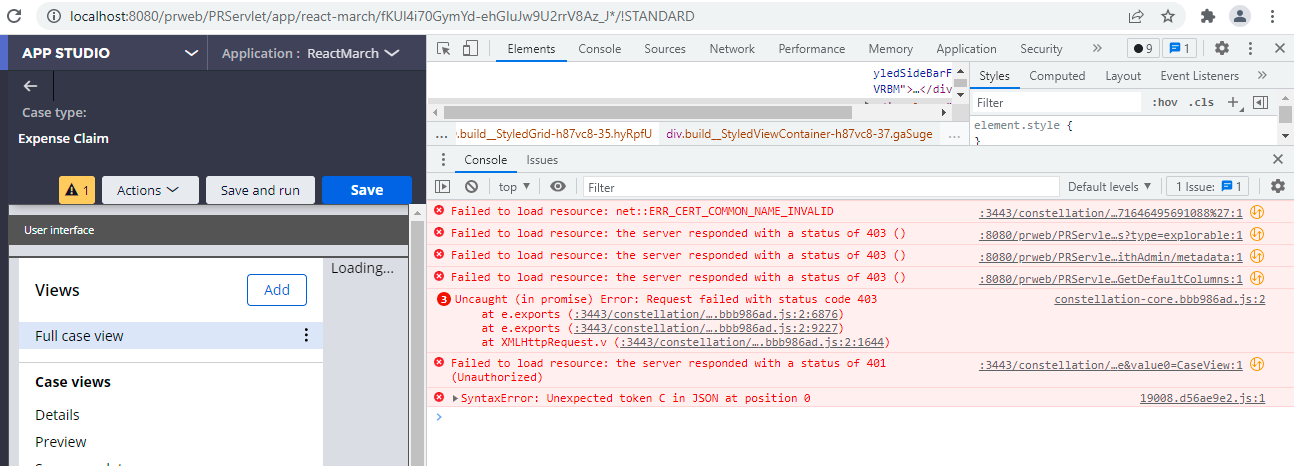
moj.gov.sa
GB
Hi Nikhil,
I did all the set up for 8.7 react-ui and when i tried to access from pega, it is always in wait state and from devtools find that it is not able to get the JS file from the below location.
Request URL:
https://localhost:3443/constellation/8.7.0-163/bootstrap-shell.js?v=1645320266155
Areteans
IN
Updated: 7 Mar 2022 5:40 EST
Pegasystems Inc.
GB
@CHRISTIN you deleted your original post after fixing the issue yourself. Can you help the users who are still encountering the issues above?
@A V R Satya Prasad Can you confirm the change was made to the DSS CosmosServicesURI?( Ie that it does not apply to older 8.x) and also updated constellationsvcURL(if still incorrectly applied to 8.6) ?
ReactUI requires additional configuration as per documentation.
Here is a project which may be helpful (not sure if it is referenced in the below doc): https://github.com/pegasystems/pega-helm-charts ).
If that is not set then you may consider to build you app on Theme-Cosmos and use UI Runtime -> Server rendered UI
Documentation for 8.7: Configuring Pega Platform for Constellation and Setting up the Constellation service in Pega Platform
Updated: 7 Mar 2022 7:00 EST
AI4Process Ltd
GB
@MarijeSchillern missing JS file error is fixed with change in constellation url in dss without /prweb.i.e https://localhost:3443/constellation.
But now I am facing 401 as shown below
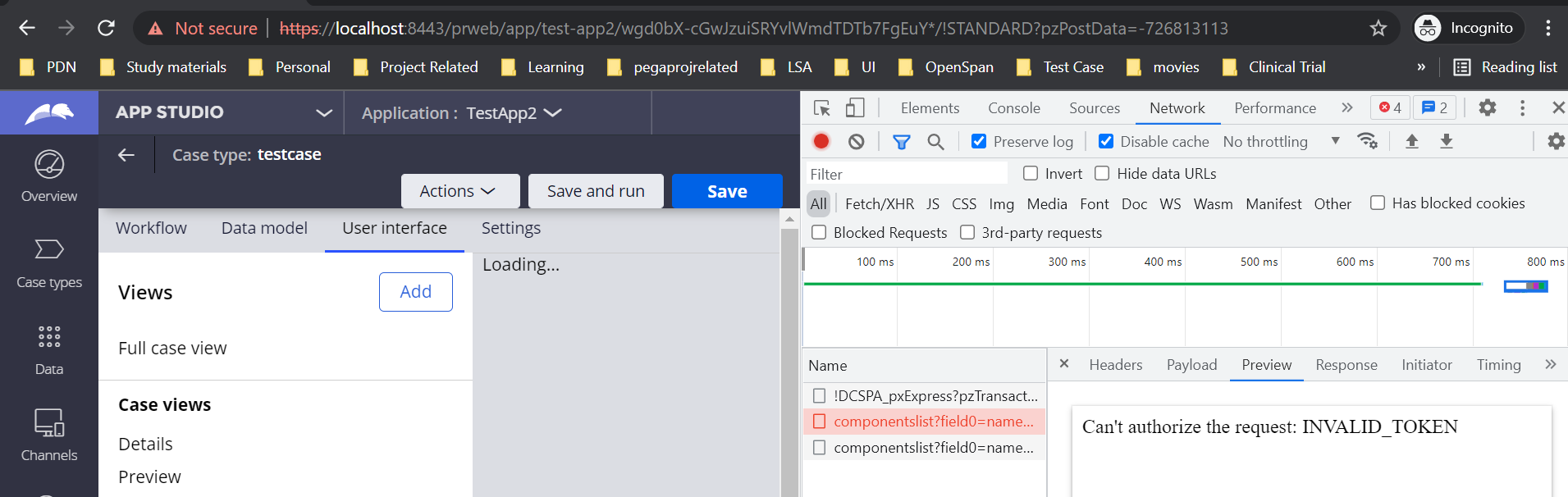
Pegasystems Inc.
GB
@CHRISTIN I can see that you have already asked your question in this post,.
Hopefully someone will be able to help you further there.
There is also another parallel post which you should follow.
AI4Process Ltd
GB
@MarijeSchillern Created certificates again and imported in docker and pega one more time, it started working after that, so it was some issue with previously generated certificates.
Pegasystems Inc.
GB
@CHRISTIN that's really good to hear!
Would you also be able to post that solution in your post here and mark that as 'Accept Solution' ?
Thanks again!
AI4Process Ltd
GB
@MarijeSchillern I don't think I can mark it as accepted solution, but I have posted the solution. Thanks for your support.
T-Systems
DE
T-Systems
DE
What is the use of 4th step here? Could you please explain? Will it be applicable if we already have the certificates?
Aaseya
IN
@KAUSTAV.DUTTA We have made all the configurations for 8.7 on our local desktop, however, we are still not able to connect to the constellation server. We have configured DSS ConstellationSvcURL to https://localhost:3443/constellation as well.
Do we need to have any other DSS configured for 8.7 or is the above DSS setting still valid for 8.7?
Saltech Consulting
GB
