Discussion
Pegasystems Inc.
US
Last activity: 3 Sep 2025 11:44 EDT
Enabling 'Export to Excel' for Case History in Constellation
The built-in 'Export to Excel' functionality in Constellation is a powerful feature, but it only works for queryable data pages. This requires the data page to be sourced by either a Report Definition or a Connector Rule. By default, the case history data page, D_pyWorkHistory, is not queryable because it uses an activity to determine which report to run.
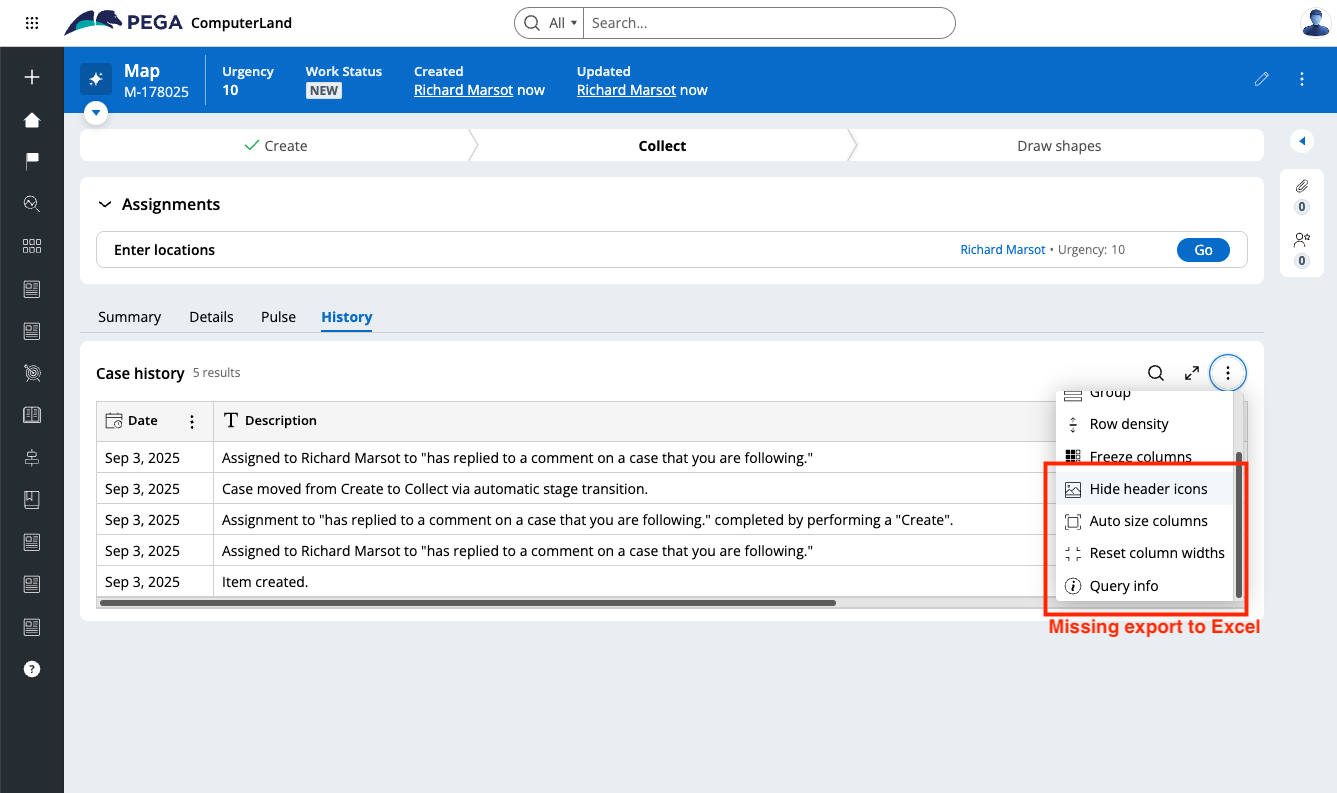
For more details - see https://docs.pega.com/bundle/platform/page/platform/data-integration/specifying-queryable-data-pages.html.
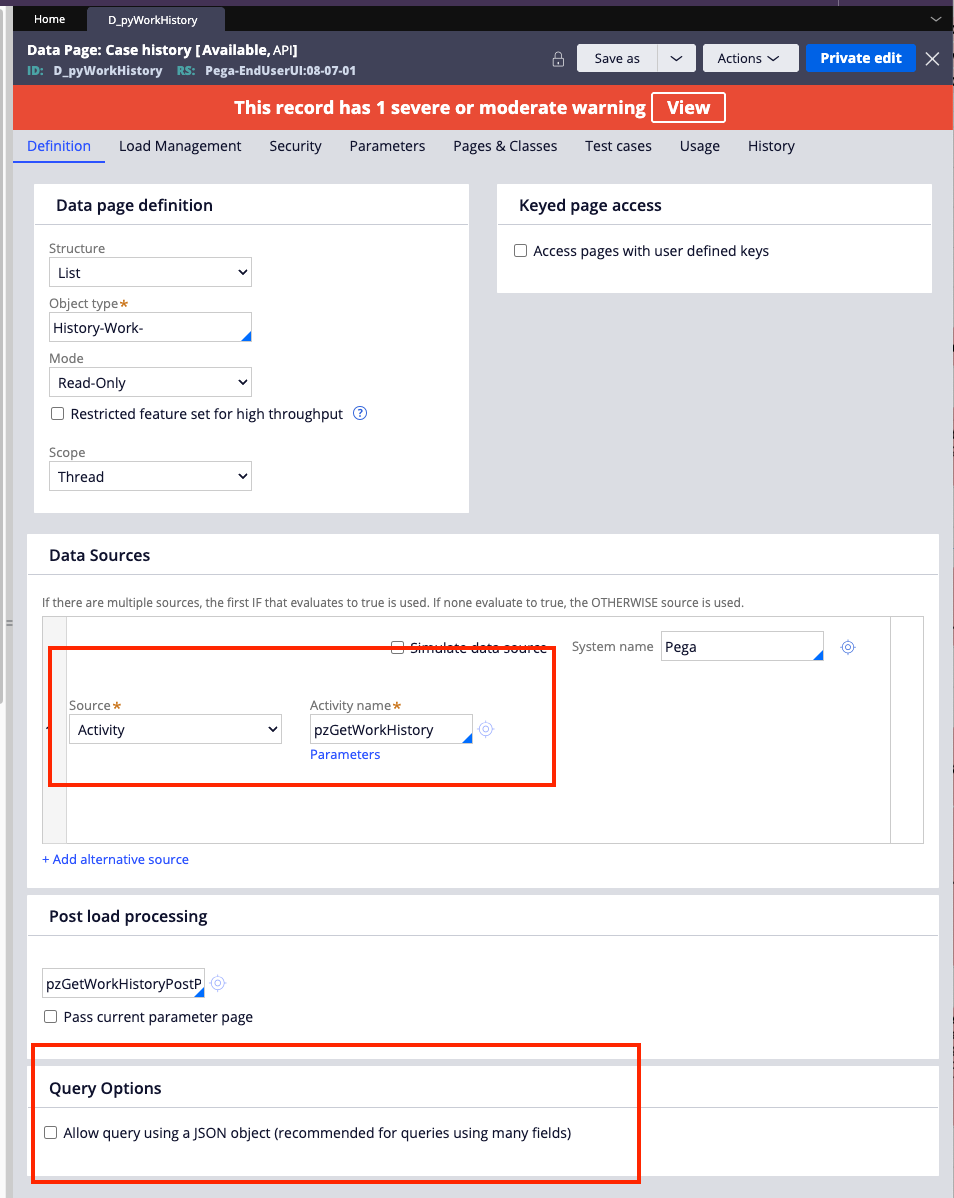
This guide will show you how to convert the default D_pyWorkHistory data page to be queryable, thus enabling the 'Export to Excel' option for your case history view. This process can also be applied to other non-queryable data pages.
Step 1: Make D_pyWorkHistory Queryable
-
Open the
D_pyWorkHistorydata page. -
Save it into your application ruleset. This creates a new version you can edit.
-
Change the source of the data page from "Activity" to "Report Definition."
-
Specify the Report Definition that the original activity was calling. This is typically
pyGetWorkHistoryorpyGetWorkHistoryWithLatLong(depending on whether geolocation is enabled for your case type). See activity pzGetWorkHistory for more details -
Pass the parameters of the data page to the Report Definition by checking the 'Pass current parameter page' box in the Report Definition parameters section.
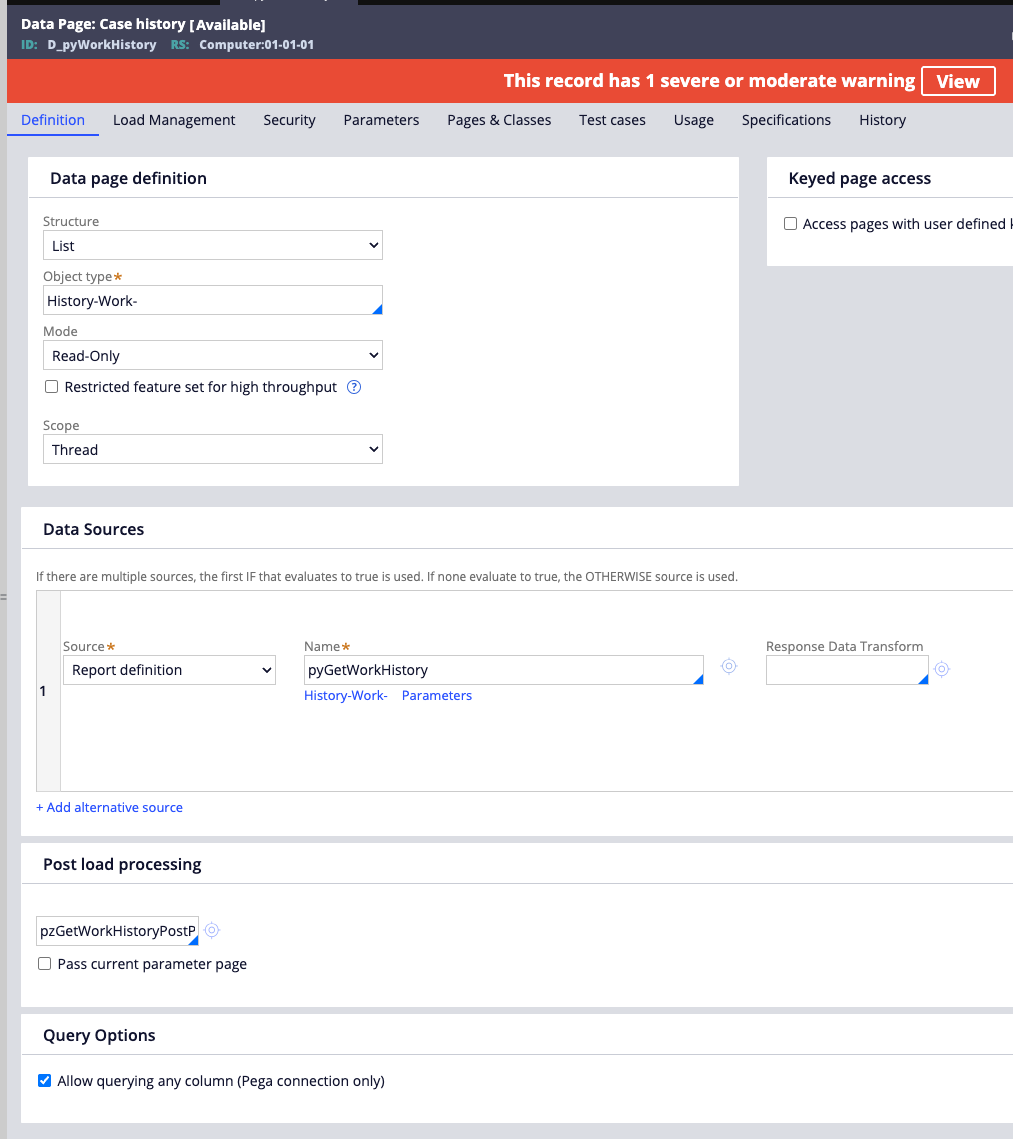
Step 2: Update the Case History View
-
Open one of your cases and navigate to the history view.
-
Make a small change to the view, such as moving a field back and forth or checking / unchecking a setting. This action forces Pega to save the view.
-
Save the view. This ensures it uses the newly updated, queryable data page from your application ruleset.
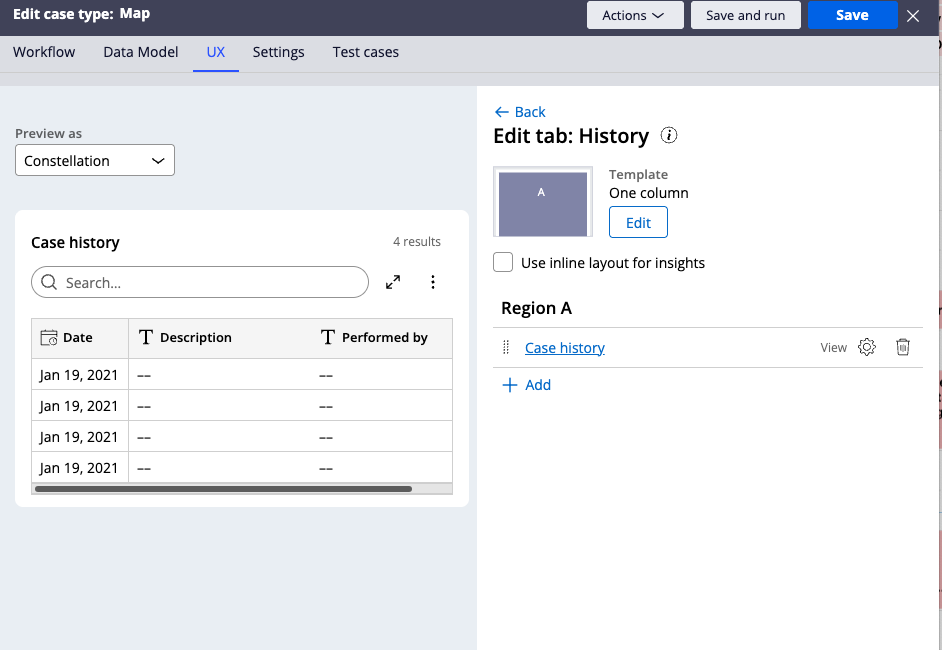
Step 3: Propagate the Change to All Case Types
-
Save a copy of the updated
pyCaseHistoryview, which is currently in your specific case type class, to your top-level Work class (e.g.,MyCo-MyWebApp-Work). -
Delete the original case-type-specific view.
After completing these steps, the 'Export to Excel' option will be available on the history tab for all cases across your application.
Still interested in the case history table? check out this article on making the case history more user friendly: https://support.pega.com/discussion/making-case-history-tab-more-user-friendly-constellation
