Discussion
UNUM
US
Last activity: 7 Sep 2016 10:16 EDT
CLSA exercise system not recognized by VMWare Wrokstation 12
Hi,
I downloaded the latest exercise system from CLSA course (lsa717_pvs_20150130). I have extracted and i can see the file Pega_7.1.7_LSA-disk1.vmdk which is about 10GB. I have installed VMWare Workstation 12 Player and when i tried to Open the virtual machine it is not selecting *.vmdk files, The player only lists *.Vmx, *.Vmc, *.Ova etc.
Let me know if i am missing something.
Thanks,
Krishna
-
Like (0)
-
Share this page Facebook Twitter LinkedIn Email Copying... Copied!
Nordea
DK
There should be a file called prpc.vmx available, select it to open the virtual machine.
UNUM
US
I did not find any file with the name prpc.vmx. I see the below 3 files LSA on 717.vbox, LSA on 717.vbox-prev, Pega_7.1.7_LSA-disk1.vmdk
Pegasystems Inc.
GB
Hello
A new exercise system has been published for CLSA. There is also a new version of the quick start guide as the VM is now VirtualBox based. Please try a new download and reference the quick start guide.
Elly
UNUM
US
Thanks Elly. I downloaded Virtualbox after reading the updated quick start guide. I am currently stuck with the below error to start the virtualbox after installing.
Failed to create the VirtualBoxClient COM object.
The application will now terminate.
Callee RC: REGDB_E_CLASSNOTREG (0x80040154)
There are some online forums related to this issue but no direct answer. Will do some research on this .
Let me know if any others faced this error and found a solution.
Pegasystems Inc.
US
Hi Krishna,
please confirm something for me. The .zip to download for the LSA course VM should be LSA_717_VM_20160120.zip
From your original post, it seems you downloaded an older version of the vm, and it's possible it is corrupted. Would you be able to download the latest vm archive for this course from Pega Academy? I hope you can because we made some additional enhancements to the VM this month.
About the the error you are reporting. This error is usually an indication the VirtualBox service is not registered correctly, so it won't run. Sometimes, the easiest thing to do is uninstall VBox, then use "Run as Administrator" to install again. However, before you do that, you can try:
1) shut down Virtual Box. Then, browse to c:\users\<your user folder>\.VirtualBox and delete all files in that directory. DO NOT delete the \.VirtualBox directory. Restart VirtualBox and try to run the LSA vm. This usually is enough to make VirtualBox run correctly.
If number 1 does not work, you can try:
2) Open a Cmd window as administrator and change directory to c://Program Files/Oracle/Virtual Box and execute the following: VBoxSVC.exe /ReRegServer followed by regsvr32.exe VBoxC.dll This re-registers the VBox service which is usually enough to get VitrualBox working.
Let me know how you get along.
Hi Krishna,
please confirm something for me. The .zip to download for the LSA course VM should be LSA_717_VM_20160120.zip
From your original post, it seems you downloaded an older version of the vm, and it's possible it is corrupted. Would you be able to download the latest vm archive for this course from Pega Academy? I hope you can because we made some additional enhancements to the VM this month.
About the the error you are reporting. This error is usually an indication the VirtualBox service is not registered correctly, so it won't run. Sometimes, the easiest thing to do is uninstall VBox, then use "Run as Administrator" to install again. However, before you do that, you can try:
1) shut down Virtual Box. Then, browse to c:\users\<your user folder>\.VirtualBox and delete all files in that directory. DO NOT delete the \.VirtualBox directory. Restart VirtualBox and try to run the LSA vm. This usually is enough to make VirtualBox run correctly.
If number 1 does not work, you can try:
2) Open a Cmd window as administrator and change directory to c://Program Files/Oracle/Virtual Box and execute the following: VBoxSVC.exe /ReRegServer followed by regsvr32.exe VBoxC.dll This re-registers the VBox service which is usually enough to get VitrualBox working.
Let me know how you get along.
p.s. if you do not mind, I would like to document what you did in more detail for our troubleshooting guide. VirtualBox has been around for a long time but, as we (Pega Academy) only recently started using it I want to document issues are users are experiencing. My goal is to create a useful FAQ on the forums for troubleshooting VirtualBox. I will send a personal message to you on the PDN.
eddie
UNUM
US
Hi Eddie,
Thanks for your response on this issue. I will try to download the exercise system again. But i am getting the above error when i try to start the VirtualBox even before loading the lsa course. I have Windows 7 OS running on my laptop and trying to install the latest version VirtualBox-5.0.14-105127-Win.
I tried steps 1 & 2 but still getting this error. As an alternate i tried installing VirtualBox V4.03 and did not face this error but after loading the exercise system i can see that it ran successfully but could not connect to Pega from my browser (followed all the instructions from the guide), again i will try to download the latest version of exercise system and try again with VB V4.
Since VB V4 is no more supported i am trying to get V5 working.
Thanks,
Krishna
Pegasystems Inc.
US
fwiw, ver 5 is the version we created the VMs on, so it should work with no problems. When you install VirtualBox v5, make sure you "Run as Administrator"
eddie
UNUM
US
Installed VB V5 with Administration option but still getting the same error post installation when it is about to run. Pasted the error dialog below.
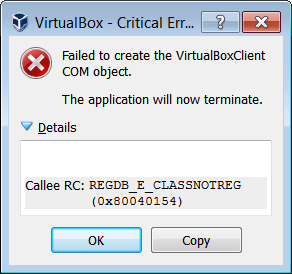
Pegasystems Inc.
US
Khrisna,
can you email me the image? Pasting it into the forums will not work, you have to upload it to the forums server first.
my email address is: [email protected]
we'll figure this out, I promise
eddie
Accenture Technology Services
IN
I am facing the same problem after downloading the latest PVS. Got this exception while trying to run it on Virtual Box 5
AMD-V is disabled in the BIOS (or by the host OS) (VERR_SVM_DISABLED).
|
Result Code: |
E_FAIL (0x80004005) |
|
Component: |
ConsoleWrap |
|
Interface: |
IConsole {872da645-4a9b-1727-bee2-5585105b9eed} |
Pegasystems Inc.
AU
I want to find the installation steps as well as the username password to login to the image, but this link Virtual Machine Quick Start Guide is not working.
can you please me?
Ai4Process
GB
Hi,
The quick start guide is only explaining how to start the VM, you will find operatorID and password in the exercise guide you can access on the first lesson of the course.
Damien
CGI
NL
Hi,
Today I downloaded the LSA_719_VM_20160708 and tried playing it with VMWare 12.1.1. Once I play the VM and it boots up , on the console I can't see the url as mentioned in the VM user guide. In place of the url it only shows http://:9080 and below that it asks for vapp login :
Any pointers as to why this is happening, root cause and the solution for the same?
Ai4Process
GB
Hi,
please have alook at this one:
https://collaborate.pega.com/question/pega-7-full-login-url-missing-vm-console-vmware-and-virtualbox
Try to switch the network adapter on the VM to use NAT
Damien
