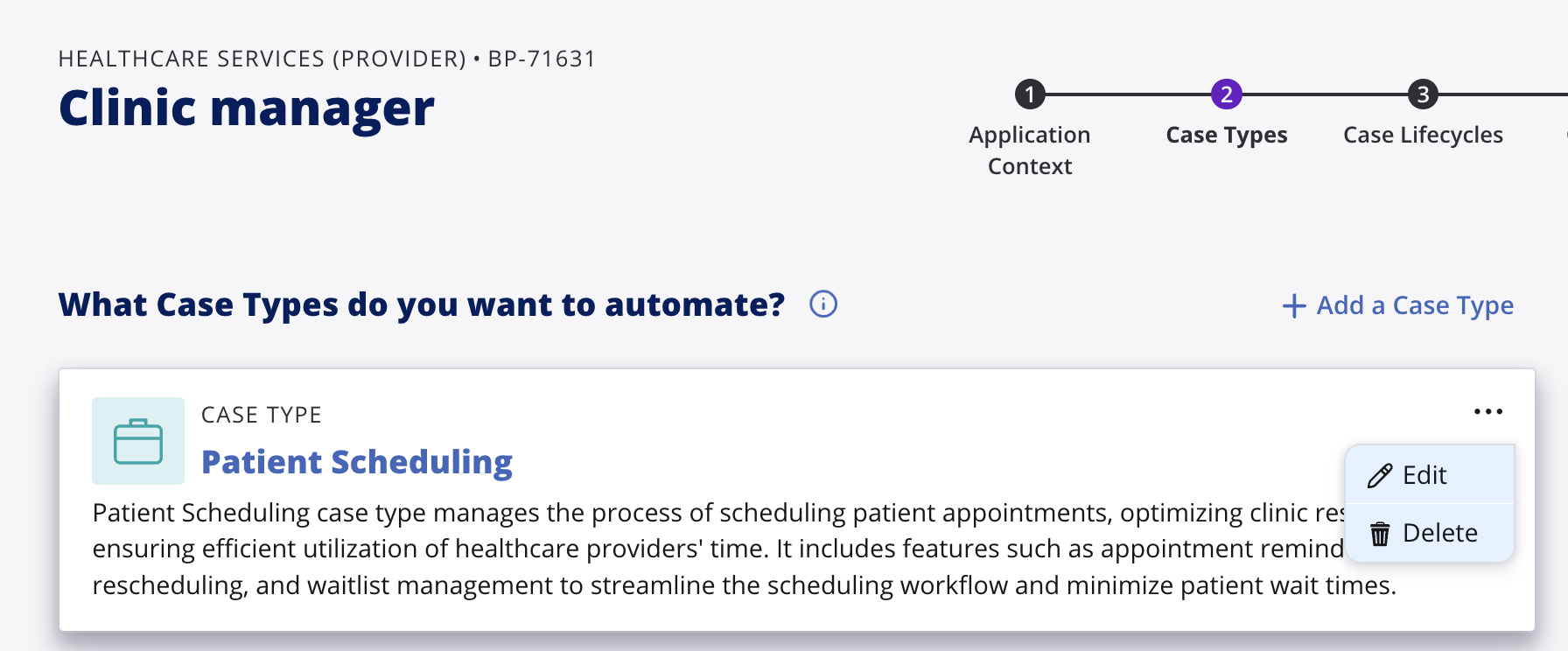Question
Maantic
Maantic
IN
Maantic
Posted: Aug 6, 2024
Last activity: Aug 20, 2024
Last activity: 20 Aug 2024 5:36 EDT
Solved
Unwanted case type is generated in the Blueprint summary page
Hello,
I had selected only one case type in the "Case Types" page, however I can see an extra case type that was not selected in the "Summary" page.
Is it possible to remove that extra unwanted case type?
Thanks in advance!
***Edited by Moderator Rupashree S. to add Capability tags***