Question
ATOS
BE
Last activity: 15 Dec 2023 8:57 EST
Low-Code App Builder - US-002: Configure the Create view
In Low-Code App Builder - US2 US-002: Configure the Create view I don't know how to solve these erros (I already reset my instance and IT IS not the solution).
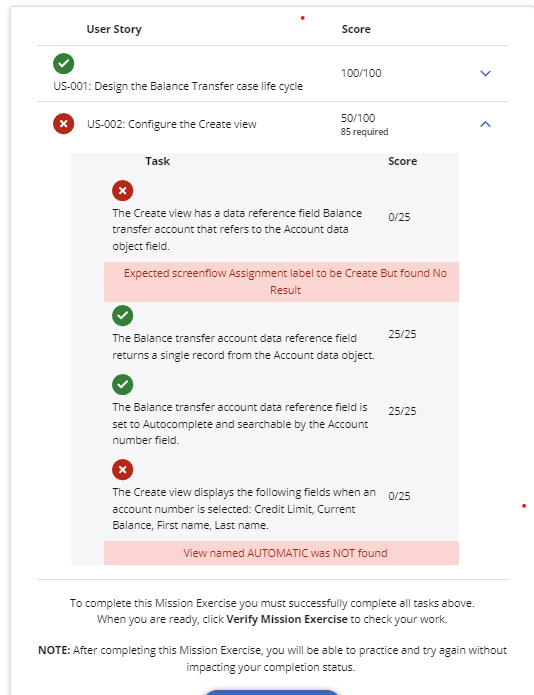
-
Like (0)
-
Share this page Facebook Twitter LinkedIn Email Copying... Copied!
Accepted Solution
Updated: 15 Dec 2023 8:57 EST
Pegasystems Inc.
US
@IsabelleM2431 Hi Isabelle,
I hope you can find my reply amidst all the noise in this post.
I reviewed your solution build, and the issue w/ US-002 is that you are using a standard process, and you should be using a multi-step form process - which was the default process provided when you started the solution build. My recommendation is to reset the Pega instance and start over.
If you want to try to correct US-002, you need to remove the current Submit request process, and add a new Multi-step form process, then proceed from there. This can be difficult, and you may only make the situation worse, so I encourage you to start over.
As a hint,
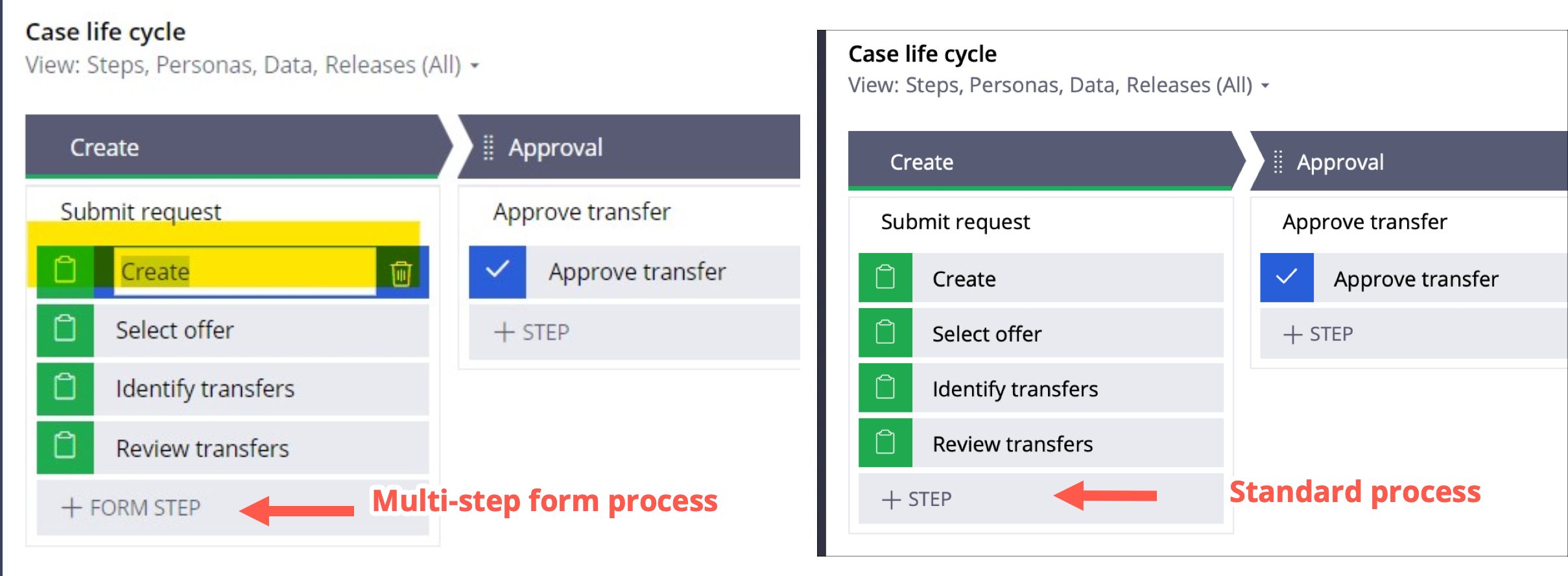
Tata Consultancy Services
IN
Hi @IsabelleM2431,
Could you please share Challenge URL ? Thanks, Ashok
ATOS
BE
@Bhumireddy It is https://academy.pega.com/mission/low-code-app-builder/v5/exercise/in/38946/37366 US-002: Configure the Create view
Updated: 15 Dec 2023 8:57 EST
Tata Consultancy Services
IN
I think you made a small mistake (these 4 properties not saved on the view). I have completed the task., Please refer below 5 images, I have attached.
Just click on the Create Step and open the Configure View.
If these properties not added, please click + add , then select Credit limit , Current balance, First name , Last name.
Then click on the data reference beside the gear icon. then click on the balance transfer account. Then click each property gear icon, scroll down, and then save. Do this for all 3 properties.
in the imge3, we can see preview mode and with 4 properties, then click on the submit button.
Finally Do Save , and Then Save and Run Step:1
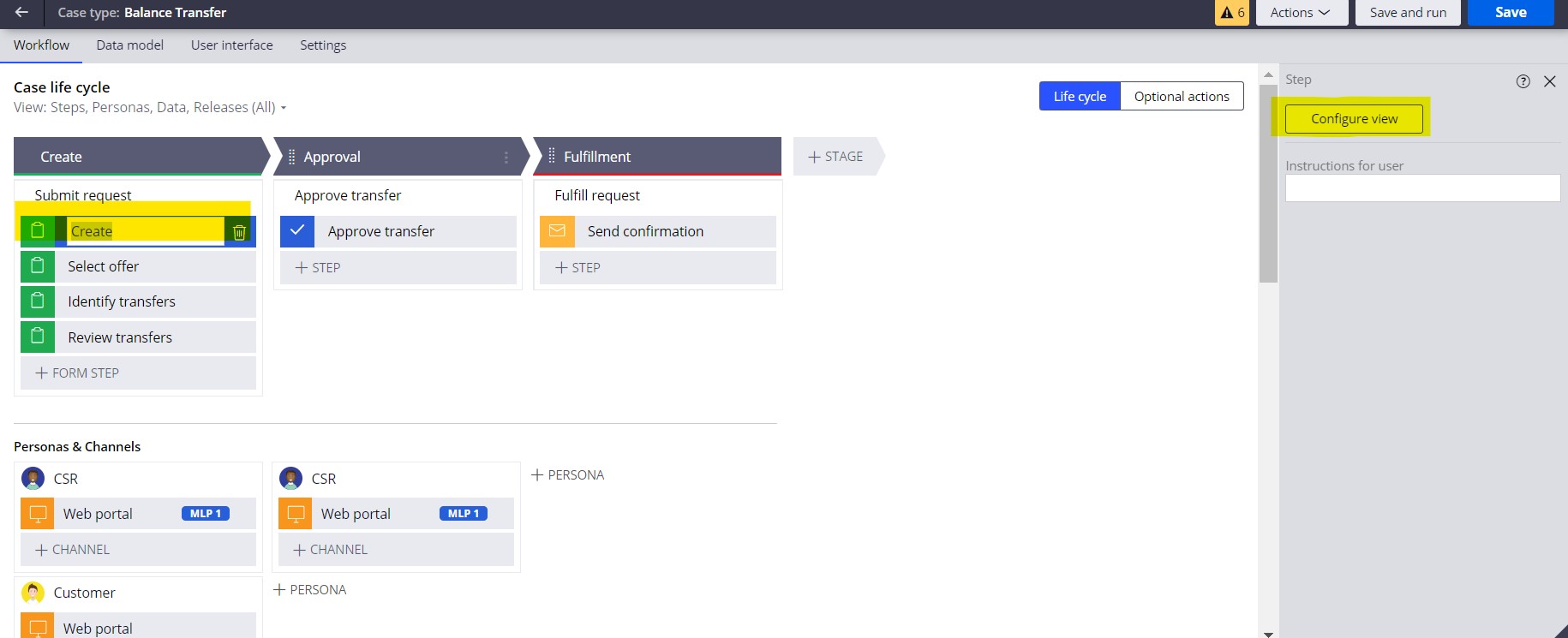
Step :2 Delete default field and then click add, then again click on popup window add new field
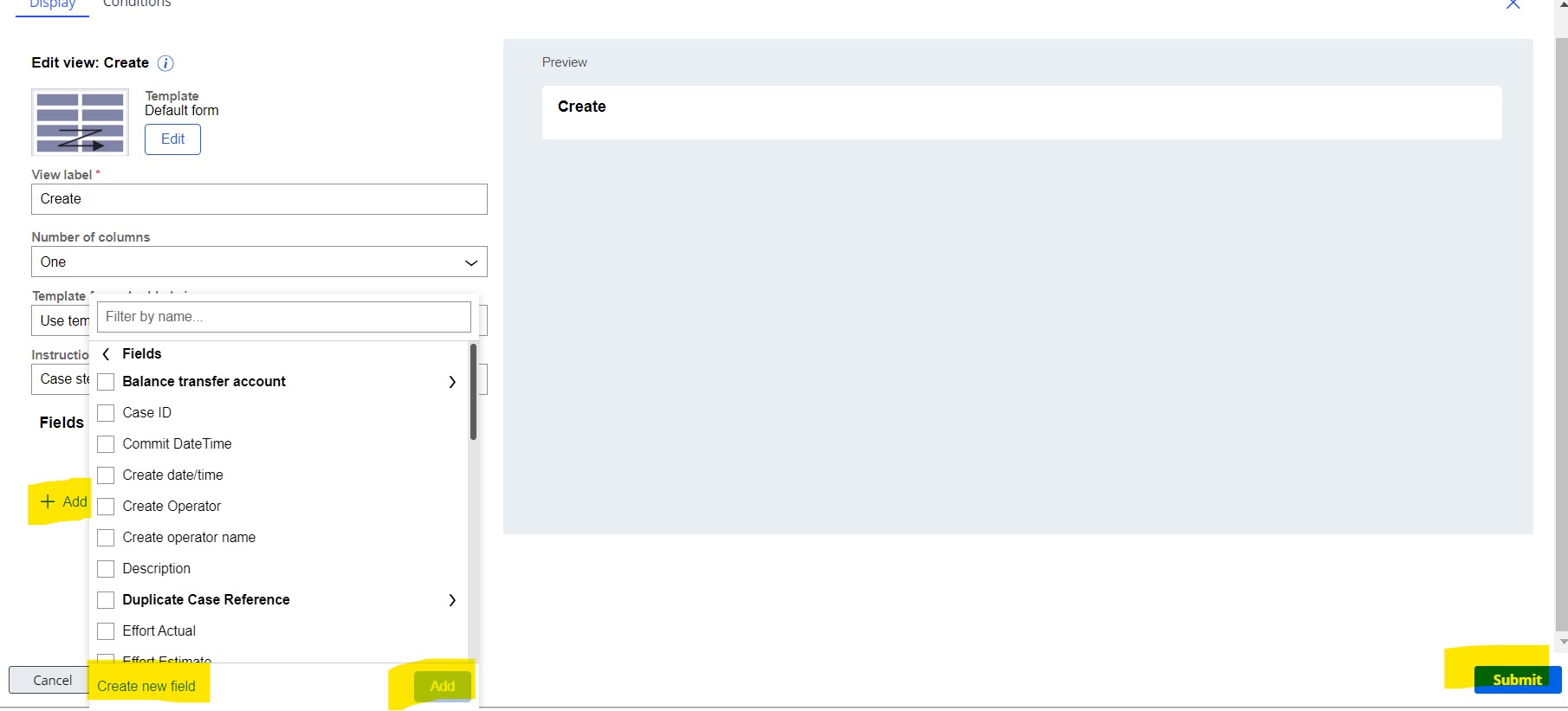
Step :3
Name: Balance transfer account
Type: Data Reference
Data Object: Account
Options: Single Record
I think you made a small mistake (these 4 properties not saved on the view). I have completed the task., Please refer below 5 images, I have attached.
Just click on the Create Step and open the Configure View.
If these properties not added, please click + add , then select Credit limit , Current balance, First name , Last name.
Then click on the data reference beside the gear icon. then click on the balance transfer account. Then click each property gear icon, scroll down, and then save. Do this for all 3 properties.
in the imge3, we can see preview mode and with 4 properties, then click on the submit button.
Finally Do Save , and Then Save and Run Step:1
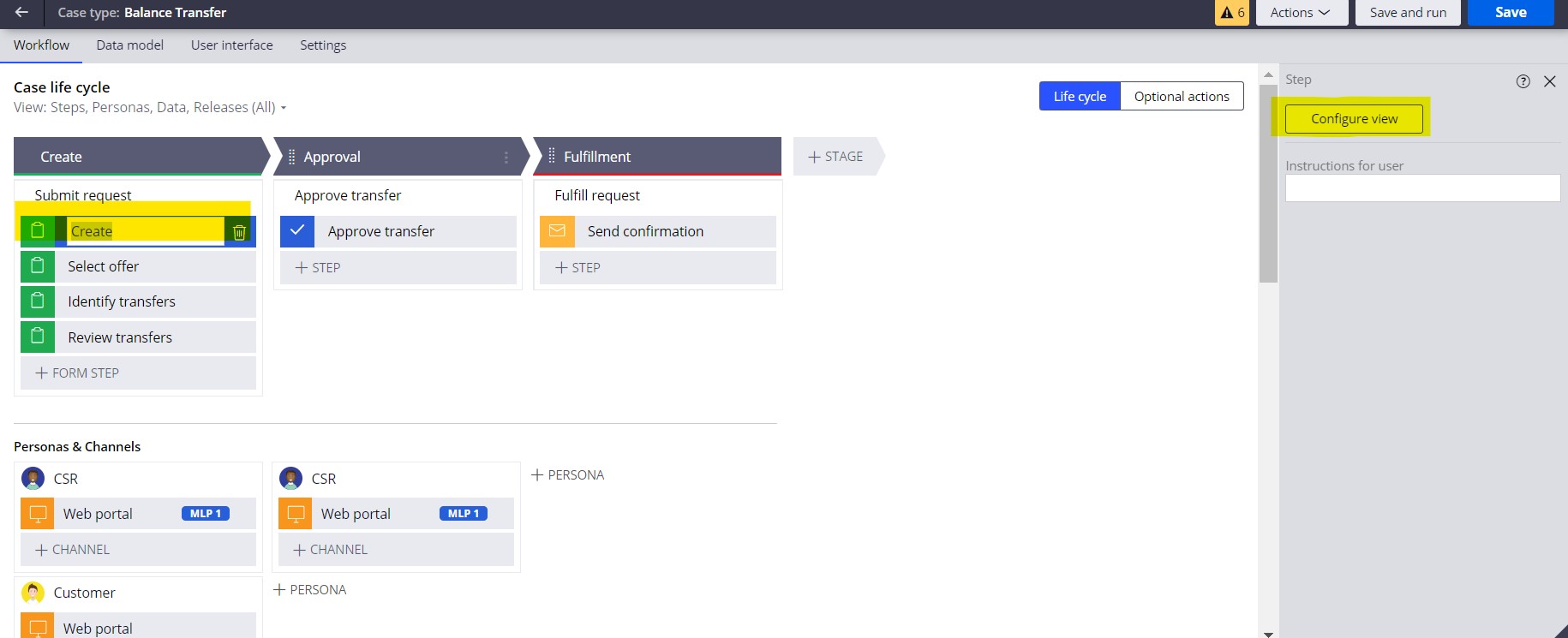
Step :2 Delete default field and then click add, then again click on popup window add new field
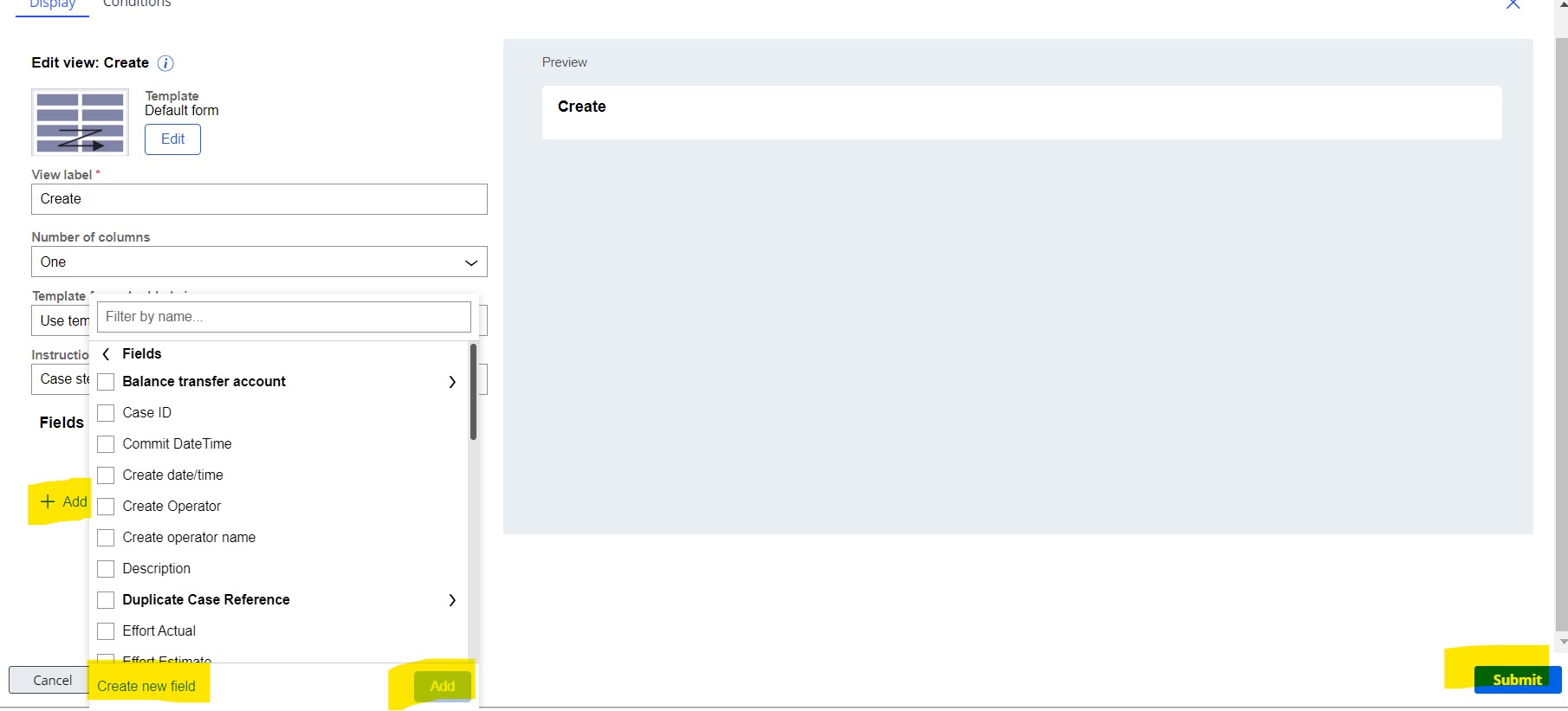
Step :3
Name: Balance transfer account
Type: Data Reference
Data Object: Account
Options: Single Record
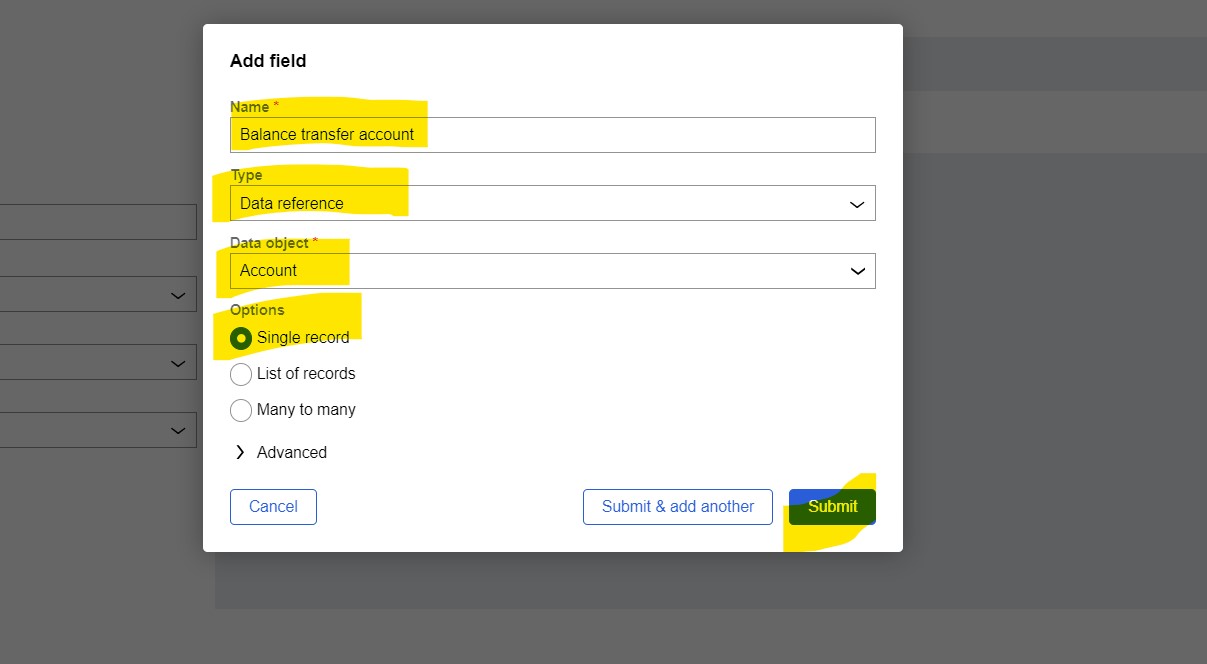
Step :4
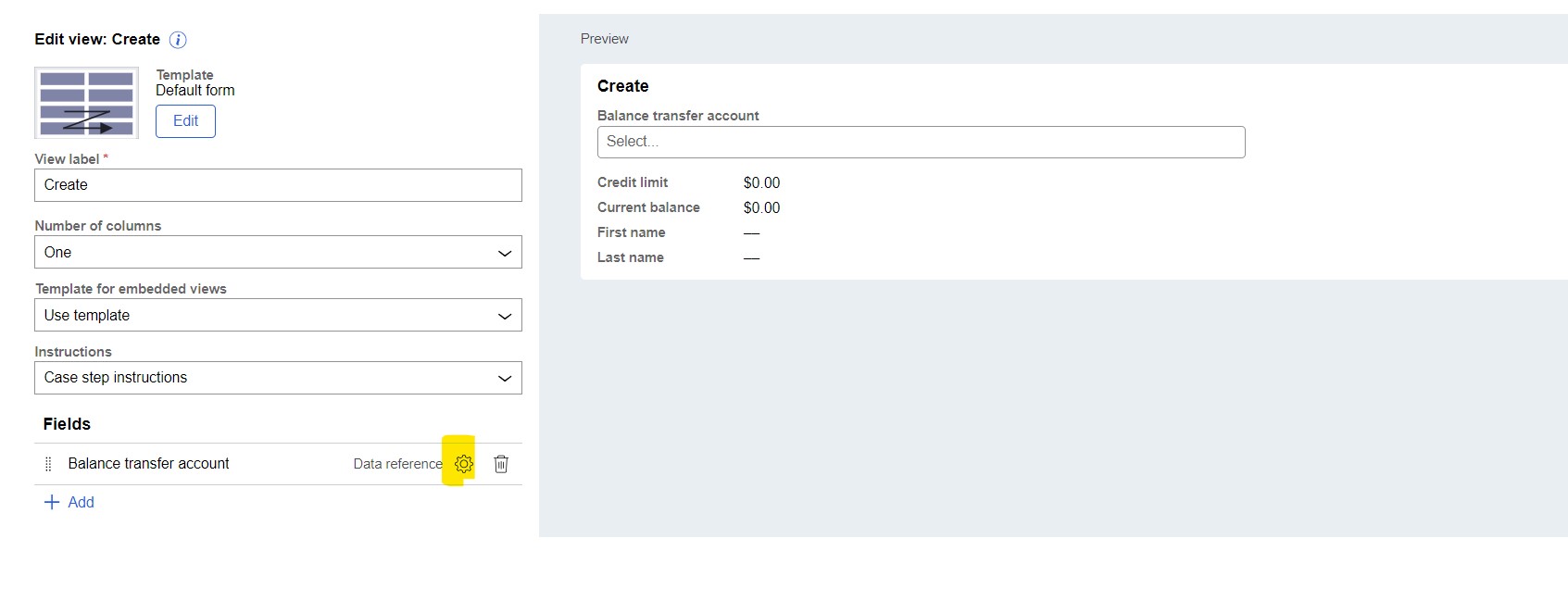
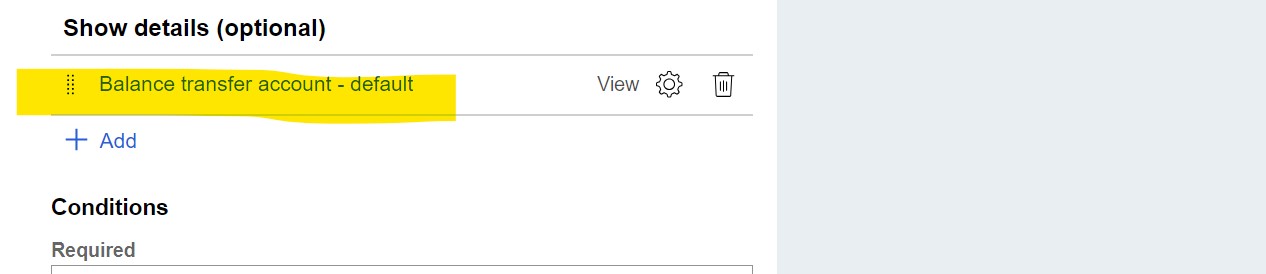
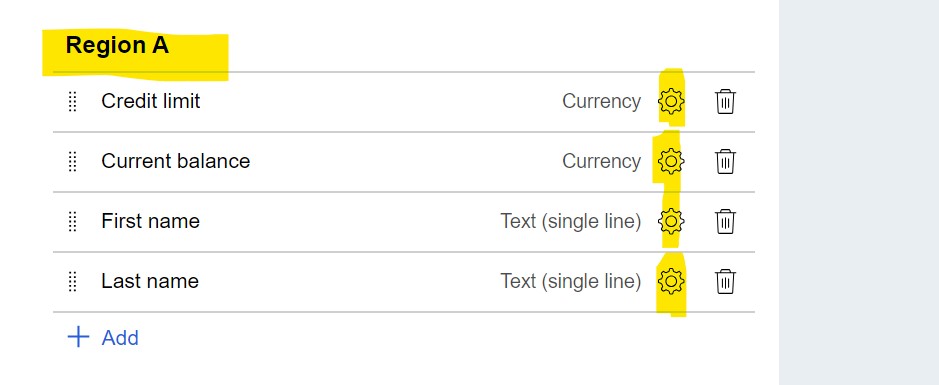
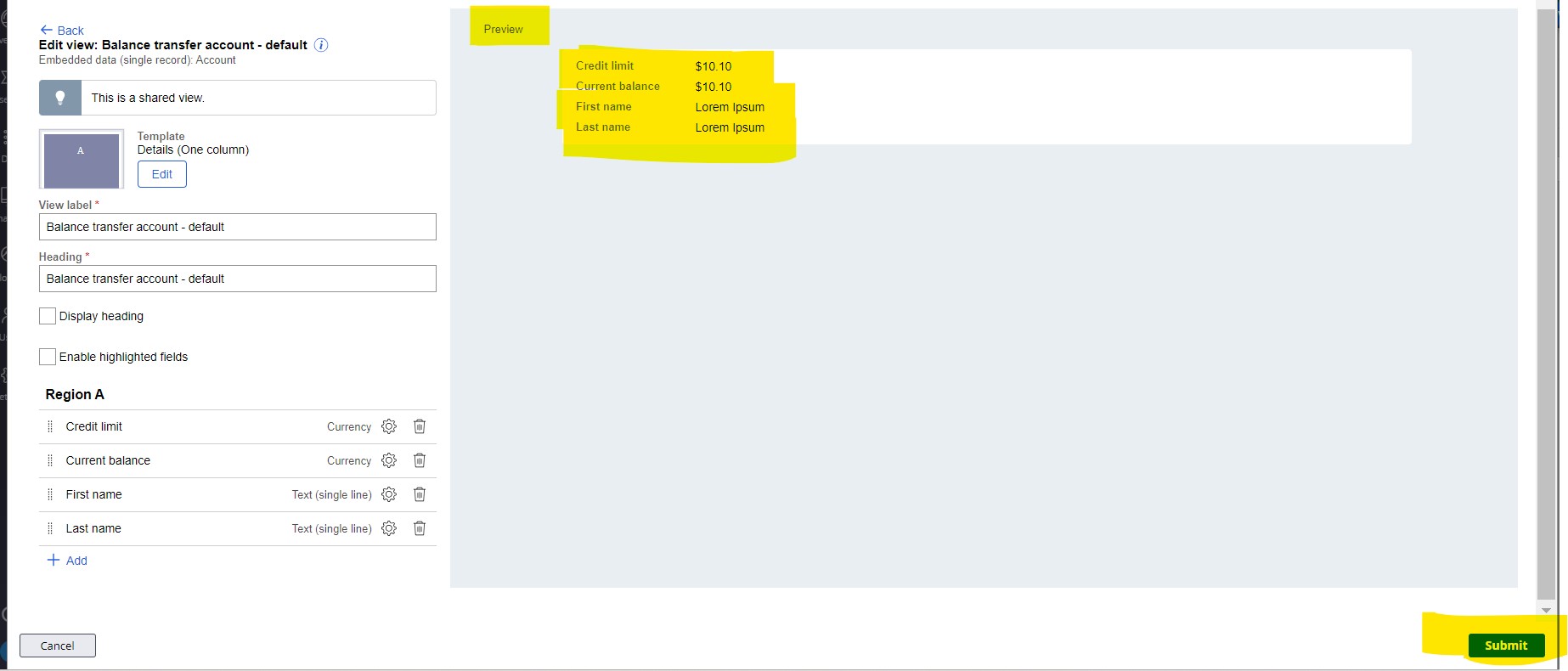
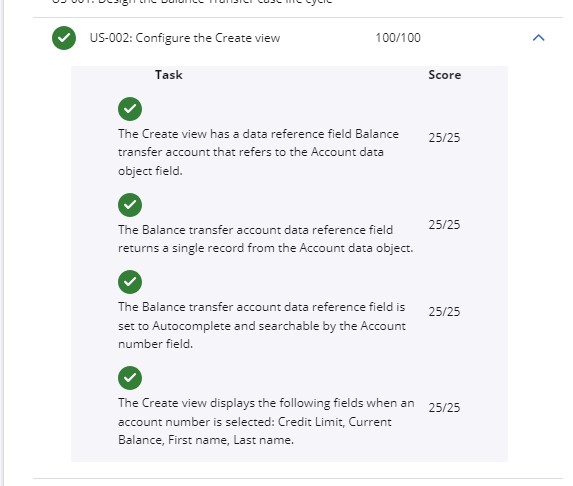
Thanks,
Ashok
ATOS
BE
@Bhumireddy
I don't understand.
I took again my exercise :
In step '4 :
I have the following screen. Should I do something here. I did submit ONLYAND receive the same strange errors:
1) Expected screenflow assignment label t be create But found no result
2) View named AUTOMATIC was NOT found !
I follow the video step by step. HOW to correct my exercise ?
ATOS
BE
And it runs well . So i want to correct the US2 just to go on.
Tata Consultancy Services
IN
Hi @IsabelleM2431, Now you can just verify the challange? You will get know..
ATOS
BE
@IsabelleM2431 My colleagues succeeded also to do the exercise. When trying to understand what is wrong : I see 2 forms create ? Is it normal?µ
Updated: 13 Dec 2023 6:49 EST
Tata Consultancy Services
IN
I think you are creating the every time, if you edit the same form it will not create. You can just delete another forms.
Please verify only this excercise alone, If you facing still the error, please let me know.
Thanks
Ashok
ATOS
BE
@Bhumireddy I am still facing the errors. See my posts here above After SUBMIT SAVE
AND receive the same strange errors: 1) Expected screenflow assignment label t be create But found no result 2) View named AUTOMATIC was NOT found !
I follow the video step by step. HOW to correct my exercise ?
Accepted Solution
Updated: 15 Dec 2023 8:57 EST
Pegasystems Inc.
US
@IsabelleM2431 Hi Isabelle,
I hope you can find my reply amidst all the noise in this post.
I reviewed your solution build, and the issue w/ US-002 is that you are using a standard process, and you should be using a multi-step form process - which was the default process provided when you started the solution build. My recommendation is to reset the Pega instance and start over.
If you want to try to correct US-002, you need to remove the current Submit request process, and add a new Multi-step form process, then proceed from there. This can be difficult, and you may only make the situation worse, so I encourage you to start over.
As a hint,
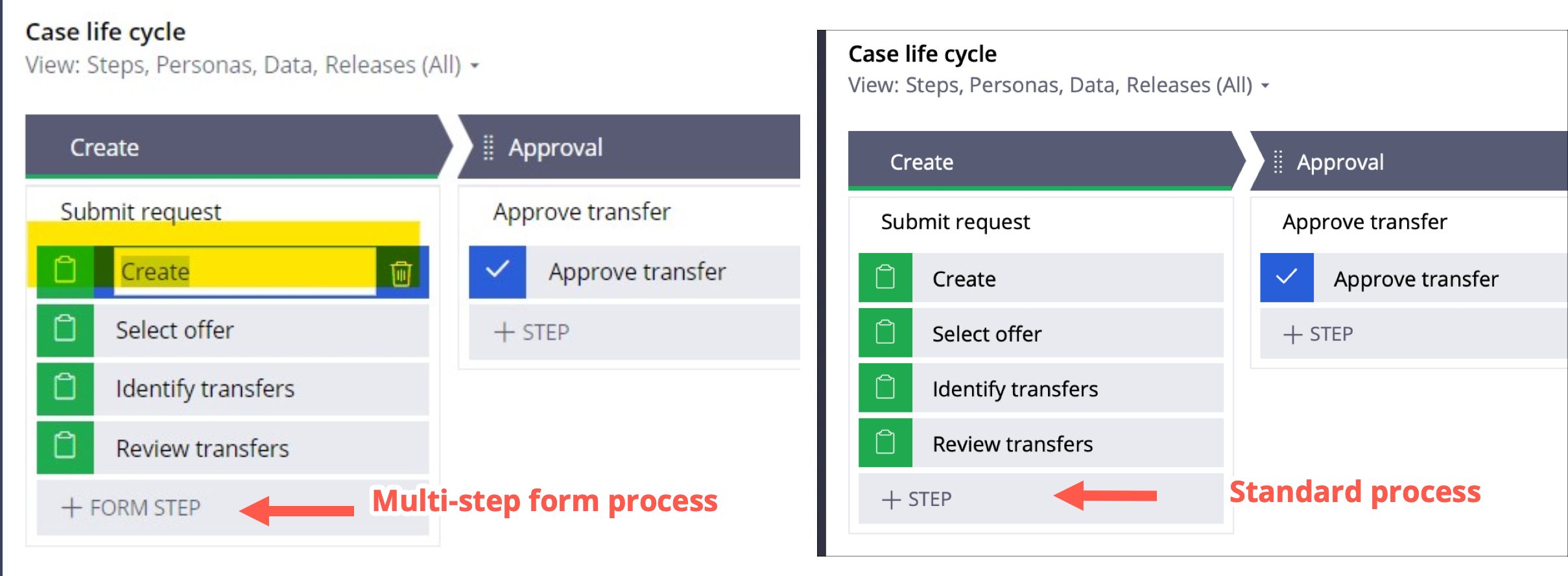
-
Isabelle Mathieu
ATOS
BE
Thanks for the help, Me and Bhumireddy connected in offline resolved the issue, We have deleted existing process and created the screen process; Thanks, Isabelle
