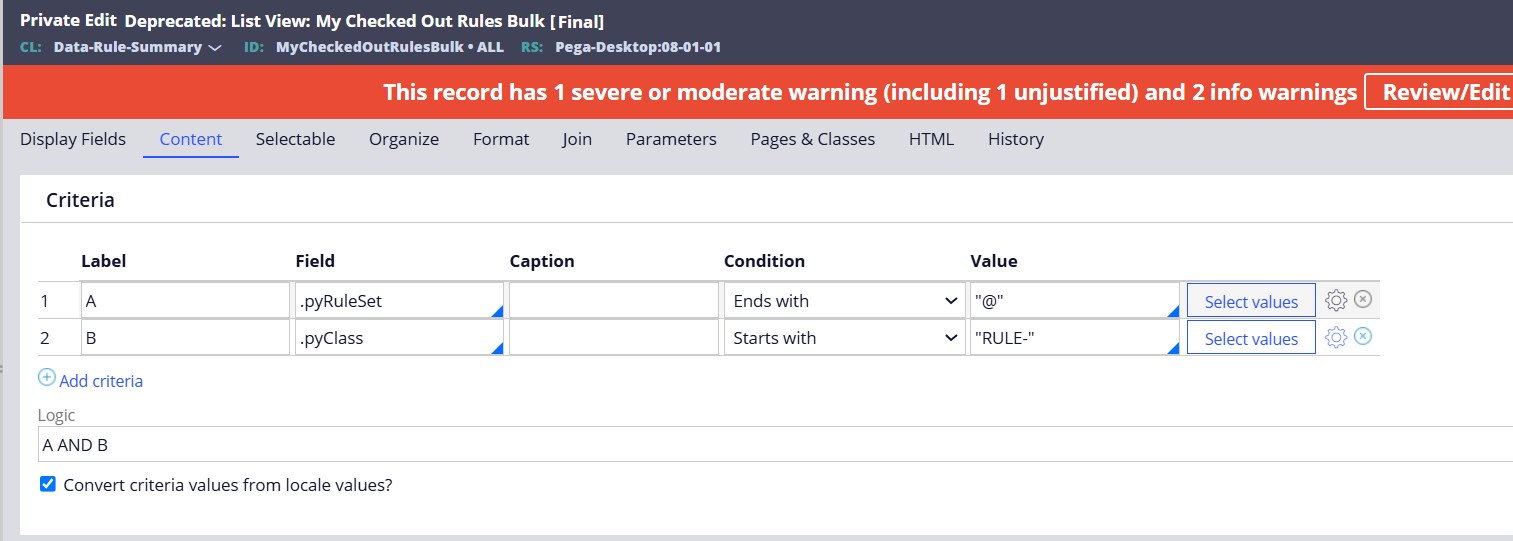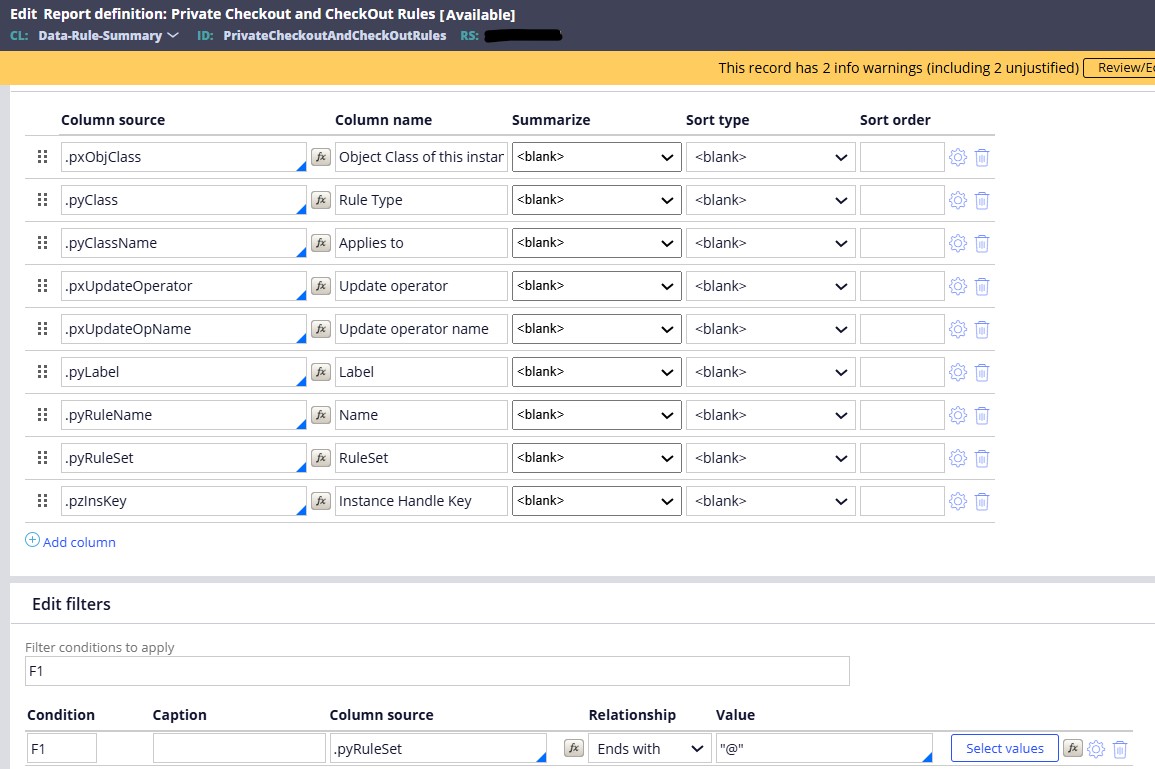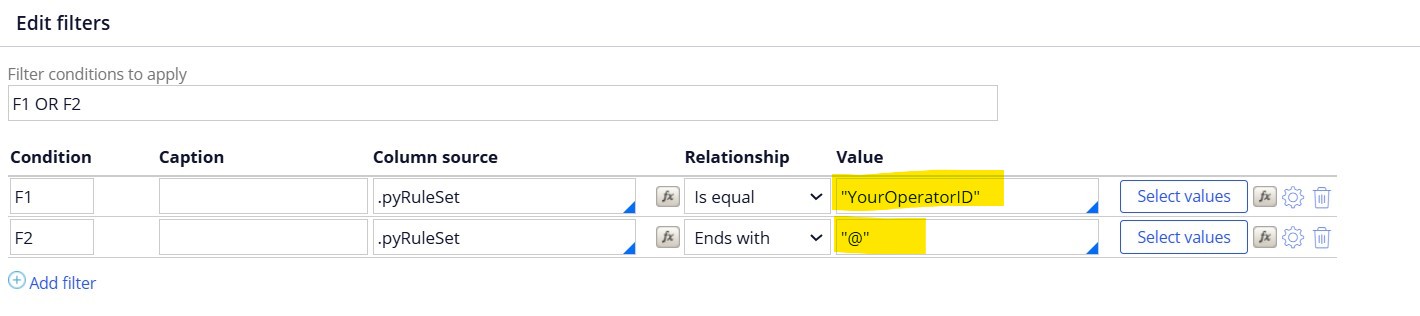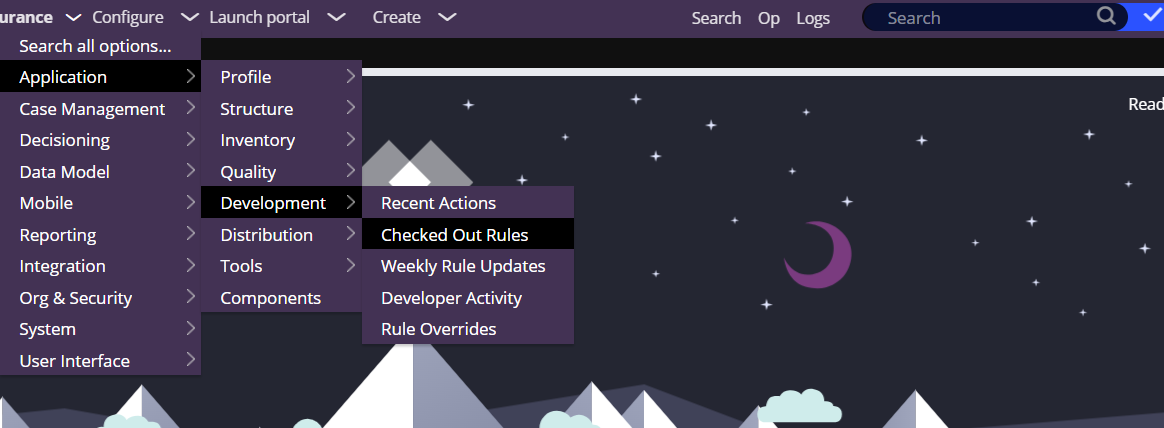Question
Virtusa
Virtusa
IN
Virtusa
Posted: Feb 16, 2025
Last activity: Feb 17, 2025
Last activity: 17 Feb 2025 9:52 EST
Solved
How to identify checkout rules for a operator?
HI,
Is there an way in pega to identify what are the rules that are in check out by specific operator.
For ex: A is an operator i want to know what are all the rules in his private check out
Thanks.
***Edited by Moderator Marissa to change type from General to Product, added Product details and Capability tags***
To see attachments, please log in.