Discussion
Pegasystems Inc.
JP
Last activity: 1 May 2023 12:27 EDT
How to fix UI issues with the use of Snap Start
Hi,
Customer has reported miscellaneous UI issues with the use of Snap Start. In this post, I am sharing what they are, and how to fix them. Be noted, these issues are only replicable if you are using UIKit. There are no issues with the use of Cosmos.
Issue list:
| No | Issue | Solution |
|---|---|---|
| 1 | Unnecessary wide spaces displayed next to left menu | #1 |
| 2 | Odd blank page displayed in the main work area | #2 or #3 |
| 3 | Menu pops up Harness in a separate screen | #2 or #3 |
| 4 | Headers and Menus are gone | - |
Issue 1. Unnecessary wide spaces displayed next to left menu
Please see below for two screenshots - above is one for regular log in, and below is one for Snap Start. As we can see, there is a large space squared in red with Snap Start, and this unnecessary area stays during the log in session. This is not negligible for end users.
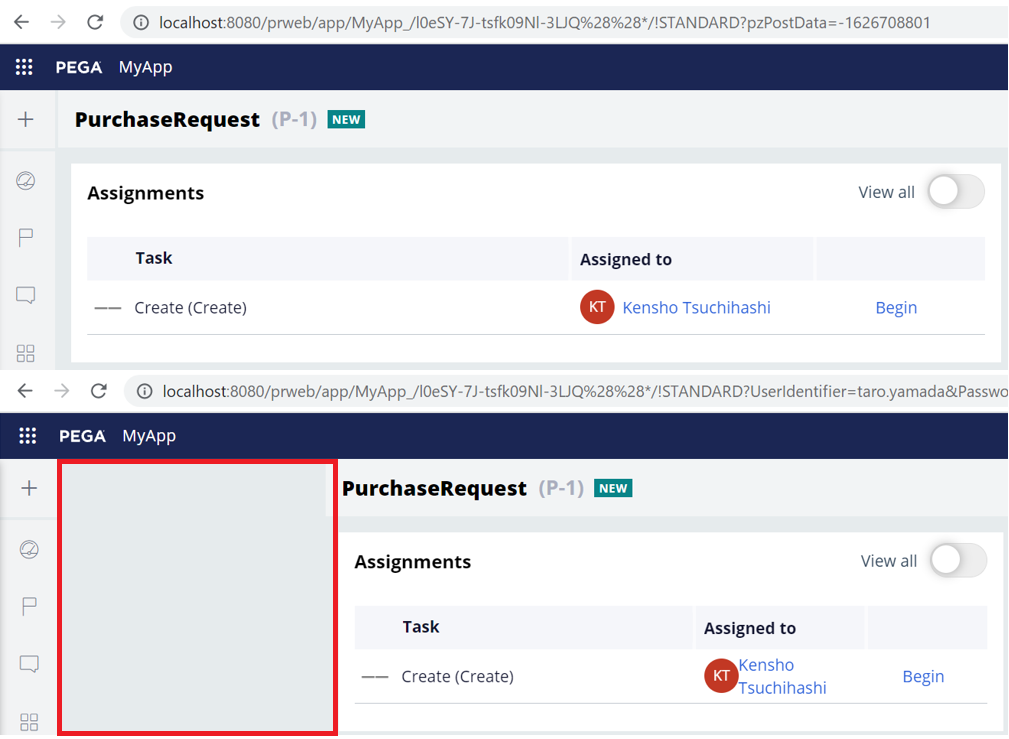
Issue 2. Odd blank page displayed in the main work area
Customer placed a button on a section and configured "Cancel" action on click event.
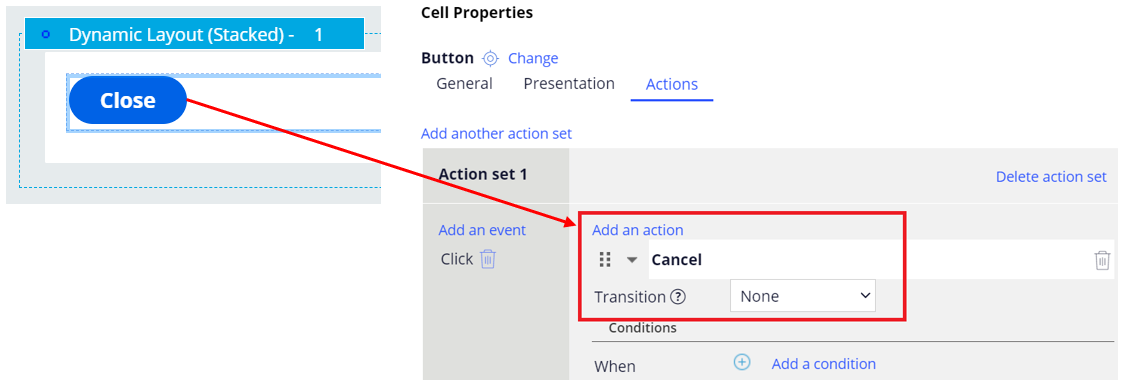
After accessing pyCaseManager portal via Snap Start, click this button to close the current thread. If you have another thread behind, that will come up front but if you don't, you'll see an entirely blank page as below. This situation won't happen if you are accessing via regular log in because Dashboard always sits behind.

Issue 3. Menu pops up Harness in a separate screen
Once above issue 2 is observed, when you click a menu on left pane, it pops up a Harness in a separate window. With regular access, Harness is opened in the same window. This issue is also not acceptable by end users.
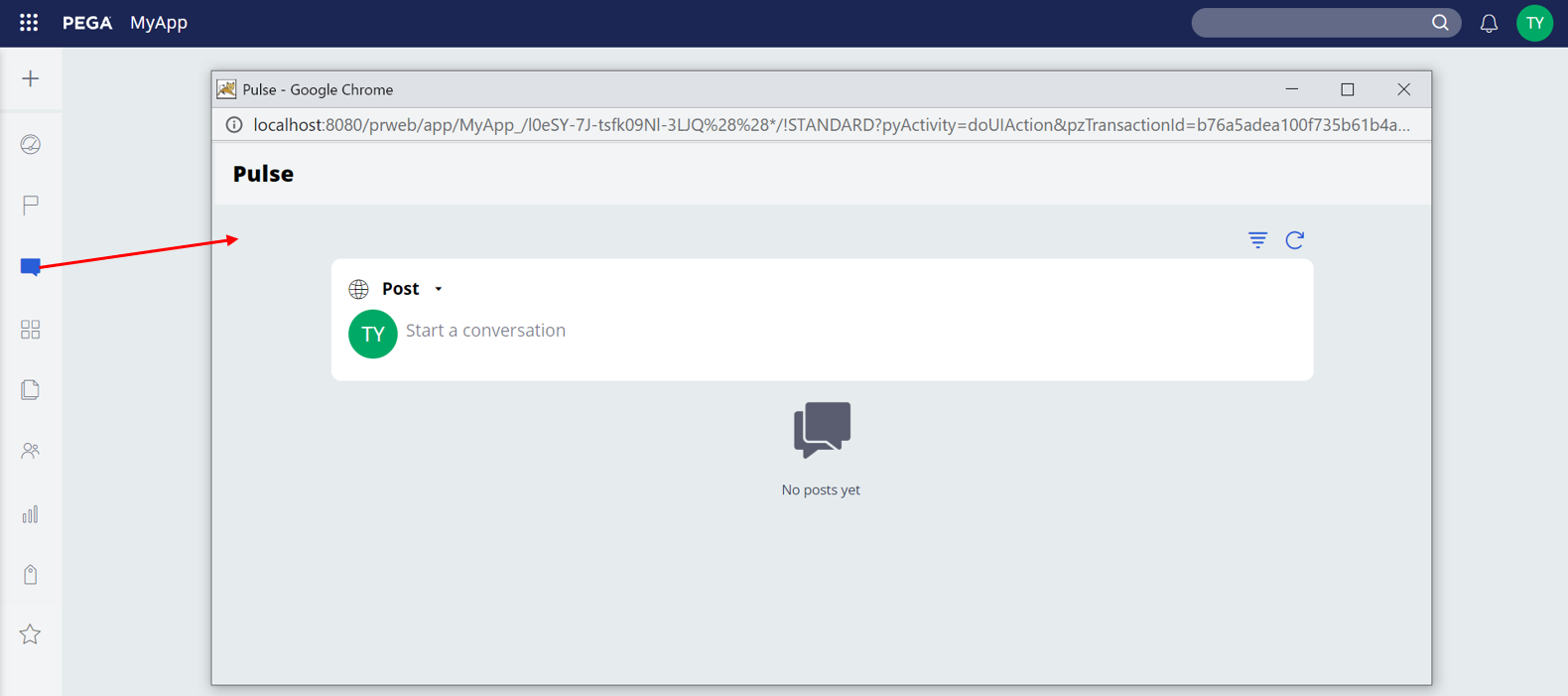
Issue 4. Headers and Menus are gone
Once above issue 2 is observed, and if you close the browser tab by close button (X) without regular log out operation, and hit Snap Start URL in another tab (you have to have extra tabs open in advance, otherwise entire browser will close), you will find headers (up) and menus (left) are gone as below. Since there is no headers, you can't even log out.
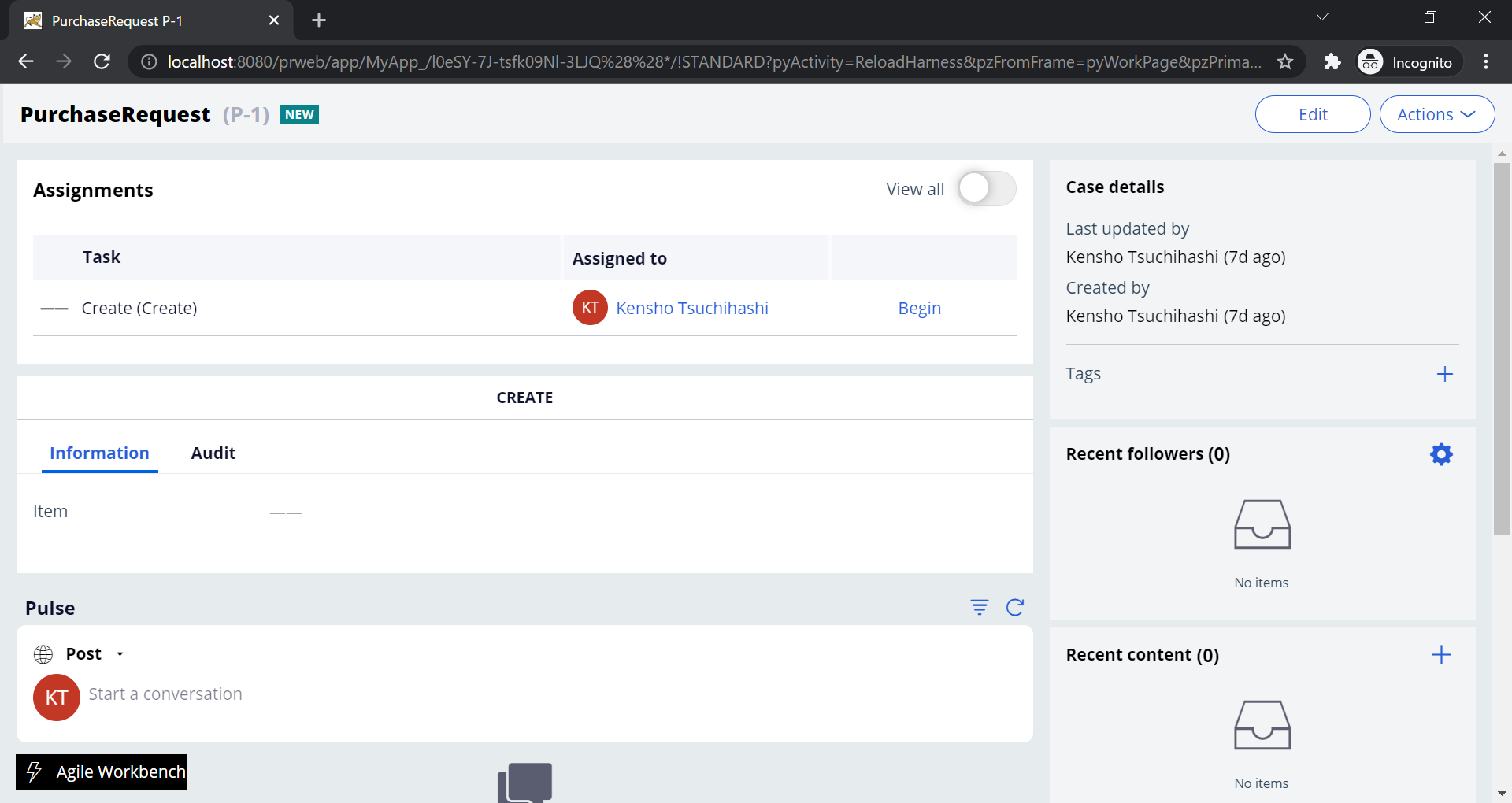
Once you face this issue, you need to delete cookies, or log in from different browser to fix this issue. Closing an entire browser may also help. There are no quick solutions for this at moment, and enhancement request is submitted (FDBK-82107). You may have to educate end users to always do log out operation instead of using browser close button, or consider using Cosmos.
Solution #1:
This solution solves the issue 1.
- Steps
Override Data-Portal.pyCaseManager7 Harness in your ruleset and add below css.
.screen-layout-region-main-middle{
left:0px !important;
}
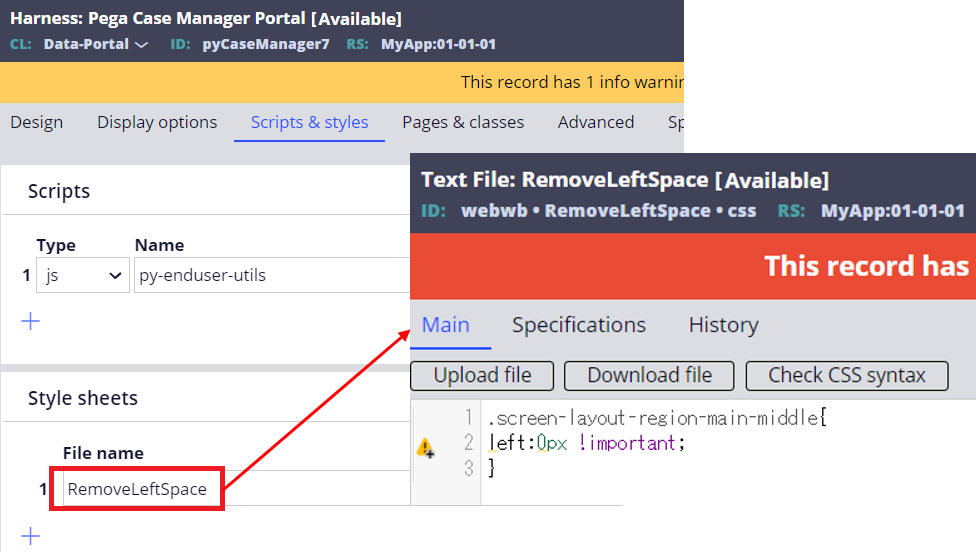
Make sure the wide space is now gone with Snap Start access.
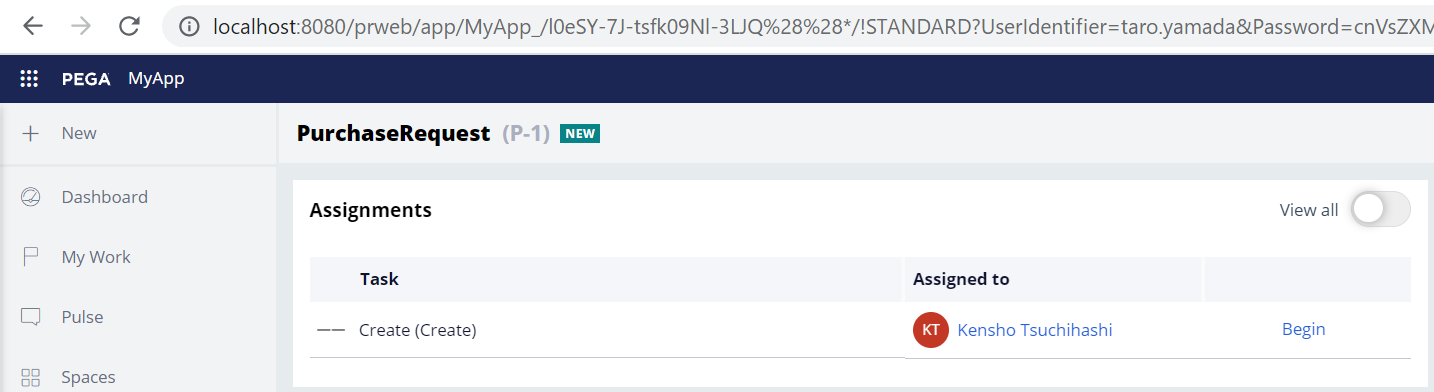
Solution #2:
This solution solves the issue 2 & 3. First we noticed this issue only happens with pyCaseManager portal. pyCaseWorker portal works fine. One of the major difference between pyCaseManager and pyCaseWorker is its document mode. pyCaseManager uses "Multi Document" where manager can open multiple threads (work objects or Harness) in one requestor while pyCaseWorker uses "Single Document" where user can open a single thread only. So we've tried changing the document mode from "Multi Document" to "Single Document" for pyCaseManager portal and it worked. The drawback of this approach is now manager can open only a single thread. You are advised to perform regression testing to make sure your application won't break. The benefit of this approach is that requestor consumes less memory.
- Steps
Override Data-Portal.pyCaseManager7 section in your ruleset and remove the Dynamic Container (You can't change the document mode settings. You need to remove the default and add a new one to configure it). Drag and drop a Dynamic Container and configure it to use "Single Document" as below. You also need to specify "pyDashboard7" Harness and check "Render as single page".
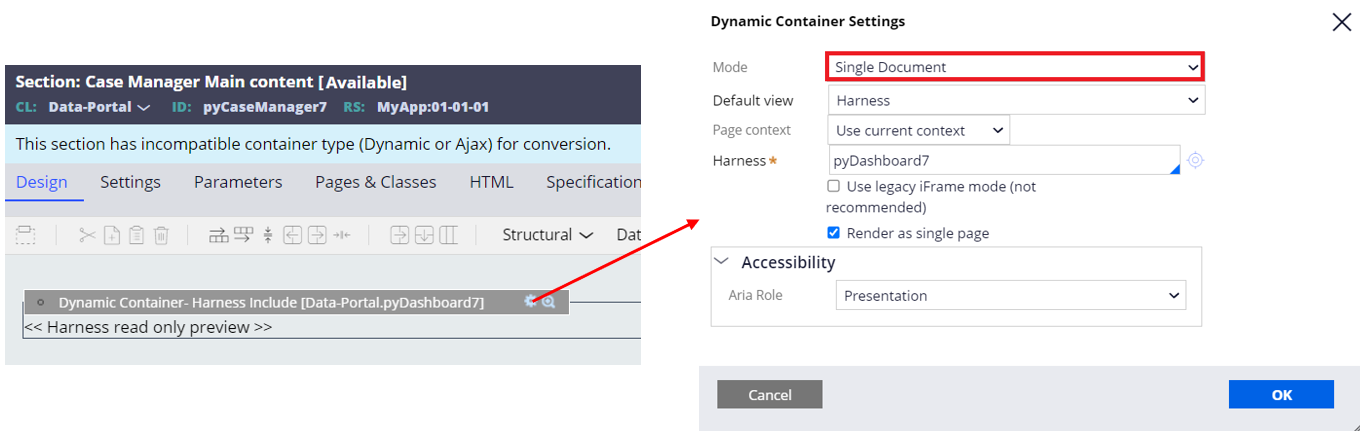
Make sure Dashboard is displayed even after you close the thread with Snap Start access.

Also, clicking menu doesn't break - Harness is now embedded in the same window.
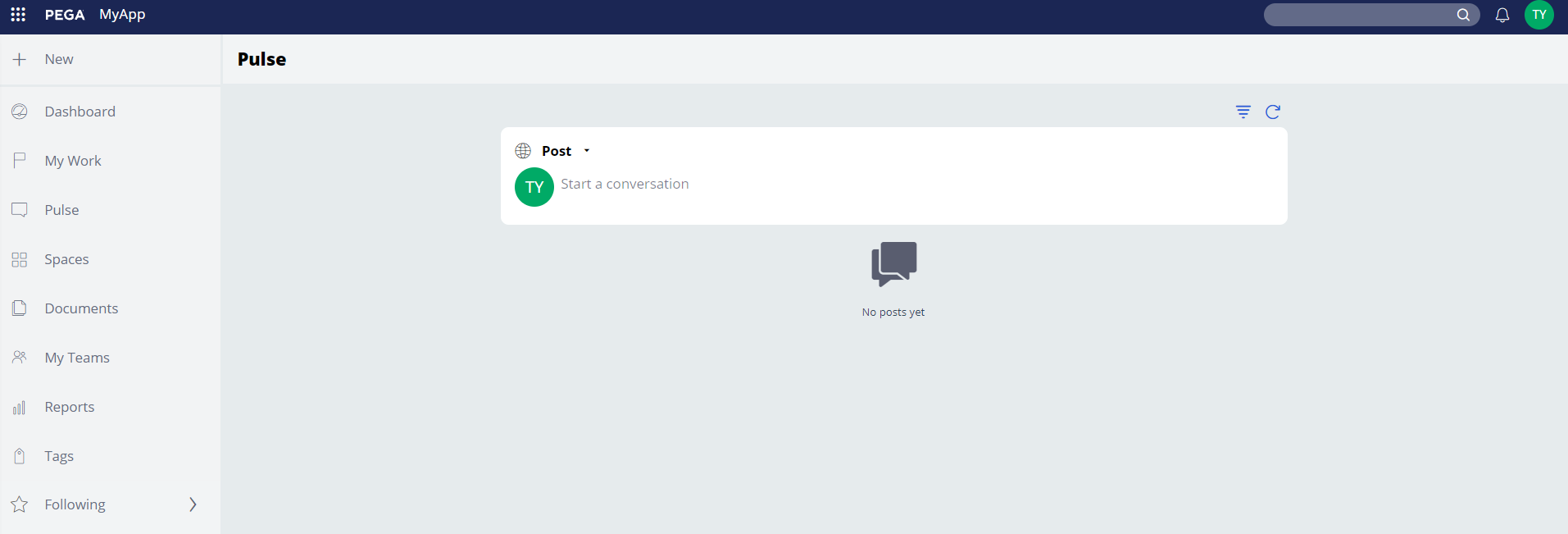
Solution #3:
Customer may be already used to Multi Document and solution #2 may not be accepted. In that case, another approach is to apply Tab based Multi Document solution. This solution also solves the issue 2 & 3. I've written up the details in another article. Please refer to https://collaborate.pega.com/discussion/how-enable-tab-based-multi-document-using-dynamic-container-pega-8 for the steps.
Hope either solution #2 or #3 is accepted for the time being until product fixes this issue.
Thanks,
