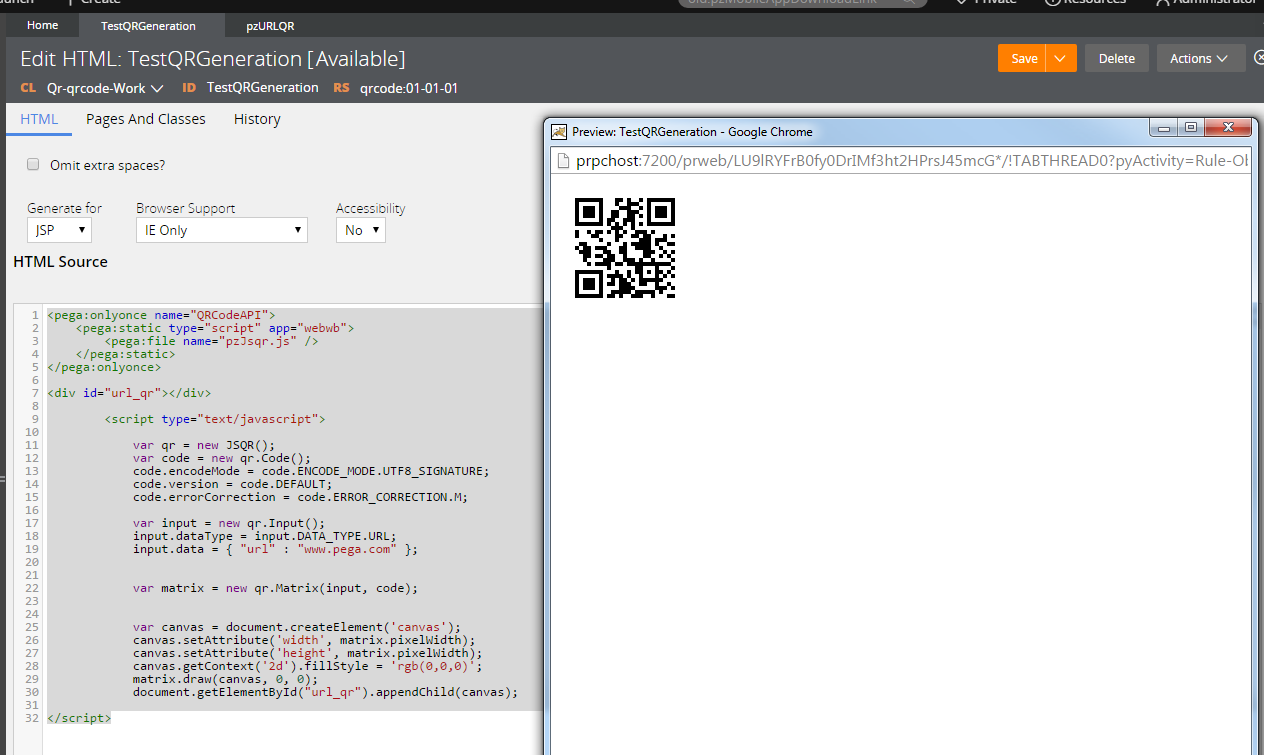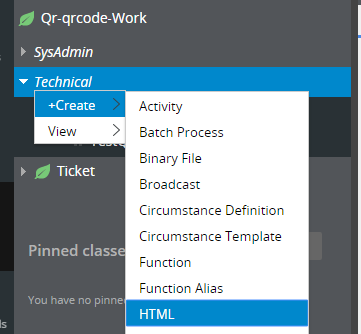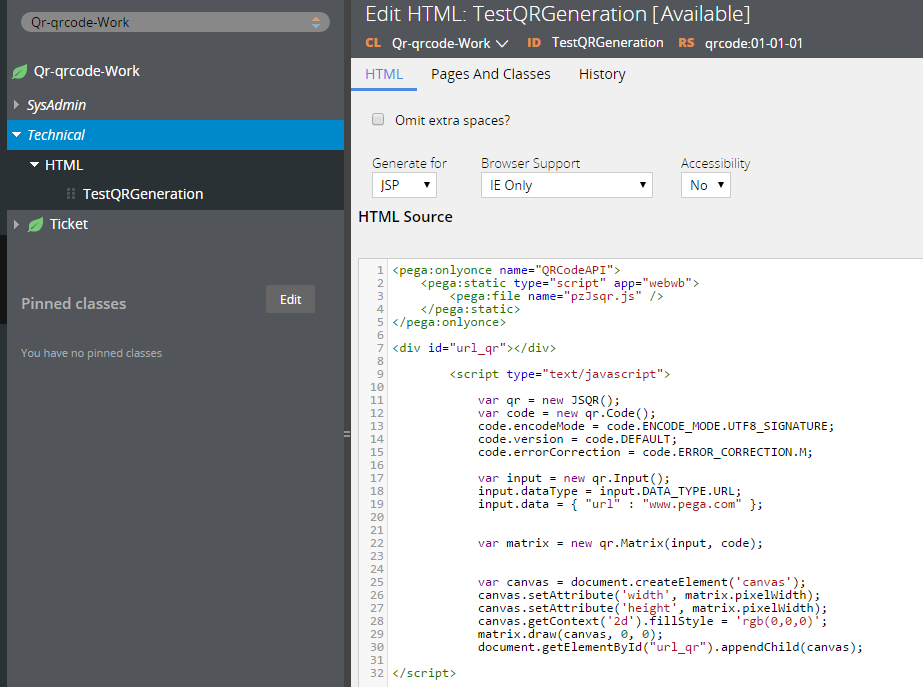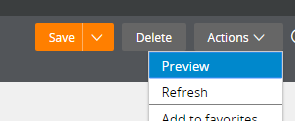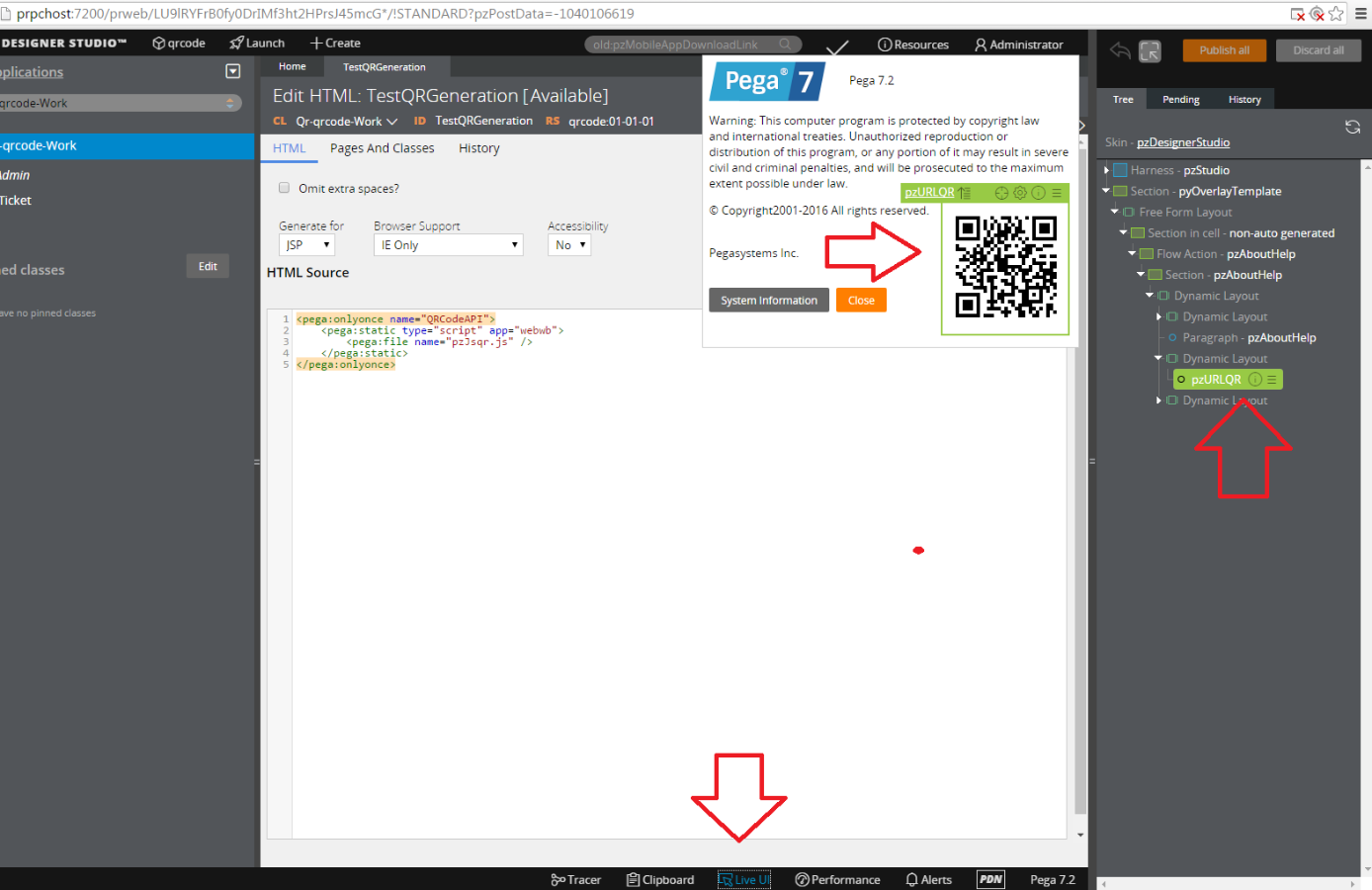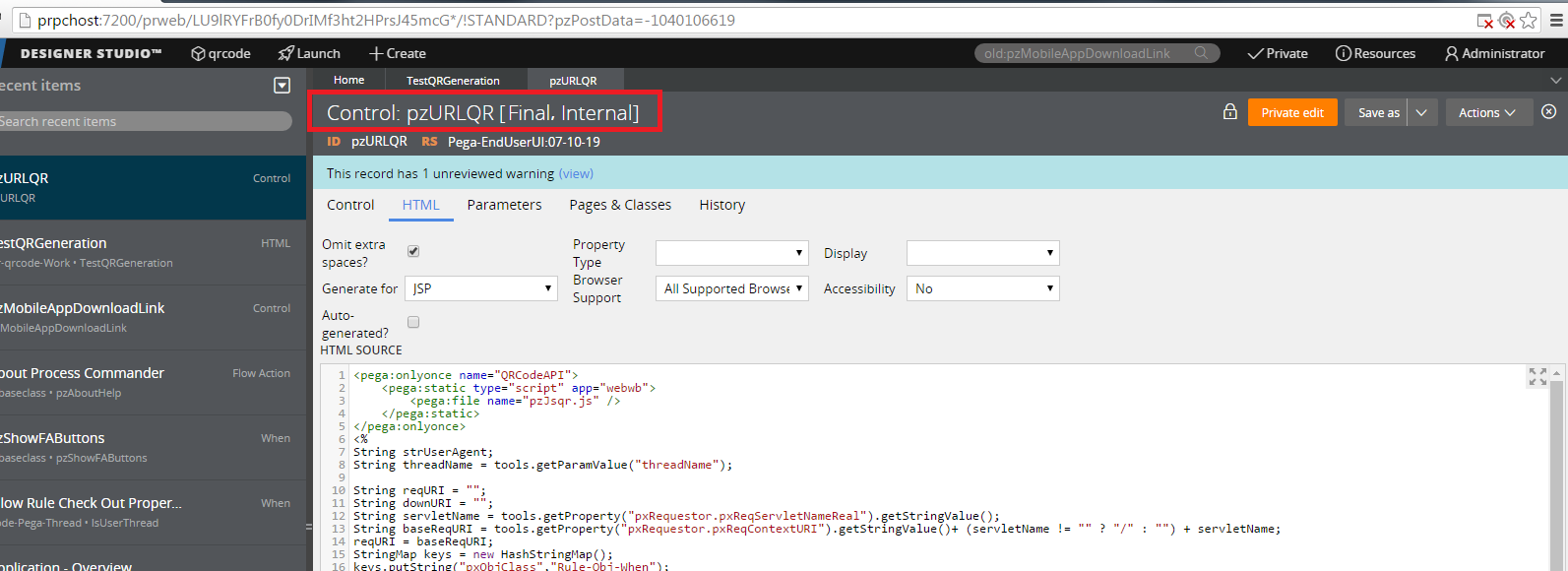Question
msg systems
RO
Last activity: 4 Oct 2018 13:54 EDT
QR Code in PEGA Project
Hi,
I have some questions regarding the QR Code feature of PEGA.
Following this tutorial: https://pdn.pega.com/how-use-mobile-barcode-and-q... , how does one actually "build" such a property to actually be a QR Code, readable by mobile devices?
I would like to know what is to be done when I scan a code with my mobile device to actually "redirect" on a project landing page. An example would be very much appreciated!
Thank you in advance!
Daniel
Message was edited by: Marissa Rogers - Added Category; Moved from Mesh Help
**Moderation Team has archived post**
This post has been archived for educational purposes. Contents and links will no longer be updated. If you have the same/similar question, please write a new post.
-
Like (0)
-
Share this page Facebook Twitter LinkedIn Email Copying... Copied!
Accepted Solution
Updated: 20 Apr 2016 13:04 EDT
Pegasystems Inc.
GB
OK - actually it was fairly easy to bash that existing code around a bit and get a URL QR code:
You need the JSP tags to load the Javascript library and an empty DIV element like this:
<pega:onlyonce name="QRCodeAPI"> <pega:static type="script" app="webwb"> <pega:file name="pzJsqr.js" /> </pega:static> </pega:onlyonce> <div id="url_qr"></div>
Then a script block like this:
OK - actually it was fairly easy to bash that existing code around a bit and get a URL QR code:
You need the JSP tags to load the Javascript library and an empty DIV element like this:
<pega:onlyonce name="QRCodeAPI"> <pega:static type="script" app="webwb"> <pega:file name="pzJsqr.js" /> </pega:static> </pega:onlyonce> <div id="url_qr"></div>
Then a script block like this:
var qr = new JSQR();
var code = new qr.Code();
code.encodeMode = code.ENCODE_MODE.UTF8_SIGNATURE;
code.version = code.DEFAULT;
code.errorCorrection = code.ERROR_CORRECTION.M;
var input = new qr.Input();
input.dataType = input.DATA_TYPE.URL;
input.data = { "url" : "www.pega.com" };
var matrix = new qr.Matrix(input, code);
var canvas = document.createElement('canvas');
canvas.setAttribute('width', matrix.pixelWidth);
canvas.setAttribute('height', matrix.pixelWidth);
canvas.getContext('2d').fillStyle = 'rgb(0,0,0)';
matrix.draw(canvas, 0, 0);
document.getElementById("url_qr").appendChild(canvas);
This just generates a QR like this: (you can scan it: the URL is totally safe I promise [and anyway - you can see the source above ;-) ] )
So this test was done by just creating an 'HTML' rule like this:
And then stealing taking inspiration from the original control; just paste the bits we need in there.
Then use 'preview' to generate the QR code on screen.
So this how to get a quick test running - and show how the JS library can be used ; but you probably want to look at using Sections (or building a PRPC 'control' in fact?) if you want to make this a bit more stuctured/re-usable.
Hope this helps a bit anyway,
Cheers
John
I'm using PRPC72 here for testing.
Pegasystems Inc.
US
Stephanie Louis. When you get a chance, can you provide insights or point to the right person?
Pegasystems Inc.
US
We don't have a control to display a QR code.
We currently do display a QR code for mobile app download but it is a non-autogen control. see pzMobileAppDownloadLink for how we do this.
Pegasystems Inc.
GB
Hi Daniel,
To second Stephanie's reply:
1. If you do an 'about' on a Pega 7 system : you'll notice that a QR code is displayed along with the human-readable stuff.
2. If you run a TRACER whilst you click the ABOUT - you should see the Rule being loaded.
It's a Javascript-based QR code - so it cannot be used (say) for generating PDFs - it is 'painted' directly into the browser.
Cheers
John
Updated: 20 Apr 2016 12:53 EDT
Pegasystems Inc.
GB
So actually: you don't need to TRACE (although that works as well) - you can use 'LIVE UI' and click on the ABOUT screen like this:
Which shows that the QR Code shown on the About Screen is generated by a (non auto-gen) control called pzURLQR [Pega-EndUserUI:07-10-19]
So it's using a Javascript library to do its stuff - so you could create a new Rule-File-HTML and literally start copying over bits from this (which is what I'm trying) : or *possibly* you might get away with placing this Control on a PRPC 'Section' - but I'm not sure how general-purpose this control is.....
I'll post updates if I get any further on this....
Here's the entire source of the control for reference:
So actually: you don't need to TRACE (although that works as well) - you can use 'LIVE UI' and click on the ABOUT screen like this:
Which shows that the QR Code shown on the About Screen is generated by a (non auto-gen) control called pzURLQR [Pega-EndUserUI:07-10-19]
So it's using a Javascript library to do its stuff - so you could create a new Rule-File-HTML and literally start copying over bits from this (which is what I'm trying) : or *possibly* you might get away with placing this Control on a PRPC 'Section' - but I'm not sure how general-purpose this control is.....
I'll post updates if I get any further on this....
Here's the entire source of the control for reference:
<pega:onlyonce name="QRCodeAPI">
<pega:static type="script" app="webwb">
<pega:file name="pzJsqr.js" />
</pega:static>
</pega:onlyonce>
<%
String strUserAgent;
String threadName = tools.getParamValue("threadName");
String reqURI = "";
String downURI = "";
String servletName = tools.getProperty("pxRequestor.pxReqServletNameReal").getStringValue();
String baseReqURI = tools.getProperty("pxRequestor.pxReqContextURI").getStringValue()+ (servletName != "" ? "/" : "") + servletName;
reqURI = baseReqURI;
StringMap keys = new HashStringMap();
keys.putString("pxObjClass","Rule-Obj-When");
keys.putString("pyClassName","@baseclass");
keys.putString("pyBlockName","pyIsMultiTenant");
boolean isMT =tools.evaluateWhen(keys);
if(isMT){
String[] tempArray = tools.getProperty("pxRequestor.pxReqPathInfoReal").getStringValue().split("/");
if(tempArray.length > 1){
reqURI += tempArray[0]+"/"+java.net.URLEncoder.encode(tempArray[1], "UTF-8");
}
if (!"".equals(threadName)) {
reqURI += "/!" + threadName;
} else if(tempArray.length > 2) {
reqURI += "/"+tempArray[2];
}
}
%>
<div id="url_qr"></div>
<script language="javascript">
var qr = new JSQR();
var code = new qr.Code();
code.encodeMode = code.ENCODE_MODE.UTF8_SIGNATURE;
code.version = code.DEFAULT;
code.errorCorrection = code.ERROR_CORRECTION.M;
var input = new qr.Input();
input.dataType = input.DATA_TYPE.URL;
input.data = {
"url": "<%=reqURI%>"
};
var matrix = new qr.Matrix(input, code);
var canvas = document.createElement('canvas');
canvas.setAttribute('width', matrix.pixelWidth);
canvas.setAttribute('height', matrix.pixelWidth);
canvas.getContext('2d').fillStyle = 'rgb(0,0,0)';
matrix.draw(canvas, 0, 0);
document.getElementById("url_qr").appendChild(canvas);
</script>
Accepted Solution
Updated: 20 Apr 2016 13:04 EDT
Pegasystems Inc.
GB
OK - actually it was fairly easy to bash that existing code around a bit and get a URL QR code:
You need the JSP tags to load the Javascript library and an empty DIV element like this:
<pega:onlyonce name="QRCodeAPI"> <pega:static type="script" app="webwb"> <pega:file name="pzJsqr.js" /> </pega:static> </pega:onlyonce> <div id="url_qr"></div>
Then a script block like this:
OK - actually it was fairly easy to bash that existing code around a bit and get a URL QR code:
You need the JSP tags to load the Javascript library and an empty DIV element like this:
<pega:onlyonce name="QRCodeAPI"> <pega:static type="script" app="webwb"> <pega:file name="pzJsqr.js" /> </pega:static> </pega:onlyonce> <div id="url_qr"></div>
Then a script block like this:
var qr = new JSQR();
var code = new qr.Code();
code.encodeMode = code.ENCODE_MODE.UTF8_SIGNATURE;
code.version = code.DEFAULT;
code.errorCorrection = code.ERROR_CORRECTION.M;
var input = new qr.Input();
input.dataType = input.DATA_TYPE.URL;
input.data = { "url" : "www.pega.com" };
var matrix = new qr.Matrix(input, code);
var canvas = document.createElement('canvas');
canvas.setAttribute('width', matrix.pixelWidth);
canvas.setAttribute('height', matrix.pixelWidth);
canvas.getContext('2d').fillStyle = 'rgb(0,0,0)';
matrix.draw(canvas, 0, 0);
document.getElementById("url_qr").appendChild(canvas);
This just generates a QR like this: (you can scan it: the URL is totally safe I promise [and anyway - you can see the source above ;-) ] )
So this test was done by just creating an 'HTML' rule like this:
And then stealing taking inspiration from the original control; just paste the bits we need in there.
Then use 'preview' to generate the QR code on screen.
So this how to get a quick test running - and show how the JS library can be used ; but you probably want to look at using Sections (or building a PRPC 'control' in fact?) if you want to make this a bit more stuctured/re-usable.
Hope this helps a bit anyway,
Cheers
John
I'm using PRPC72 here for testing.
-
Mayank Arya narayana Yanamandra
Charlie
ID
hai, im already try this, but only work in preview html.
if the html transfer to pdf from activity the qr code cannot show up.
please any suggestion ?
Pegasystems Inc.
IN