Discussion
Cognizant technologies solution
US
Last activity: 12 Jun 2016 5:39 EDT
Not able to add a row in the Data table
Hi Team,
I am doing the exercise given in the Data tables of SAE I, I was able to create , but when i try to add data to it , only the ID and the Label are coming as editable , the rest of the fields are not visible , am not able to paste the image or attach a doc containing the screenshots .
I also tried deleting the data class as a whole and newly created the same data table, but even this does not work.
Please help me.
-
Like (0)
-
Share this page Facebook Twitter LinkedIn Email Copying... Copied!
Pegasystems Inc.
US
Hello,
Because you mentioned that you are only seeing two fields, the ID and the Label as editable and do not see the rest of the fields, I suspect the issue may be that the other "fields" or "properties" were not created when you used the wizard. Please use the Application Explorer to navigate to the corresponding data class of the data table. Assuming you are working on the "Creating a New Data Table" exercise, per the exercise it would be SAE-HRServices-Data-Position. Expand and see if the property rules exist for all the fields. For example, does the property rule "JobDesc" or "ReportingMgr" exist? If no, it is probably much easier to just delete the class (using DesignerStudio > System > Tools > Refactor Rules > Delete a Class) and re-create the Data Table using the wizard.
When you use the Data Table wizard, make sure you add a row for each field. The wizard will be prepopulated with the "ID" and "Label" fields (properties). You will need to add a row for each additional "field" or "property rule" that needs to be created. For example the "JobDesc" and "ReportingMgr" from the table in the exercise guide.
Please let us know if this answers your question and you are able to proceed.
Hello,
Because you mentioned that you are only seeing two fields, the ID and the Label as editable and do not see the rest of the fields, I suspect the issue may be that the other "fields" or "properties" were not created when you used the wizard. Please use the Application Explorer to navigate to the corresponding data class of the data table. Assuming you are working on the "Creating a New Data Table" exercise, per the exercise it would be SAE-HRServices-Data-Position. Expand and see if the property rules exist for all the fields. For example, does the property rule "JobDesc" or "ReportingMgr" exist? If no, it is probably much easier to just delete the class (using DesignerStudio > System > Tools > Refactor Rules > Delete a Class) and re-create the Data Table using the wizard.
When you use the Data Table wizard, make sure you add a row for each field. The wizard will be prepopulated with the "ID" and "Label" fields (properties). You will need to add a row for each additional "field" or "property rule" that needs to be created. For example the "JobDesc" and "ReportingMgr" from the table in the exercise guide.
Please let us know if this answers your question and you are able to proceed.
Kind regards,
Tara, Self Study Support
HCL
IN
You suggested to delete the existing class so that we can create another.
what If I had to update existing table with new fields ?
Cognizant technologies solution
US
Hi , I have verified them , all the properties are created as expected , when i went to the SAE-HRServices-Data-Position->Data Model->Property . also i created the properties through the wizard one after the other . Also i tried deleting and recreated the data table, but still the issue occurs.
I-Teco
RU
Hello. I have the same problem. I can't enter data in data table by UI. Edition in excel doesn't work to (due to errors in macroses)
Please, Help!
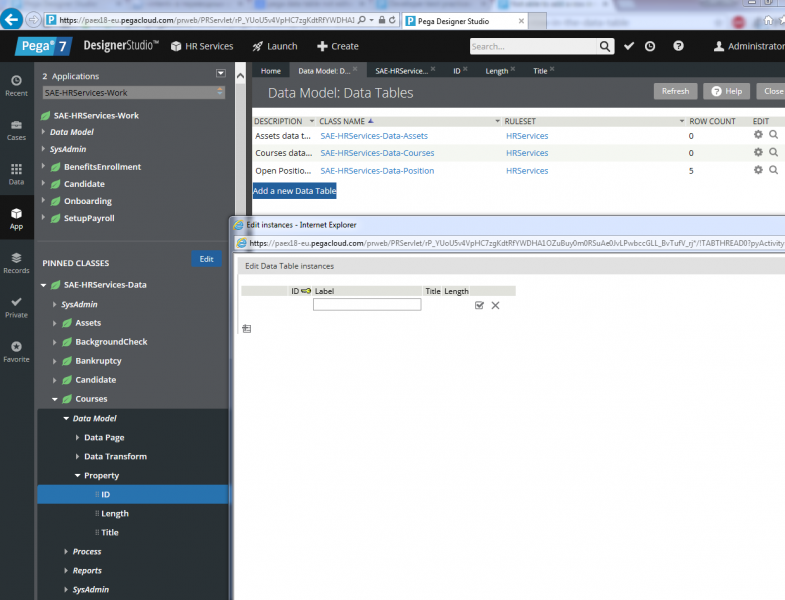
Pegasystems Inc.
US
the good news is this issue is not user error.
the bad news is, we (Pega Academy) can't put our finger on exactly what is causing the issue. It only happens to a few people even though they are using the same browser configuation as someone for whom it is working.
It should not be a browser issue as IE 8-11 are supported in Pega 7.1.6, and IE is the only browser you can use for data tables. We suspect it has something to do with the online exercise environment, but can't point to anything specific yet.
If you would be willing to share the link to your online exercise environment, I will have a go at it and see if I get the same result as you.
eddie
I-Teco
RU
After few delete-create class, relogon and other magic it works for me. Thank you for the attention.
Capgemini
NL
Hello, Eddie! I got this issue with my SAE-HRServices-Data-Courses data table.
This is my exercise environment:
Please, help me.
Pegasystems Inc.
US
@DmitryS8853 - this does seem to be the current work-around.
@SergeyD1817 - I am editing the Courses data table in your environment even now. I added Title and Course Length for two of the records.
My environment: Windows 7 Pro (running in a VM on my Mac); IE 11.0.18
Also, because it not specifically noted in the exercise guides, allow me to confirm the steps for editing the records.
1) open the data table you want to edit:

2) Open the record in the data table
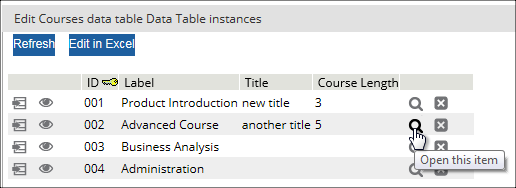
a new page opens with just that record, and each of the 3 non-key columns should be editable.
eddie
Pegasystems Inc.
US
this is good news :)
good to know you are back on track.
eddie
Accenture
US
Hi,
I am also facing same. I tried all the option mentioned above but no luck.
I tried deleting position class and re added but no luck. my env URL is
Could you please look into same.
Regards
Jay
Accenture
US
I created different data table with some other name and it worked. Not sure what was the issue first time.
