CrossBrowserTesting integration with Scenario Testing framework
Pre-Requisite
Cross Browser Testing is a process to test web applications across multiple browsers. Cross browser testing involves checking compatibility of your application across multiple web browsers and ensures that your web application works correctly across different web browsers and operating systems.
To support this, there are tools available on web, one of them is named the same, “CrossBrowserTesting”. Scenario Tests created in Pega can also be executed using the “CrossBrowserTesting”. There are also other tools available namely BrowserStack, Saucelabs etc.. to test applications on various browsers and operating systems.
To run tests using this tool, “CrossBrowserTesting”, one needs to create an account, going to the following website https://crossbrowsertesting.com/. Once the account is created, make a note of the Account credentials(Email address, Password)
Running Scenario tests using CrossBrowserTesting
The scenario tests available on a system under test can be run by configuring and running a
- Task on a Deployment Manager pipeline.
- Event on any third-party pipeline like Jenkins
The functionality can even be quickly verified by invoking underlying activity responsible for running set of tests.
Configuring task on Deployment Manager pipeline:
A task named “Run Pega scenario tests” can be configured on Deployment manager pipeline. Please find the below picture showing the configuration of Scenario test task on DM pipeline.
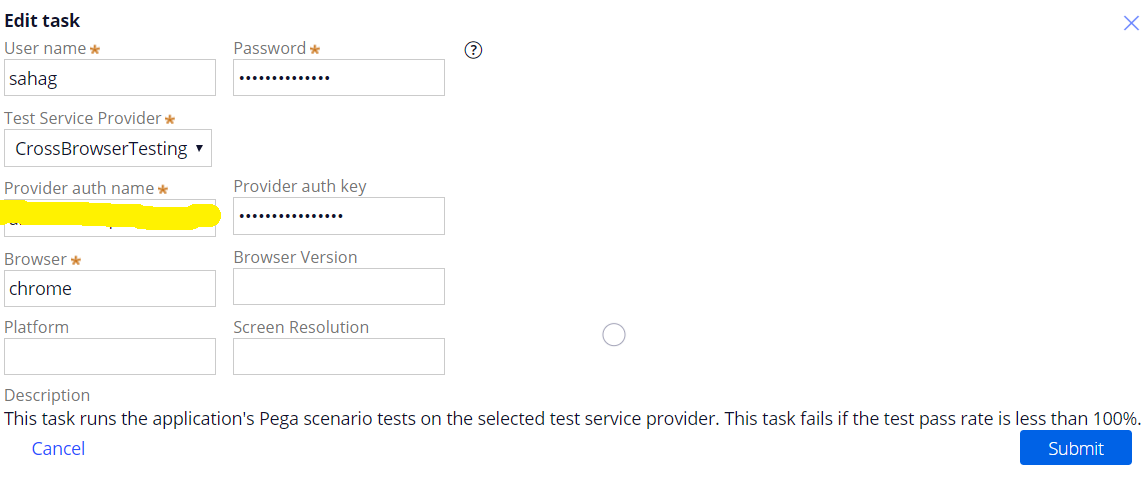
Params of the task:
User name: Log in user ID of SUT
Password: Password required to log in to SUT
TestServiceProvider: “CrossBrowserTesting”
Provider auth name: Log in ID of the CBT account created.
Provider auth key: Password of the CBT account created.
Browser: Browser of choice.
Rest of the parameters: Can provide specific required values. Works even if not provided, just like the above. In this case, where specific values are not provided, below default values will be considered.
Default values:
Browser: Chrome
BrowserVersion: 65x64
Platform: Windows 10
ScreenResolution: 1920x1080
The execution details can be taken from pipeline logs of Deployment Manager, which will help debugging activities. And the task passes if the pass percentage mentioned on task is met, if not it fails.
Event on any third-party party pipeline like Jenkins:
Scenario tests can even be run from an event configured on any third pipeline like jenkins by integrating it with REST API exposed for running scenario tests. A similar configuration like the above can be done to run the tests from any third-party pipeline event as well. Parameters needed by the REST service are explained in detail above, which will help configuring the event properly.
Enabling CrossBrowserTesting’s local testing tunnel, “Local Connection”:
Once the configuration is made on “Run Pega scenario tests” task or any third-party pipeline event, before running the pipeline, need to follow couple of steps. When the System under test is behind Company’s firewall or across a proxy server need to turn CBT’s local testing tunnel named “Local Connection“ ON.
1)Log in to the CBT account using the link https://app.crossbrowsertesting.com/login .
2)Go to “Test center”. Go to “Live Testing”. Click on “Start a Live Test”. If the System under test (SUT) is on an internal IP addressed based URL, then need to make sure that “Local connection” is turned “ON”. To turn this ON, click on “Local Connection” button on top right corner as shown below.

To turn it ON, need to install a chrome extension(based on the browser) as suggested on the model launched. Following suggestions on the model, can turn on the Local Connection. The screen will be visible like the below before turning ON.
Need to click on “CONNECT”. Then Connection will be turned ON, showing the details like the below.
Now once the Local connection is turned ON, run the pipeline where the Scenario test task is configured. Then, navigate to the following screen on CBT website
Test Center -> Automation -> View Test Results
Go to “Running” tab, video capture of test runs can be seen live. All the tests available on SUT will be run. Video will be over when the tests are all executed. Once the video is over, or even before, can go back to the SUT and verify the test results of the tests executed.
Verification of Test results
The statuses, execution time taken by the test cases and the other details can be found by going to Dev studio and launching Scenario Tests landing page. The page can be launched by clicking on the Scenario Testing icon which is a conical flask on the footer.
