Question
Perficient
US
Last activity: 13 Apr 2022 17:47 EDT
Robotics System Architect: need help to complete challenge Adding framework components to a solution (IntMgr)
I am trying to complete task 7.4 in "Adding framework components to a solution"
The problem is the only IntMgr design blocks I see in my Object Explorer are in the 3 global containers (as opposed to under CRM) and they have "cancelrunningActivity" parameter instead of key and value
The only IntMgrs I am finding in Object Explorer are as such:
The link to the challenge is https://academy.pega.com/challenge/adding-framework-components-solution/v1/in/19321 and is task 7, steps 4&5
-
Like (0)
-
Share this page Facebook Twitter LinkedIn Email Copying... Copied!
Pegasystems Inc.
US
@JMark515 I am not sure I fully understand what you are missing. In Object Explorer, you would select the Interaction Manager component. In the lower area of Object Explorer you'll see the section where you can select Properties, Methods, and Events (PMEs). You would click the icon on the right whose tooltip shows "Configure Type". This will bring up the window where you can select any PMEs that you wish to be visible in the Object Explorer window. In the treeview, select the CloseInteraction method. Be sure to select the one with one parameter and place a check in the check box. Click "OK" to dismiss the dialog. Now in the lower section of Object Explorer, select the "Show Methods Only" icon (it is second from the right and is a purple cube shape). In the list below, you should see the method you need. Does this help?
Updated: 7 Apr 2022 9:47 EDT
Perficient
US
@ThomasSasnettThanks again for your help. The issue is that I do not see an IntMgr under Object Explorer except for _GC_CRM. According to the table in the detailed instructions of the Challenge, IntMgr should be under CRM . The first image in my original post shows the IntMgr design block I am trying to find and the one in the 2nd image is the only one I can find but it is different.
When I highlight the IntMgr in Obj Explorer I see in the global container (not sure if this is correct one), I am able to find a CloseInteraction method in the PME window with one parameter that I drag onto the design canvas. The issue is that I am not sure this is the correct one as the parameter is called "cancelRunningActivity" instead of "key and value" shown in the instructions. I used the "ConfigureType" to see if there is one with 2 parameters but there is not.
Update: I notice when you choose the one with no parameters and connect the previous shape it adds the key/value parameters so that solves the main issue. The only remaining issue is that my IntMgr has the _GC_CRM prefixing IntMgr in the title of the design block that the screenshot from the instructions does not
Pegasystems Inc.
US
@JMark515 I believe that is a typo then. You can only have one Interaction Manager component in each project, so you'd use the one from the global container. You can't have a component in an adapter either, so that must just be a typo.
For you update; yes, if a component requires a key, that key fitting will be shown when the component is connected to the automation as it determines at that point if you need to supply the key or if it has been supplied earlier in your automation logic. It won't appear until you connect it to the execution path however. Let me know if that makes sense.
Perficient
US
@ThomasSasnett Thanks. Yes , it makes sense. I moved through the exercise however I still can't get it to run as planned. It logs into the CRM app but I see no combo box for account number.
The account number is also blacked out and I tried changing the Windows theme as others have suggested in the forums but that does not work either.
Perficient
US
@ThomasSasnett Thank you. File exceeded limit so I messaged you a Onedrive link.
Pegasystems Inc.
US
@JMark515Go ahead and attach here. Do the following to shrink the size;
- Open the solution folder in Windows Explorer. You can right-click on the solution in the "Solution Explorer" window of Studio and select "Open Folder in File Explorer".
- In the search text box (it is in the upper right area of Windows Explorer) enter "bin" (without the quotes) and delete all of the bin folders. Be careful to only delete the folders named "bin" and nothing else.
- Repeat step 2, but use "obj" instead of "bin".
- In Windows Explorer, go up one folder level and zip the entire directory. Assuming all your projects are in this folder, it should be relatively small.
This is a simple way to create backups or share a solution where size is an issue. The bin and obj folders are parts of Visual Studio and contain items that can simply be rebuilt on other machines.
Updated: 8 Apr 2022 14:22 EDT
Perficient
US
@ThomasSasnett
Attached.
Pegasystems Inc.
US
@JMark515 I believe your issue is the Startup project is set to the wrong project. Make sure that MainPrj is your StartupProject. You can right-click on it in the Solution Explorer window to set it as the StartupProject. When I did that and ran the solution, I did see your account number getting populated in the combo box.
As for the account number showing as a black box, I believe that is just a Windows 10 thing. The text of the label does get retrieved though.
Updated: 13 Apr 2022 17:35 EDT
Perficient
US
@ThomasSasnett Can you take a look at my solution again? (attached) I've completed all challenges through the 2nd to last one "Implementing Interactions & Activities" but verifying my work fails - task 16 when I click on the "Find Store" button it does not launch the browser
Challenge link: https://academy.pega.com/challenge/implementing-interactions-and-activities/v1/in/19321
Thanks again in advance!
Pegasystems Inc.
US
@JMark515 I don't see your button connected to anything. Are you missing that step? It is section 14 on the challenge you sent ("Create an automation to start an activity on a button click").
Perficient
US
@ThomasSasnett Thank you. I must have accidentally skipped that step.
Now when I click it , it opens browser, displays the nearest store for a second but instantly redirects to the ACME product search page?
Perficient
US
attached
Pegasystems Inc.
US
@JMark515 I don't think the the zip code in your interaction is being set anywhere. You might examine how that is getting populated as it is coming up as null for me.
Pegasystems Inc.
US
the Combo Box for the account numbers was created on the Windows Form at the start of the challenge on adding IF components. The WinForm is CustomerINformation in the MainPrj.
Unfortunately, the newer versions of Windows doesn't offer the very old Windows classic theme, so the CRM filed in the application stays black.
-
Jeffrey Silver
Pegasystems Inc.
US
There should be a close interaction-no parameter option. To see if it can be added to the Object Inspector,
1. in the GC_CRM in the object Explorer, select the IntMgr
2. In the Object inspector, click the right-most Configure Type button.
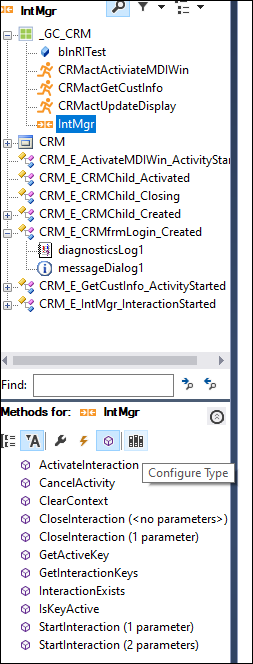
3. On the Configure type window, expand the methods and confirm the selection of Close Interaction - No Parameters.
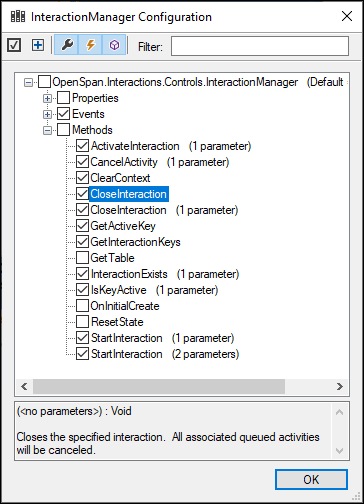
4 Click Ok.
5. That method is now available in your inpsector to drag to the automation,
-
Jeffrey Silver
