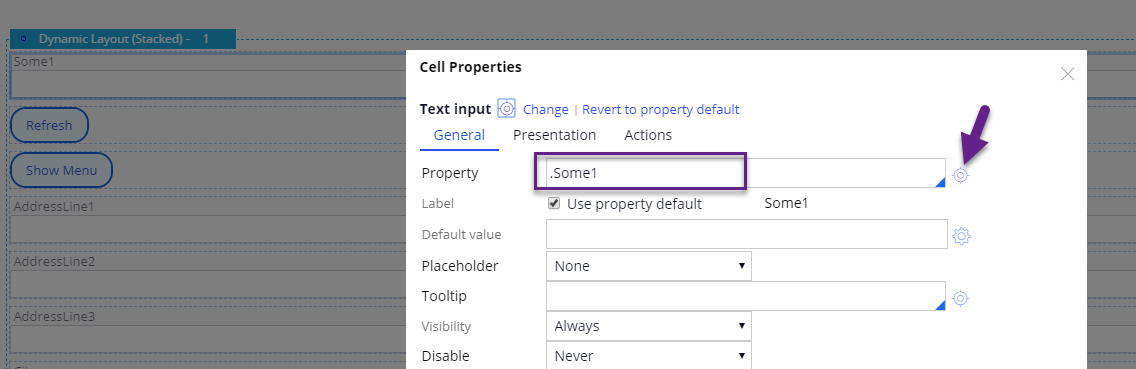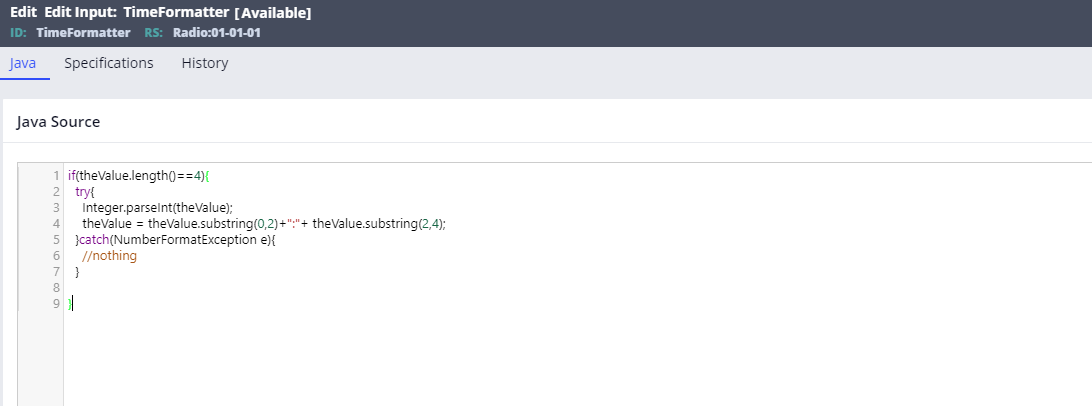Closed
Solved
Auto formatting time as XX:XX
I have one requirement like when i enter the time as 1005 it should automatically format as 10:05. Can anyone explain how to implement this?
Thanks in Advance !!