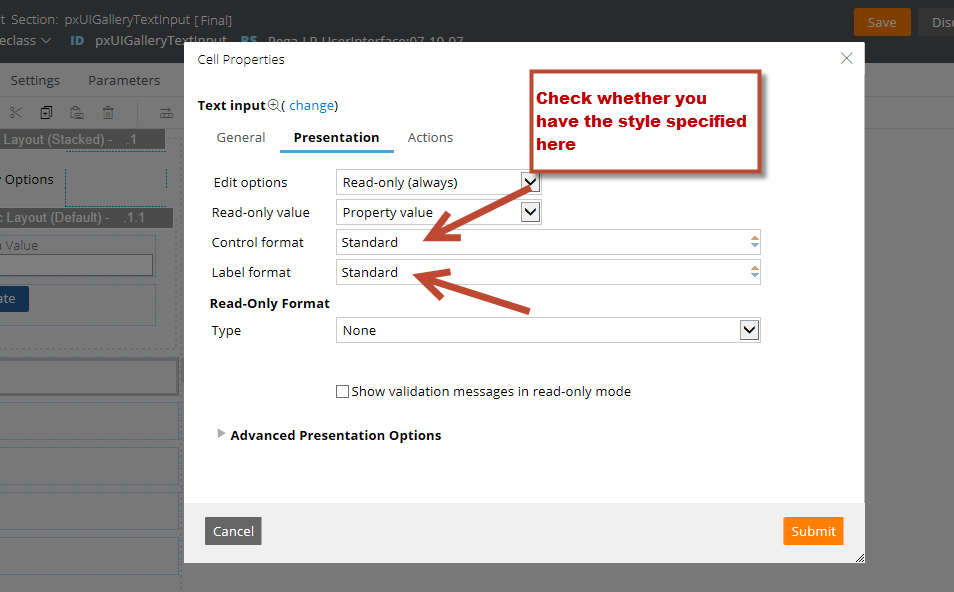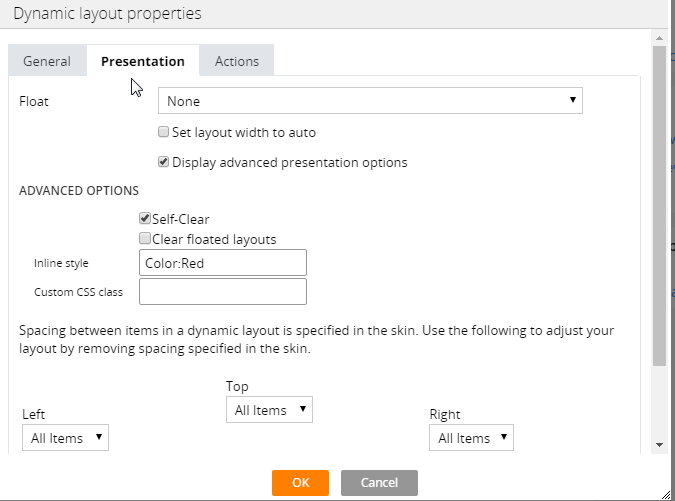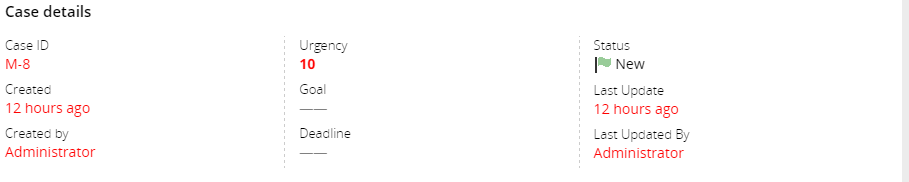Question
Pegasystems Inc.
JP
Last activity: 26 Aug 2020 8:17 EDT
7.2 How to change read-only color of text input fields using skin rule
I wanted to change read-only color of text input fields using skin rule, however, the read-only color didn't change as exptected.
Below is my configuration, am I missing something here?
Skin rule:
Actual rendering result and CSS applied. (the color specified in the skin rule is ignored)
I wanted to change read-only color of text input fields using skin rule, however, the read-only color didn't change as exptected.
Below is my configuration, am I missing something here?
Skin rule:
Actual rendering result and CSS applied. (the color specified in the skin rule is ignored)