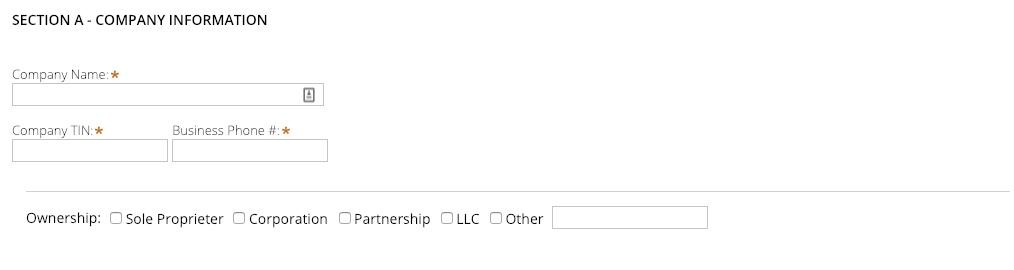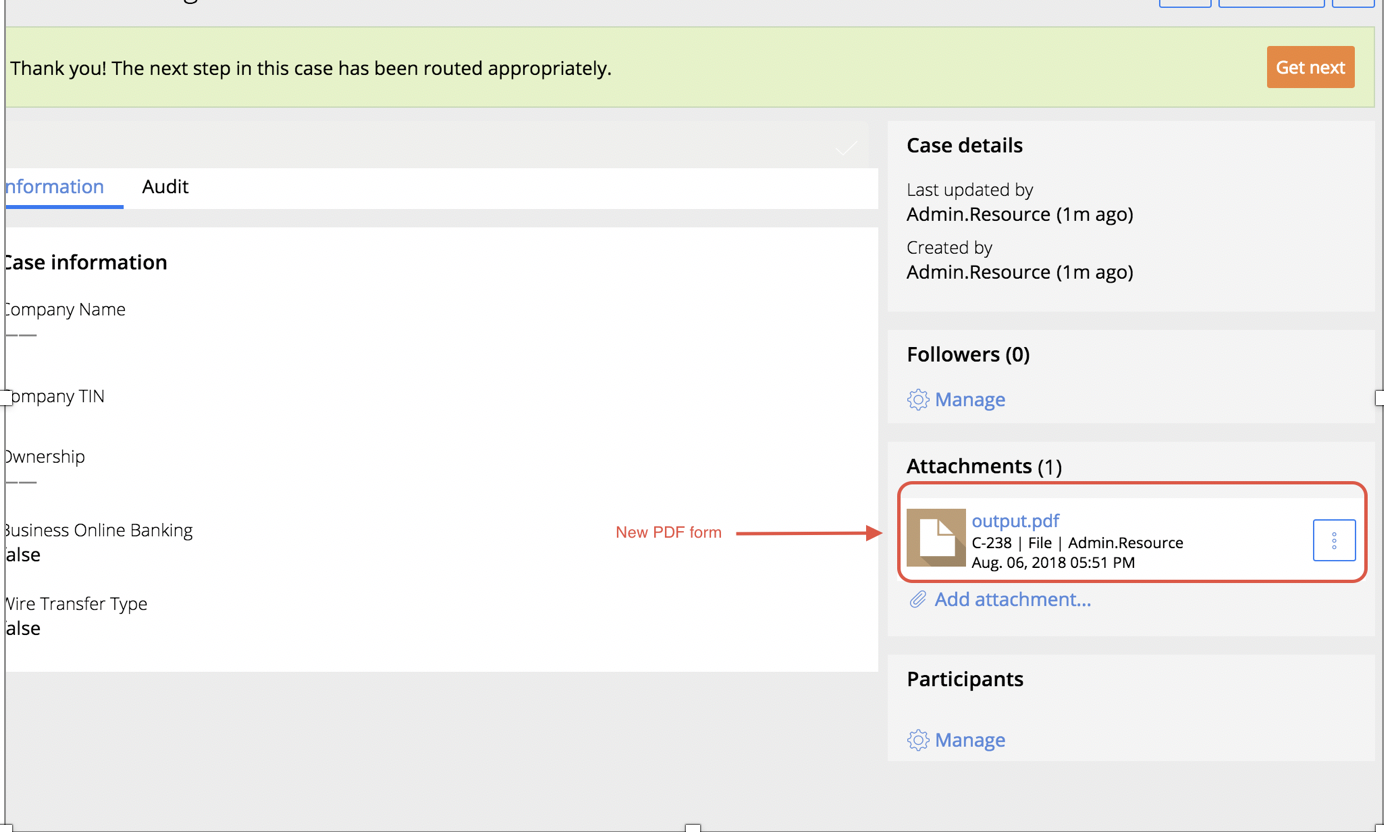Discussion
Accenture
Accenture
US
Accenture
Posted: Dec 11, 2018
Last activity: Apr 14, 2021
Last activity: 14 Apr 2021 6:22 EDT
Converting PDF to EForm
- Go to Designer Studio> Integration> Tools> PDF for Eform Wizard
- Provide a name for it and select the class it applies to.
- Upload a fillable PDF form on the next screen.
- On the next screen, all the properties from the PDF form will be generated.
- Submit and close the form.
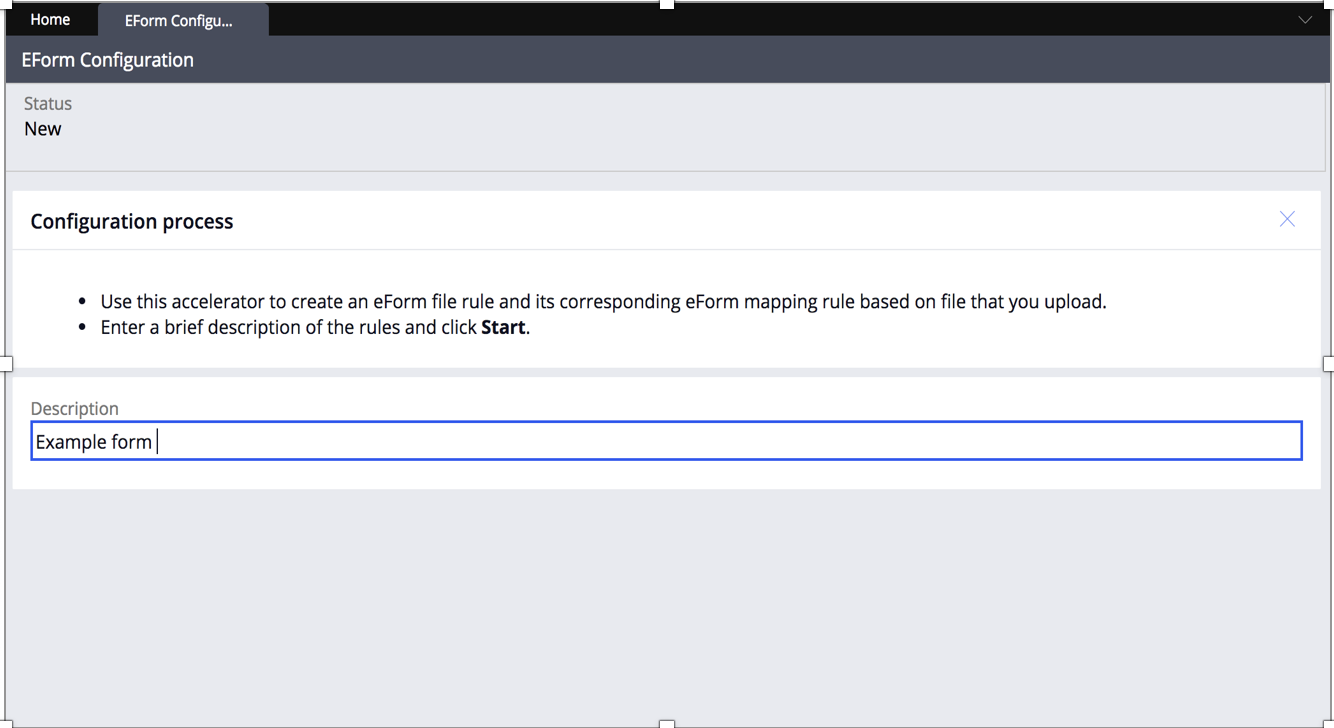
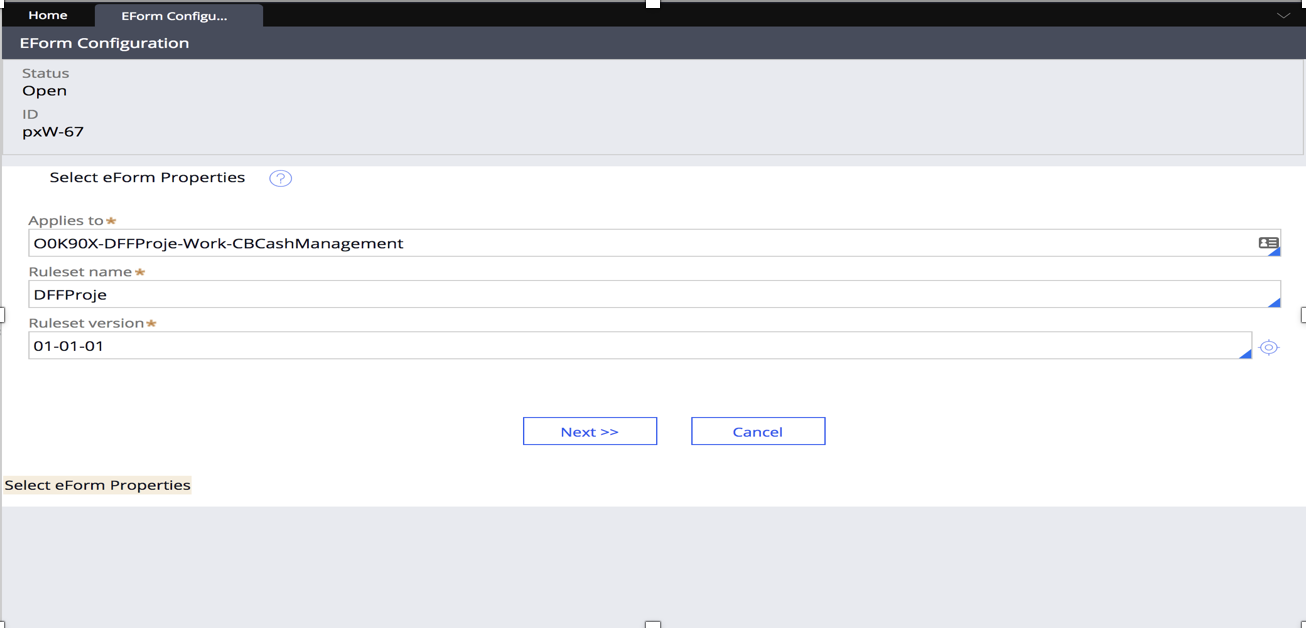
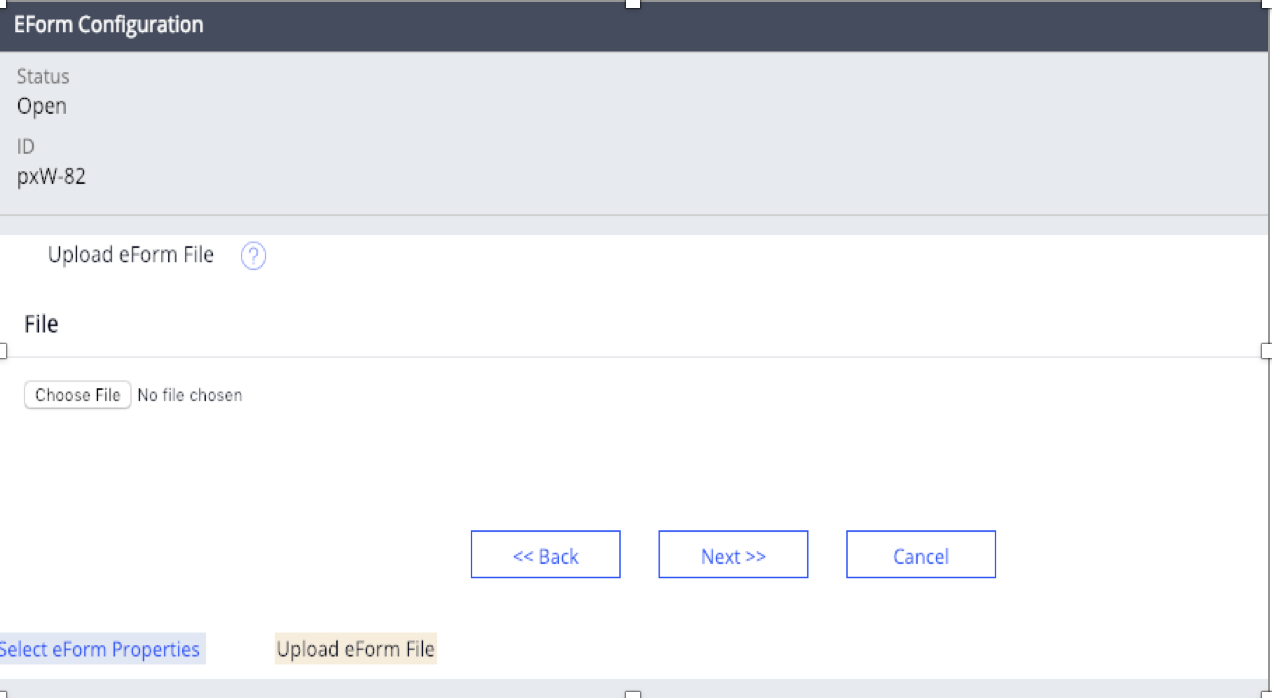
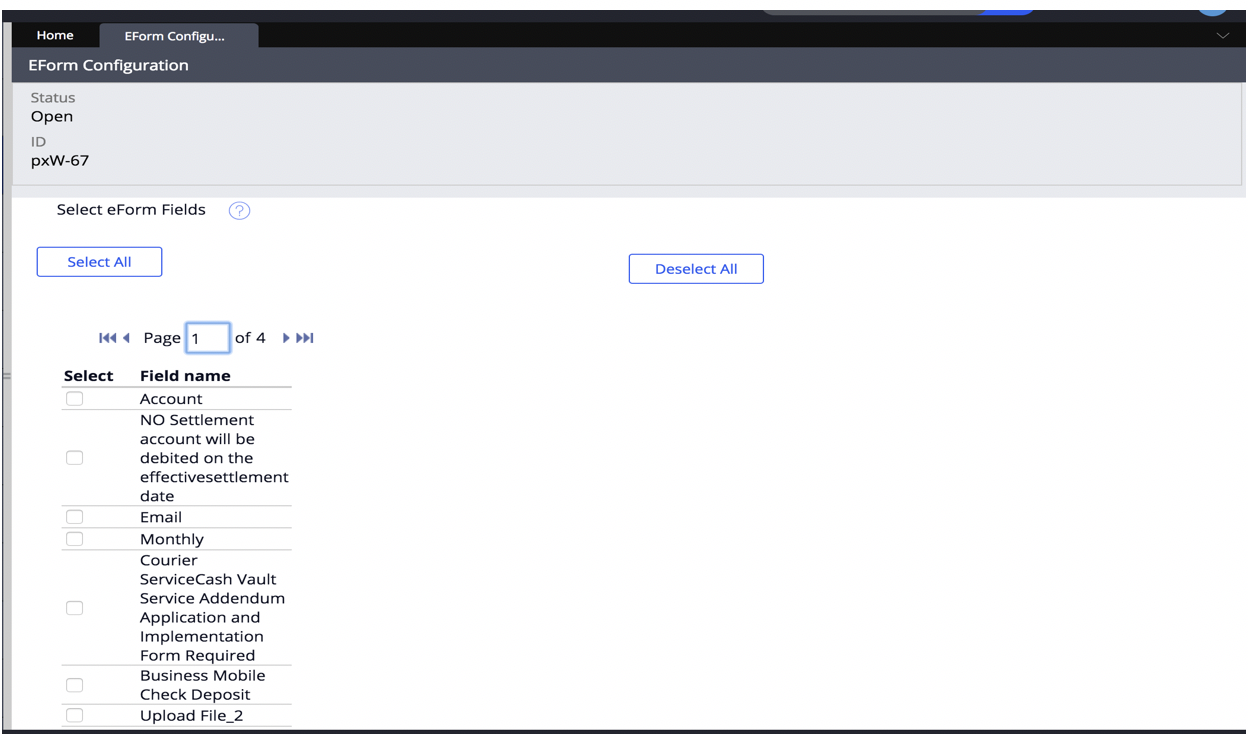
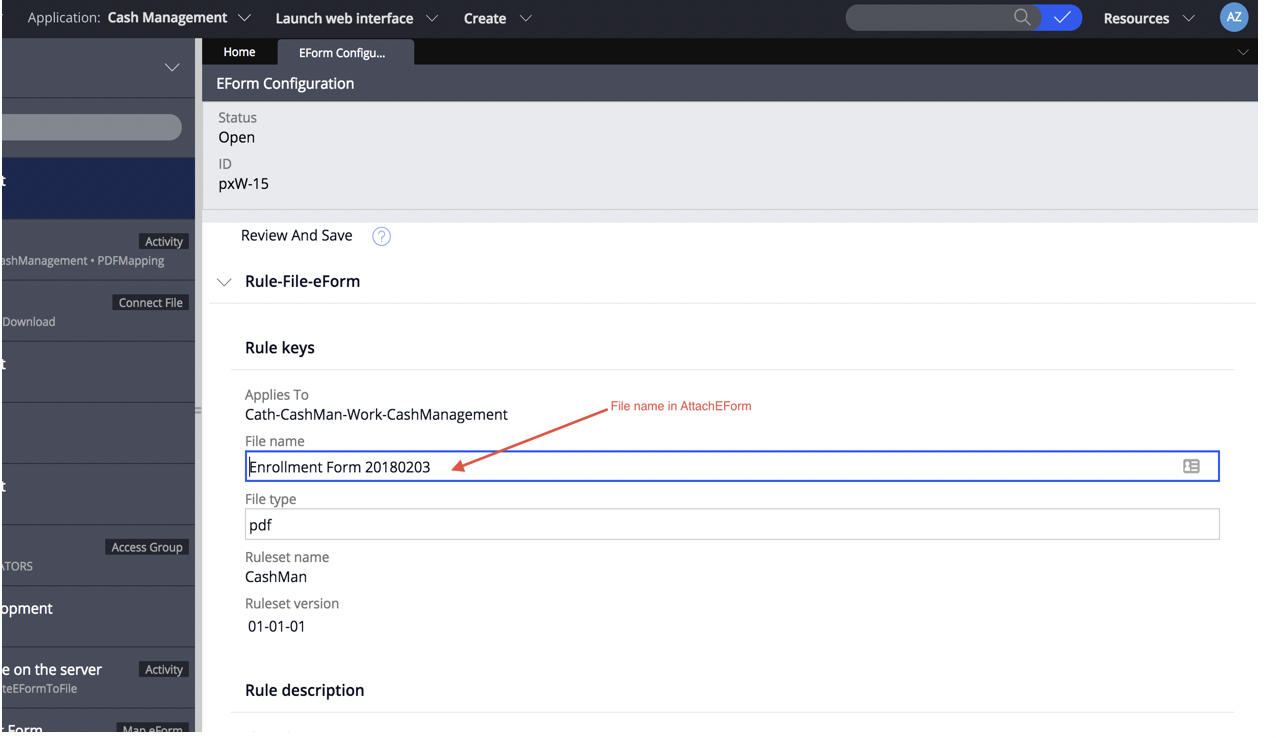
2. Next, go to Create> Integration Mapping> Map eForm
- Provide and a name and select the class. Create and open the form.
- Select the wizard from the file and choose PDF as extension
- Then, choose all the fields from the form and map it to its corresponding property.
- Save the form.
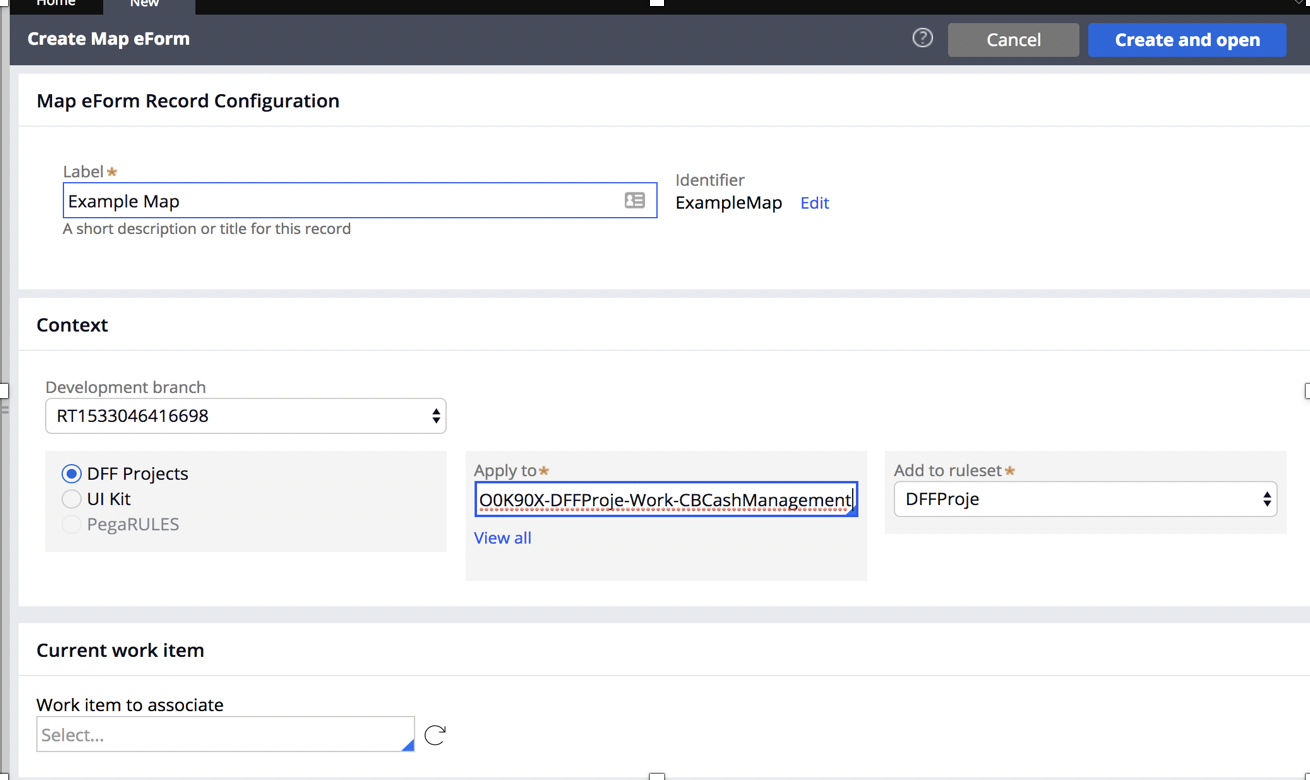
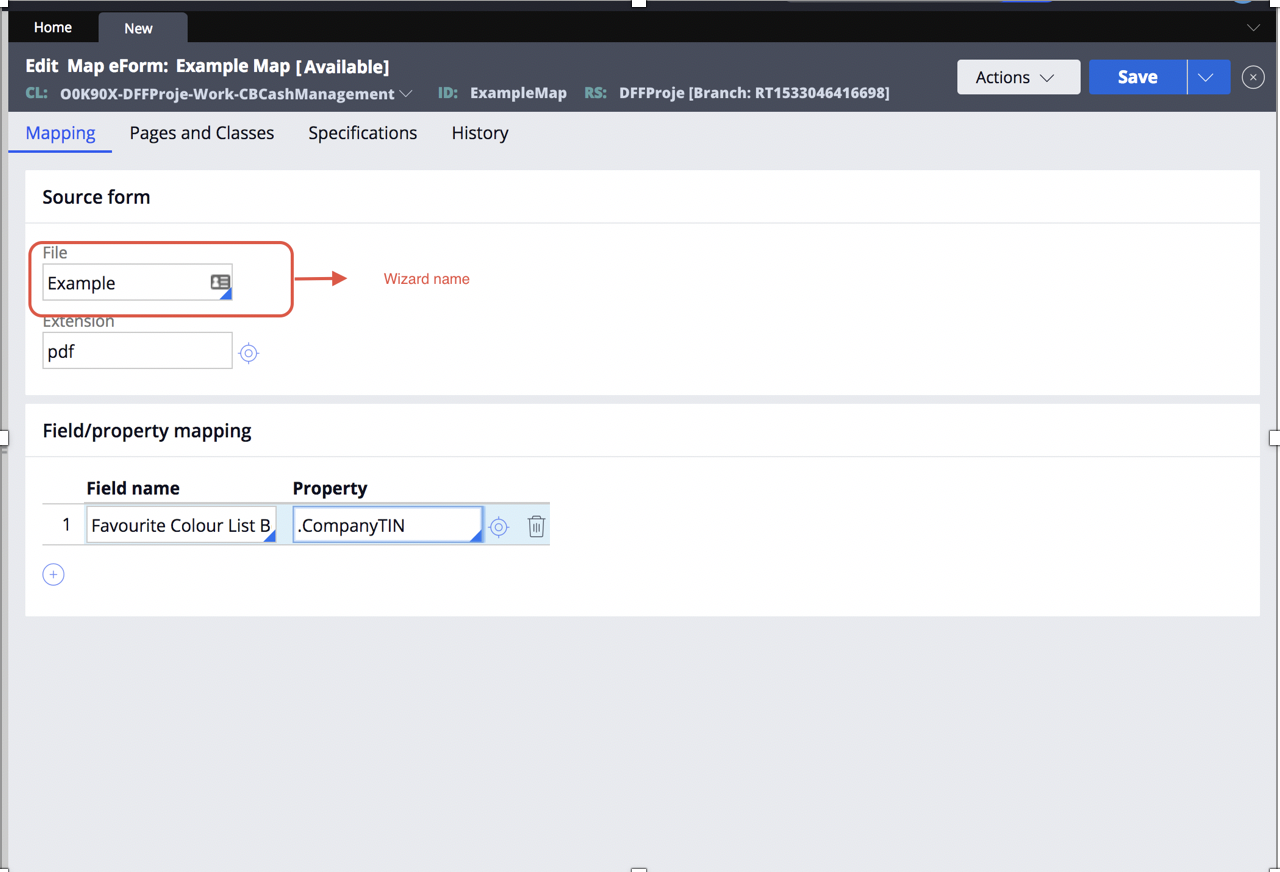
3. Go to App> Technical> Create Activity
- Create an activity and provide a label for it.
- Add Page New as first method and EForm Page as Step Page
- Second step is Call Generate EForm and add the method parameters.
- Third step is Call Attach EForm and add the method parameters
- Add eFormPage and pyWorkPage in Pages and Classes tab. Save and run and trace the activity.
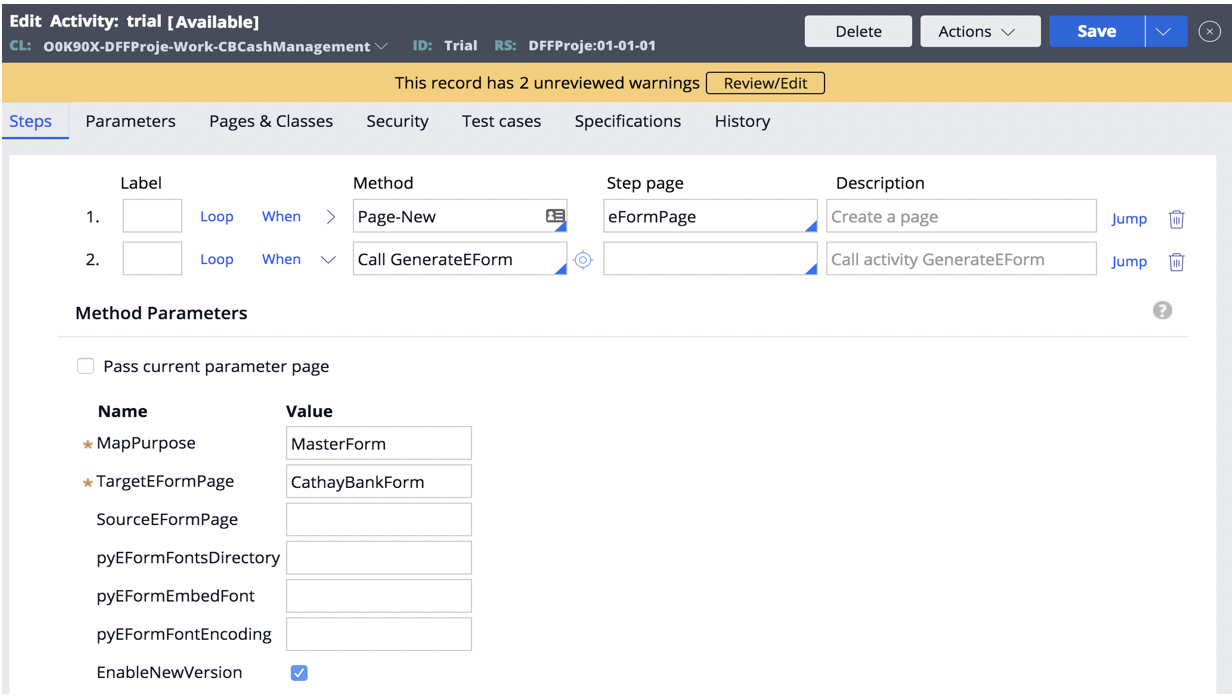
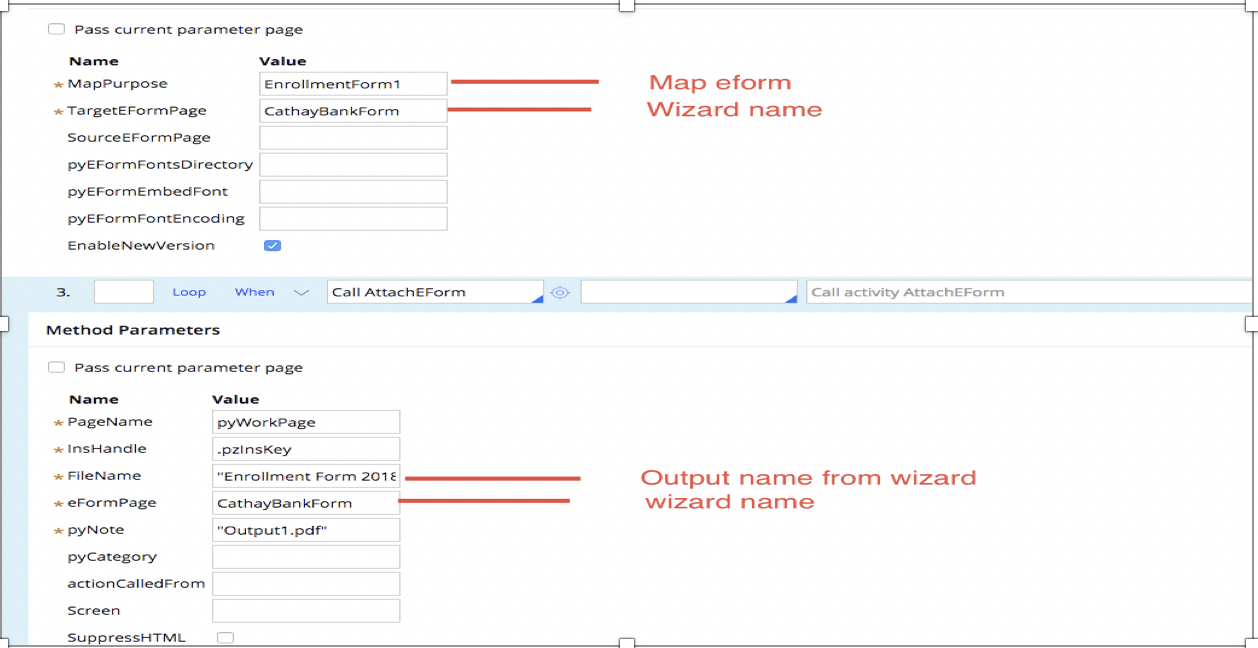
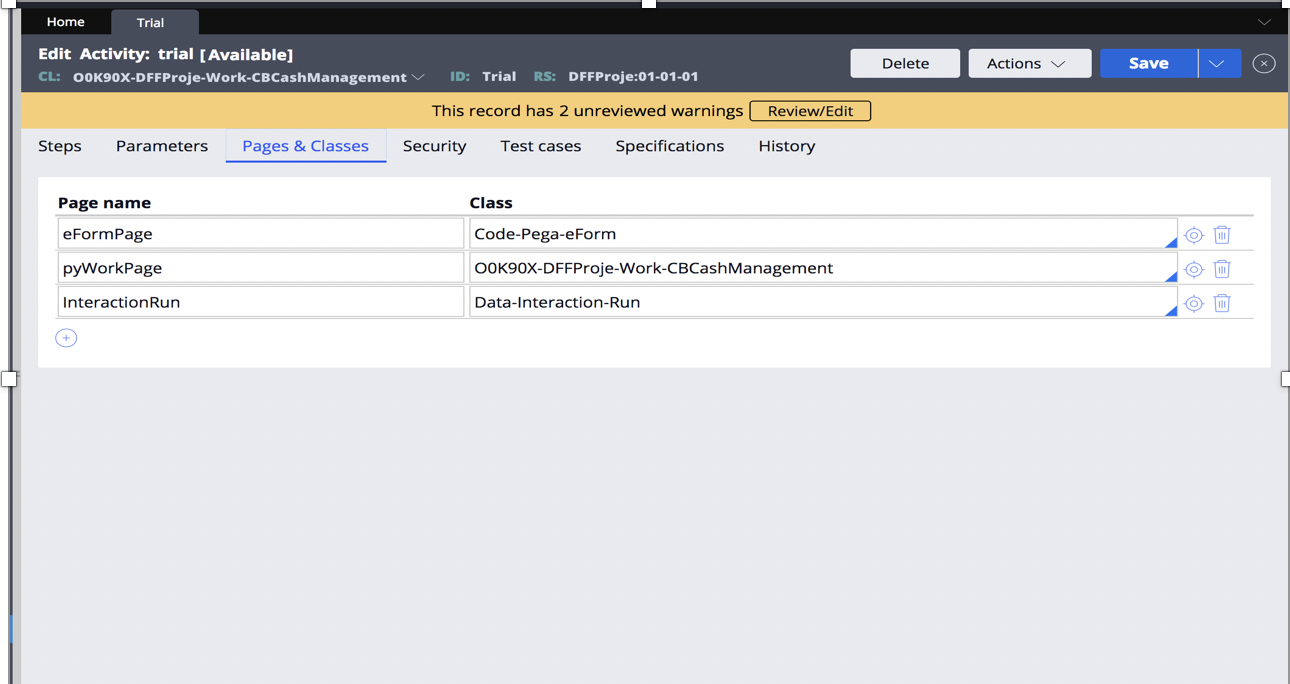
4. Add a Utility shape to the process flow and add the activity name in Rule.
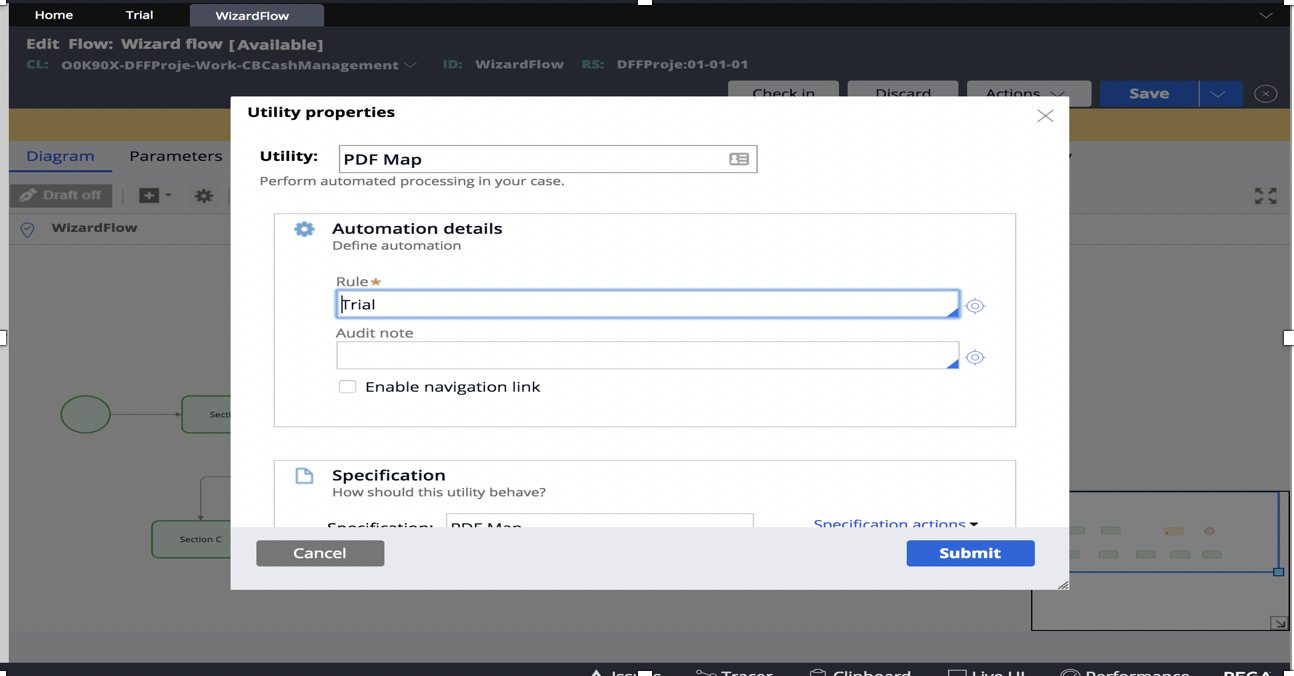
5. Create a new case and fill out the form. Submit the form, a new PDF output file will be generated.