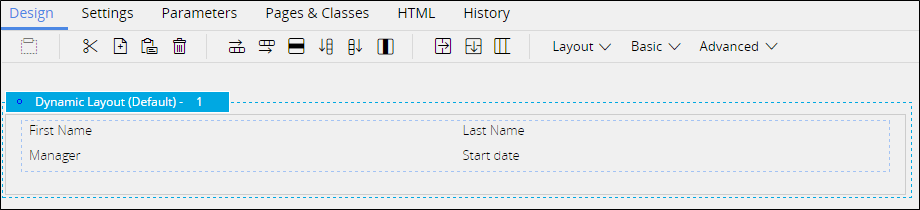Pega7.2 Exercise: Configuring Onboarding and Benefits Enrollment UI forms
Hello,
There are no fields displayed with the following given instructions.
Cheers
Sar
Update the Review Selections form
Save the Employee Information section to the TGB-HRApps-Work class for use in the Benefits Enrollment case type. Update the Review Selections form to add the Employee Information, Confirm Employee Details, and Identify Dependents sections.
-
In the Select Orientation Plan section, click the header for the section include. A magnifying glass icon is displayed in the layout header.

Hello,
There are no fields displayed with the following given instructions.
Cheers
Sar
Update the Review Selections form
Save the Employee Information section to the TGB-HRApps-Work class for use in the Benefits Enrollment case type. Update the Review Selections form to add the Employee Information, Confirm Employee Details, and Identify Dependents sections.
-
In the Select Orientation Plan section, click the header for the section include. A magnifying glass icon is displayed in the layout header.

- Click the magnifying glass icon. A warning dialog informs you that changes to the Employee Information section are not reflected in the Select Orientation Plan section until you refresh it.
- Click OK to dismiss the warning dialog. The Employee Information section rule opens.
- On the Employee Information section, from the Save as menu, select Specialize by class or ruleset. The Specialize Section form opens.
- Under Apply to, enter or select TGB-HRApps-Work.
- Click Create and open. The Employee Information section rule opens.
-
Click Save to create the section rule in the TGB-HRApps-Work class, for use in both the Onboarding and Benefits Enrollment case type.