Discussion
Cisco Systems
US
Last activity: 30 Apr 2015 10:22 EDT
Unable to complete Circumstancing Exercise due to Browser issues
Trying to complete the exercise for Circumstancing.
Issue #1: when trying to login to the personal instance of Pega 7 using internet explorer V11, I see only the navigation bars, but the work area is blank (white)
Issue #2: when trying to complete the exercise using Firefox or Chrome browser, when I try to create a Ciscumstance Template, I get the error "This ruleform is currently only compatible with Internet Explorer." ... (please see issue #1)
Can you help a brother out?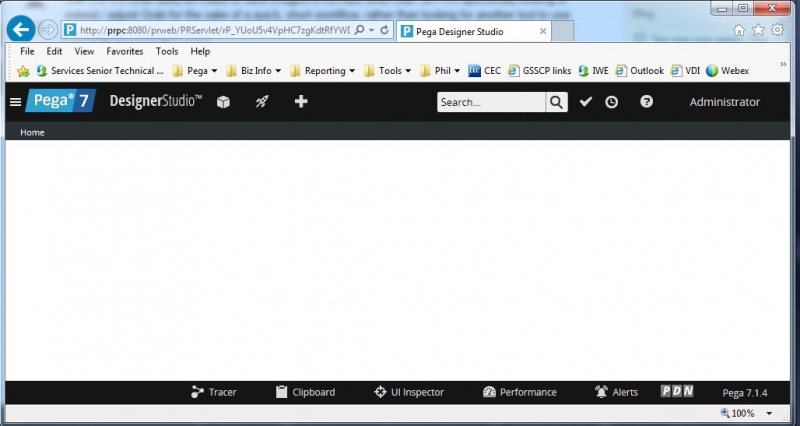
-
Like (0)
-
Share this page Facebook Twitter LinkedIn Email Copying... Copied!
Pegasystems Inc.
US
sure, I'll toss you a bone ;)
I see you are using 7.1.4
According to the Platform Support Guide, IE 11 is not supported until 7.1.5
Now, I am a Mac user, so I am only repeating what I have heard, but isn't there some sort of "compatability mode" thing you can set in IE to make it work like say IE 9 or 10?
If this is more than rumor, try changing that compatability mode and it should work.
eddie
Cisco Systems
US
Thanks Eddie-yes IE has compatibility mode, but PEGA7 throws an error indicating Compatibility Mode Not Supported.
Pegasystems Inc.
US
Ok, let me get back to you on this.
I need to spin up a 7.1.4 vm and a Windows vm - then do a bit of testing; and I will do a bit of research into IE browser versions.
I'll post back tomorrow morning
eddie
Pegasystems Inc.
US
Sorry this has taken so long, but I do think I figured this out.
Don't use the "Compatability View settings" option from the gear icon thing.
Instead, select F12 Developer Tools from the gear icon thing. It seems this is for Tools?
Then, click the Emulation tab in that panel that opens at the bottom
In the Mode category there is a drop down for Document mode.
I changed it to 10 and, so far so good.
eddie
p.s. I should probably add some sort of disclaimer that I am a Mac user and have very little experience with Windows and IE. But, what I am reporting above does seem to work.
Cisco Systems
US
Since we last connected, I have moved to a new work laptop. I installed PVS (VMWare player and then opened PRPC.vmx). When I attempt to login, I get "Page does not Exist" errors in my browser.
- I have tried IE, Firefox and Chrome.
- I have tried the URL (and alternate URLs referenced in the install guide):
- http://prpc:8080/prweb/PRServlet/
- http://prpc.:8080/prweb/PRServlet/
- http:// Proprietary information hidden:8080/prweb/PRServlet/
I also tried to simply ping the URLs and ping timed out.
Any thoughts? I found a suggestion in the forums related to Virtualization mode (mine is already enabled).
Any thoughts?
Pegasystems Inc.
US
That failed ping tells me you got firewall issues. What does your firewall config allow? You might need to turn it off, or allow the connection from/to the vim.
Also, check the network settings on the vm. Bridging typically seems to work the best.
Let me know how it goes.
eddie
Cisco Systems
US
Thanks Eddie. I tried disabling firewall, reboot, relaunch VMWare Player, Open PRPC.VMX, wait until login prompt shows up.
I did a few pings within VMPlayer's terminal- I could ping public websites. I could ping intranet domains. I could ping the IPAddress of the PRPC.vmx server ( Proprietary information hidden)-however pinging prpc or http:prpc. did not work
From IE, Firefox and Chrome I was unable to access the application (using the IP address or prpc URLs, all returned error "This page can’t be displayed"
so my SSA training is dead in the water right now
Pegasystems Inc.
US
we'll get you up and running.
have you tried pinging the VM from your Windows OS?
open a Cmd prompt in WIndows and ping that IP address?
and, now that you have a new laptop, let's confirm the version of IE.
eddie
Cisco Systems
US
No joy on the attempt to ping from Windows CMD I tried pinging the IP address and the URL
On my PC, browser versiosn: IE 11, Firefox 35
Pegasystems Inc.
US
OK, the issue is Windows is blocking the vm - that is why your browser is reporting the page can't be displayed; Windows won't let your browsers talk to Tomcat (on the vm). Given that you reported disabling the firewall, this is most likely a anti-virus/computer security software issue. But, there is one more thing we can try.
Confirm the network configuration of the vm is shared with your Windows pc. In VMWare Player, select the vm and then click Edit virtual machine settings at the bottom of that right-hand window. Confirm the Network Adapter setting is set to NAT.
If it is set to NAT, then some firewall/AV software on your laptop is blocking the vm. We might be able to get around this by creating a "Host-only" network. I would rather open a spot in the firewall or AV software (if your company policies allow that); it would be the easiest. What AV software are you running?
And, not that I think it would help but, download the latest version of VMWare Player. The one we provided is about 1000 years old.
eddie
Cisco Systems
US
I investigated and saw the Network was already set for NAT translation-I checked my AV logs and nothing related to VM was flagged. SO I thought to myself "JohnGalt, you are a CCNA- why might this network not be accessible?" and I said back to myself "Why JohnGalt, your company VPN software has a policy against split tunneling. Try disabling the Software VPN and conect to your office via hardware VPN."
So I took my advice, disabled my software VPN and "Bob's Your Uncle!" - the PRPC URLs now work.
So that's one to record in your knowledge base- potential policy issues related to Software VPN!
Pegasystems Inc.
US
VPNs have come up before as the issue - I need to remember to bring this forward sooner.
Glad it's working.
eddie
