How time zones are displayed in Workforce Intelligence
- The Workforce Intelligence portal renders time for a data collector (agent/associate) using the application user’s local desktop time zone.
- Robot Runtime uses the data collector’s desktop local time zone setting to record and store data. (This is accomplished with the Windows time setting.)
Points to ponder
- If you are in the Pacific Time zone and would like to view the data collector’s time stamps in their original time zone, you can change your machine’s date & time to match the data collector’s time zone.
- The Workforce Intelligence aggregate weekly report focuses on the work captured within a shift, not an accounting of timestamps through the course of the day. The overall purpose of this report is to understand what is happening during a shift and what work is being completed and how.
Time zone scenarios
The following scenarios illustrate how Workforce Intelligence shift data is displayed for three different application users in three different time zones. The time zones are configured from the desktop's native Windows settings, under Date & time.
In these examples, the data collector's desktop date & time is in Eastern Time and Robot Runtime captures Workforce Intelligence shift data from 9am till 6:30pm EST.
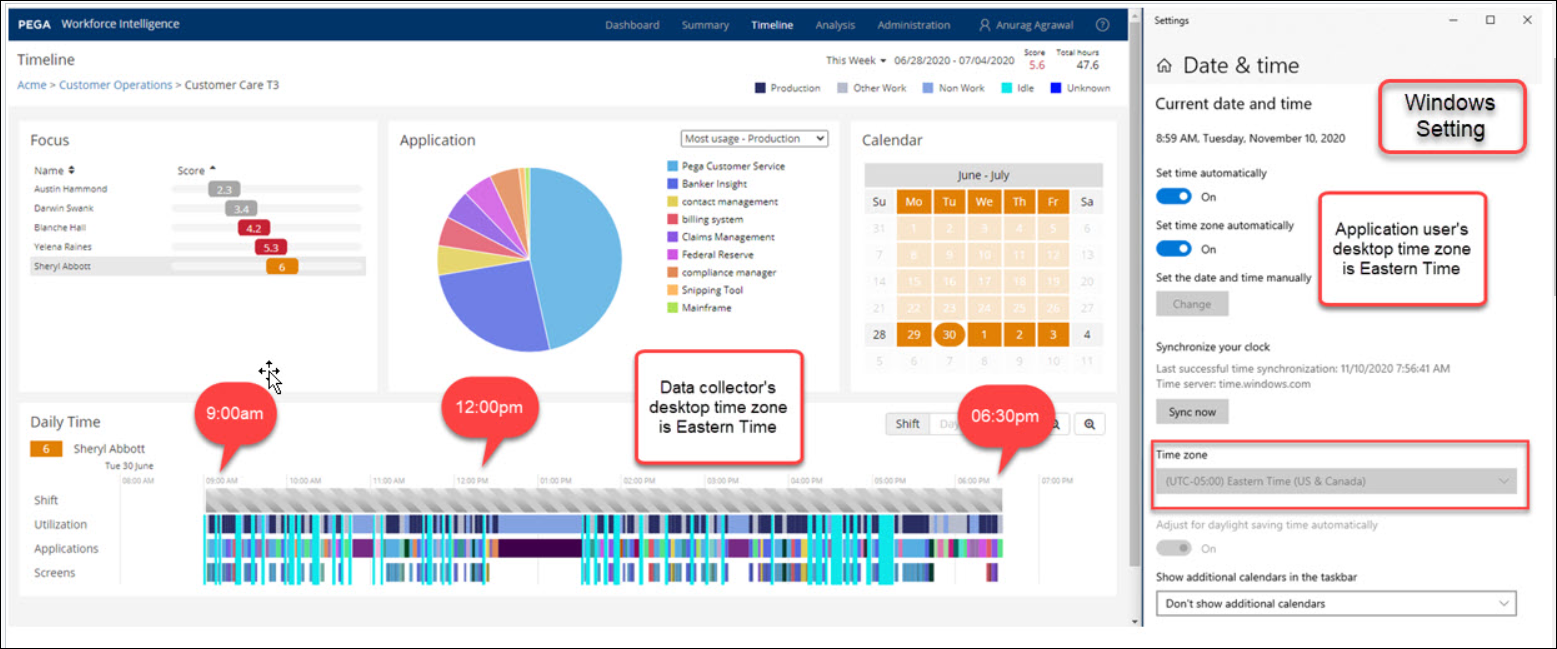
Application user desktop date & time is set to Eastern Time zone. The data collector's timeline will render data from 9am till 6:30pm.
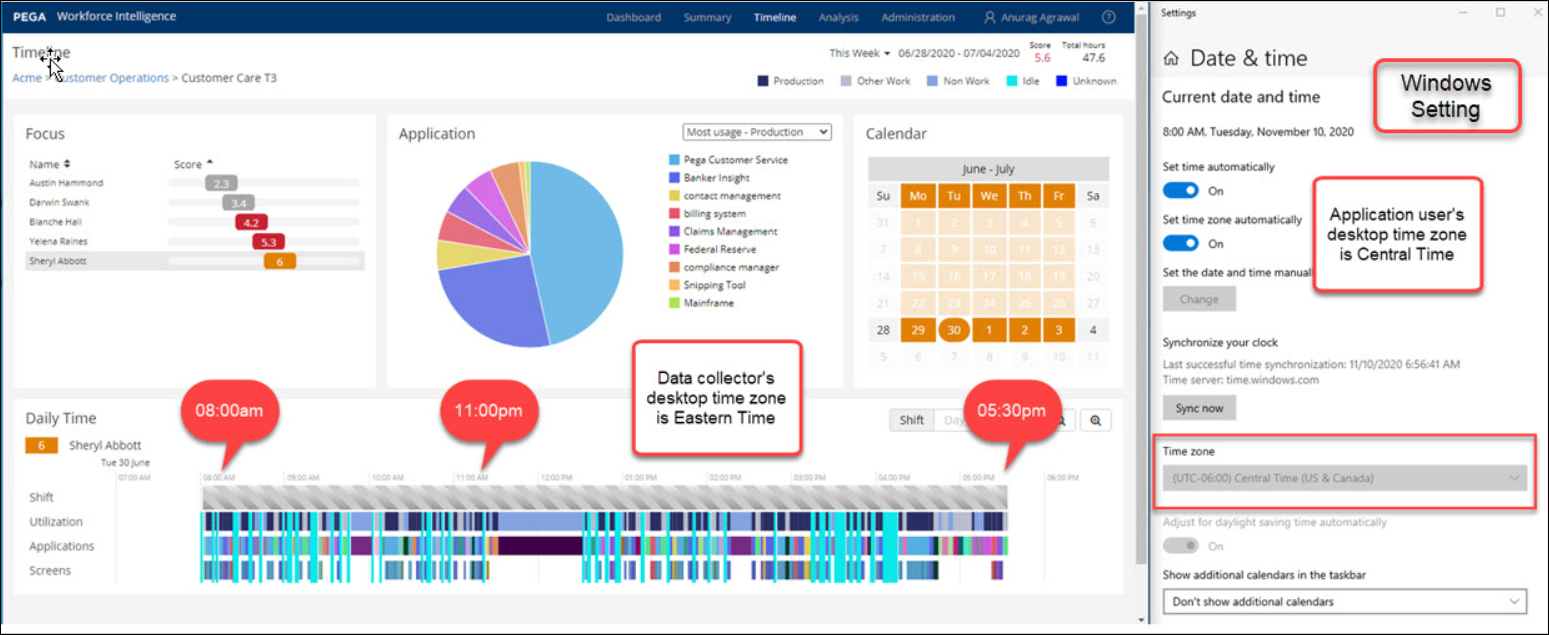
Application user desktop date & time is set to Central time zone. The data collector's timeline will render from 8am till 5:30pm.
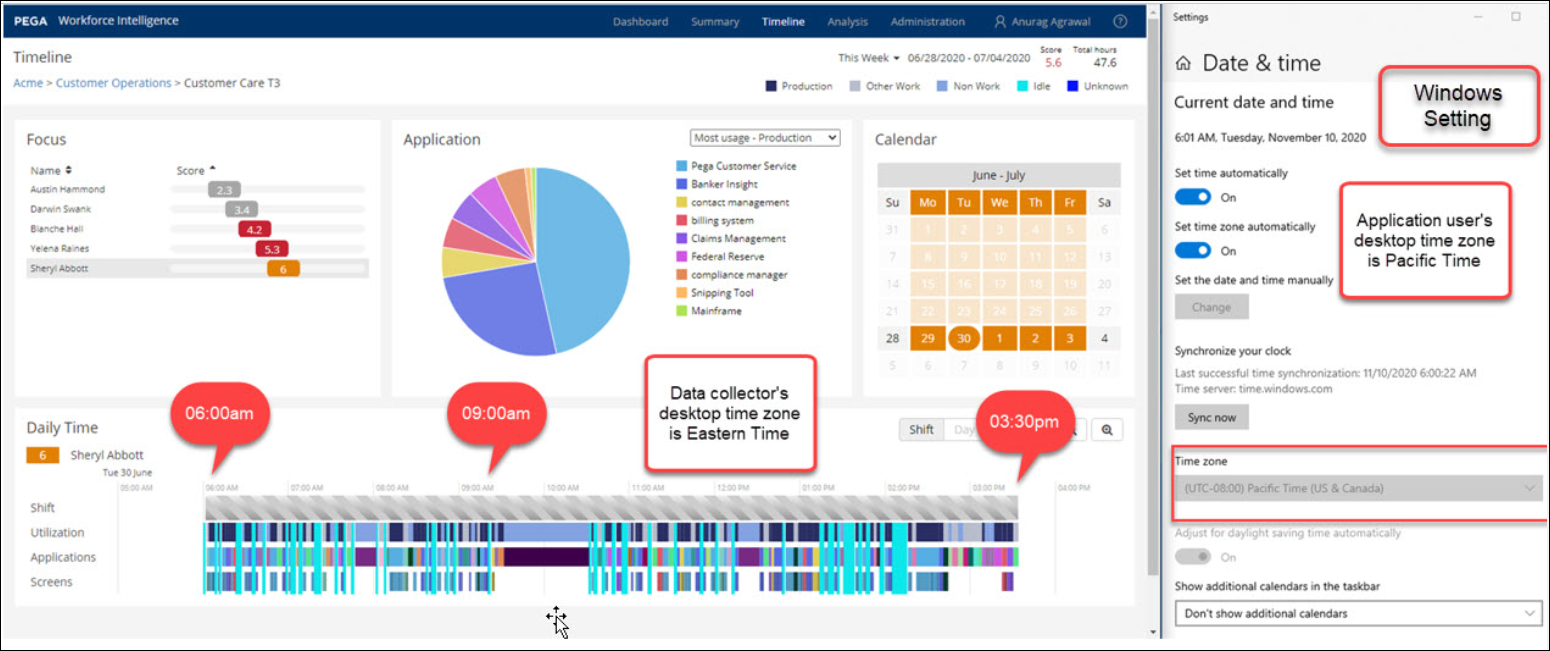
Application user desktop date & time is set to Pacific time zone. The data collector's timeline will render from 6am till 3:30pm.
