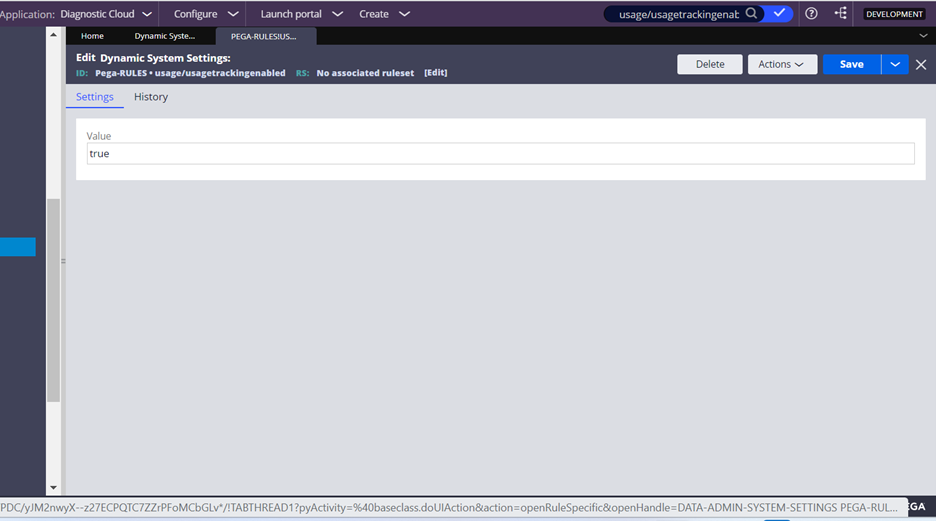If PDC is not displaying the information you expect it to, it is possible that you need to restart the agent(s) responsible for that data. Use the table below to match the issue you are observing to the agent(s) responsible. Then, follow the instructions to check and restart the agent(s).
| Missing Data | Agent(s) to restart |
|---|---|
| Interactions and Interactions per Node data under Usage Metrics* | Push Daily Log Usage Info and Push Hourly Log Usage Data By App Info |
| Change History data | Push Changes Info, Push Configuration Settings Info, Push DSS Info, and Push HotFix History Info |
| Database details under System Resources | Push DB Activity and Connection Status Info |
| Nodes details under System Resources | Push Nodes Info Daily |
| Resource Utilization details under System Resources | Push Nodes Info Daily and Initialize Health Info |
| Search Information details under System Resources | Push SRS Info and Push Elastic Search Status Info |
| DSS Settings details under System Resources | Push DSS Info |
| Agents data under Background Processing | Push Agents Info |
| Agent Queues data under Background Processing | Push Agents Info |
| Listeners data under Background Processing | Push Listeners Info |
| Queue Processors data under Background Processing | Push Job Scheduler and Queue Processor Info |
| Index information | Push Index Used Definition Info and Push DB Indexes Info |
| Enterprise data | Initialize Health Info, Push Agents Info, Push Nodes Info Daily, and Push Listener Status Info |
Checking Agent Status
- Go to PDC Home.
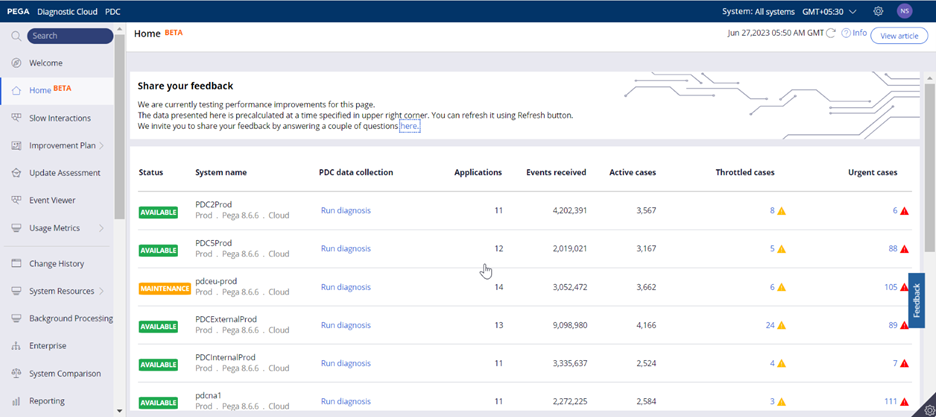
- Check the status of the affected system.
- If the status of the system is "AVAILABLE," click Run diagnosis.
- Check the status of the agent(s) corresponding to the problem you are observing from the table above.
- If any agent is not in the "RUNNING" status, restart it in Admin Studio
Restarting an Agent in Admin Studio
- Log in to the PEGA Client Application.
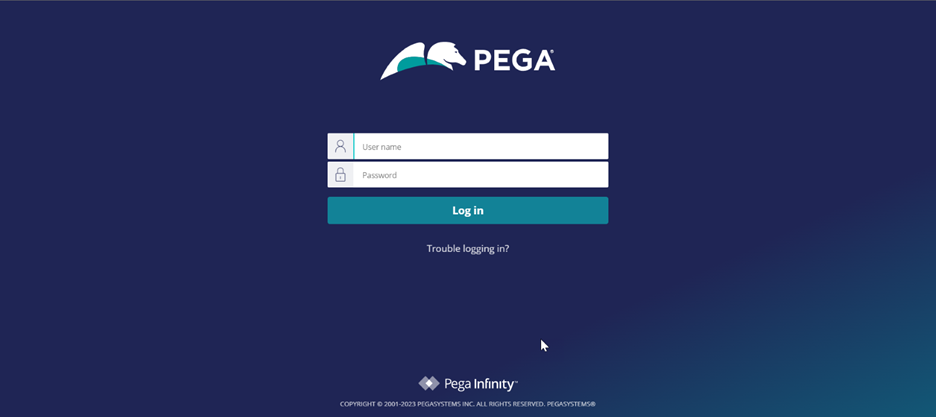
- Switch to Admin Studio
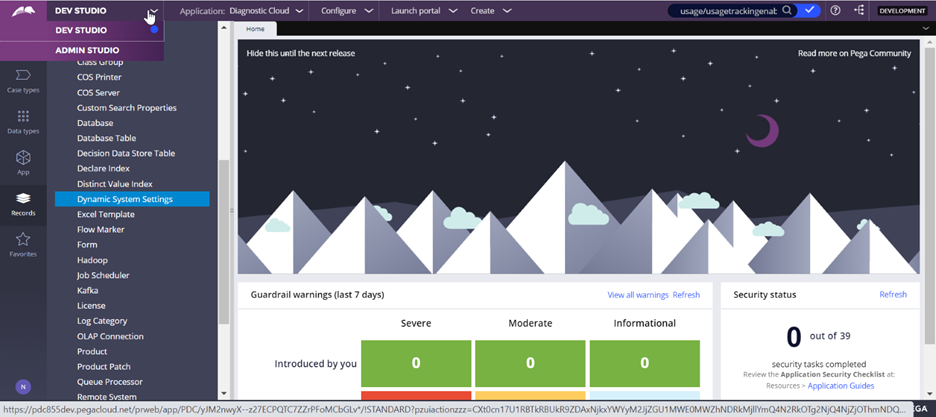
- Click on Agents.
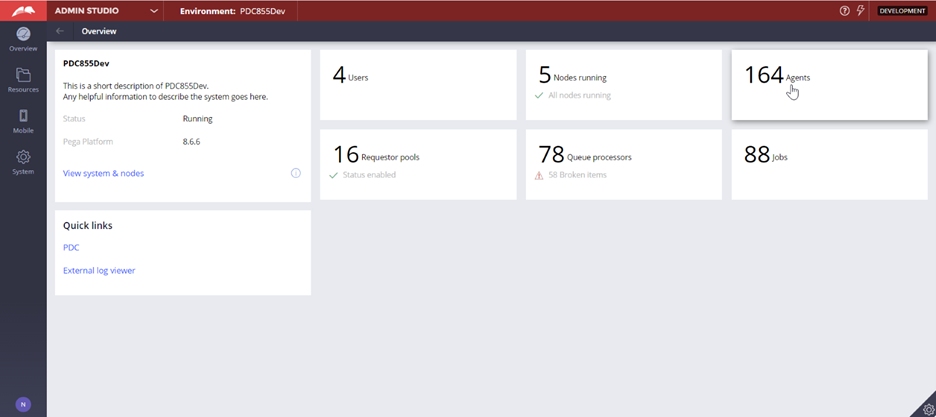
- Select the affected agent(s) from the agent list and restart it by clicking Restart.
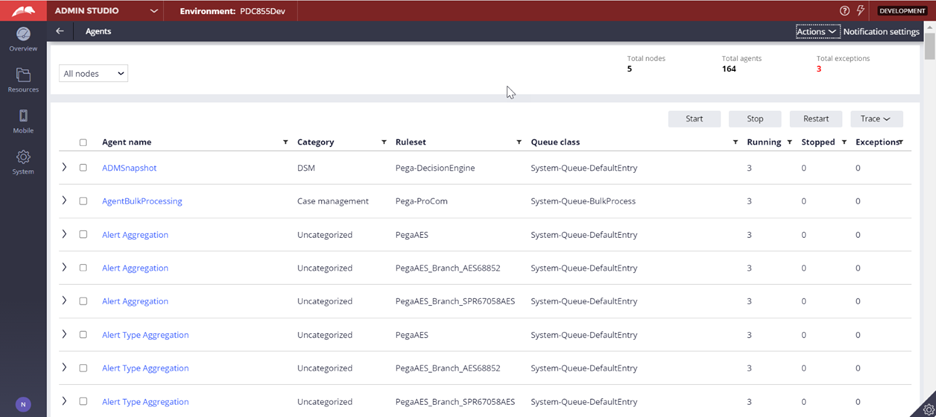
*Special instructions for missing Interactions and Interactions per Node data under Usage Metrics
There are a few extra steps you can take beyond restarting the agent if you are missing Interactions and Interactions per Node data
- Check the Usage tracking status under Feature status. If the Usage tracking status is "DISABLED," enable it by setting the DSS “usage/usagetrackingenabled” value.
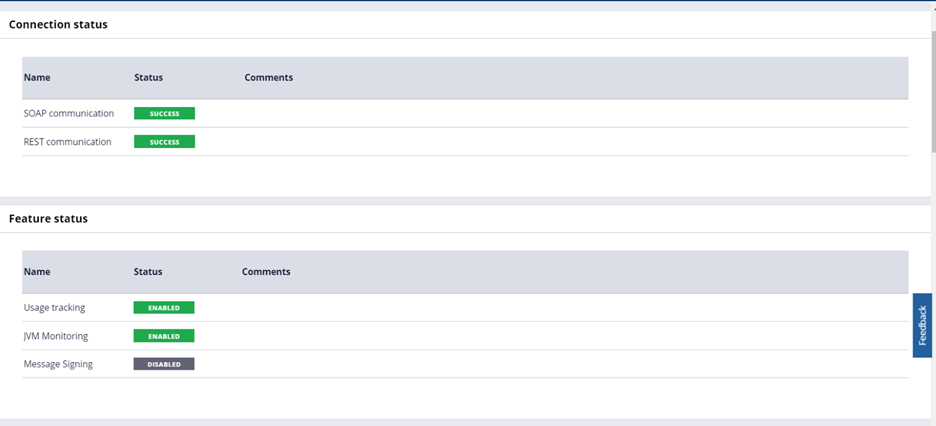
- To set the DSS, log in to your PEGA Client application and search for DSS “usage/usagetrackingenabled”.
- Set the value to “true” and save the DSS.