What is a hierarchy and why is it important in Workforce Intelligence?
A hierarchy is a definable structure that you can use to organize your workforce into logical groupings and reflect who reports to whom. Pega Workforce Intelligence uses the structure that you define for reporting and analysis purposes. A hierarchy is used to break down and segregate data in Workforce Intelligence so that the business users who are viewing the reports can easily group and identify users with similar work objectives, or users who fall under the same area in the organizational structure. The hierarchy plays an important role in Workforce Intelligence because it helps you to pinpoint where the opportunities are within your organization, at both department and team levels.
A hierarchy consists of two things: a breakdown of your organizational structure (Hierarchy Diagram), down to the team level; and a User List of all the data collectors who will be assigned to the teams.
How do you build a hierarchy diagram?
The hierarchy diagram will be a breakdown of your organizational structure all the way down to the team level (see Hierarchy Diagram Example 1). The hierarchy diagram can be broken into 3 sections: Company, Department, and Team.
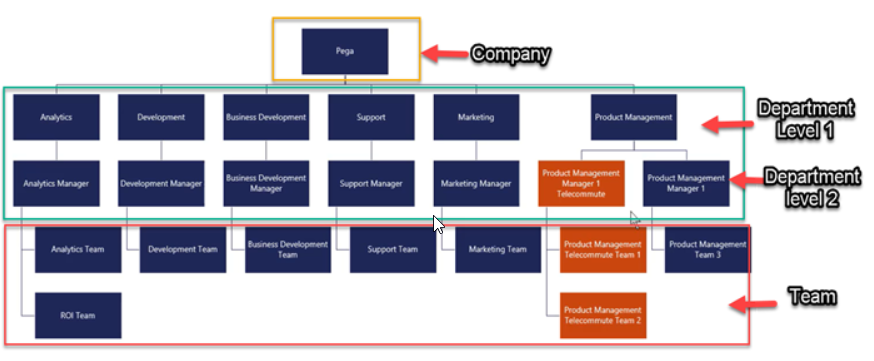
Hierarchy Diagram Example 1
The department level can be broken into further levels to accommodate a complex structure. For example, if a business user wanted to break up the Remote Users from the In office users, they could make the Analytics Team a 3rd level department and add an In Office and Remote team (see Hierarchy Diagram Example 2).
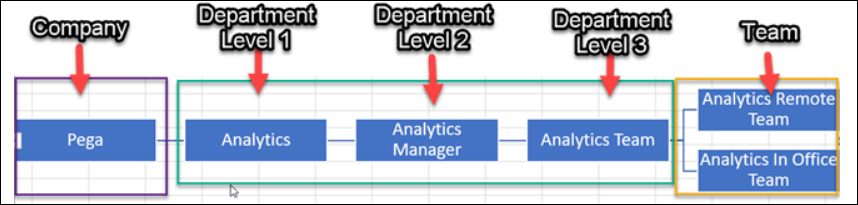
Hierarchy Diagram Example 2
When building out a hierarchy you always want to uniquely identify every team and department and make sure that there are no more than 25 users assigned to each team. If there are 40 users assigned to the Analytics In Office Team, you would want to break that team into 2 teams of 20 users and give each team a unique name. This can be done by simply adding a numeric value to the end of the team name, for example Analytics In Office Team 1, and Analytics In Office Team 2 (see Hierarchy Diagram Example 3).
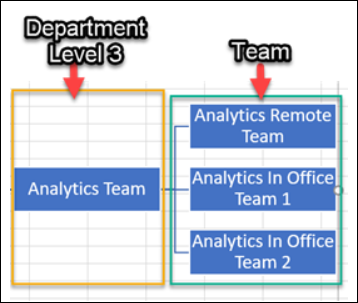
Hierarchy Diagram Example 3
When giving access to application users to view the data within the portal, you will need to understand that if the user is given access to the company level, they will have access to view the data of the whole organization. If you want to limit the application users' view to the data of, for example, Analytics Remote and In Office teams only, then you would want to give them access to the Analytics Team department level. In this way they can view the reports within Workforce Intelligence for those teams only.
How do you build the User List?
The User list will consist of all the users who will be sending data to the Workforce Intelligence Portal. In the list, you will need to provide the data collector's network id, their first name, last name, and email address (optional), as well as the department above the team, and the team that they are assigned to. If you want the data collector's first and last name to remain anonymous, these items can be replaced with a unique name, such as "User" for the first name and "1" as the last name, so that the user will display in the Workforce Intelligence Portal as "User 1".
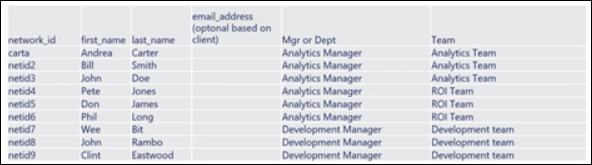
User List Example
In conclusion, you now understand the importance of hierarches and how to build them.
