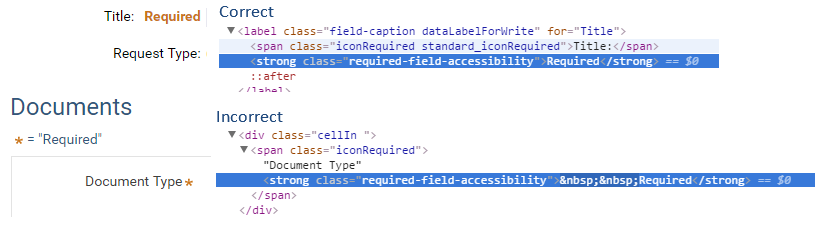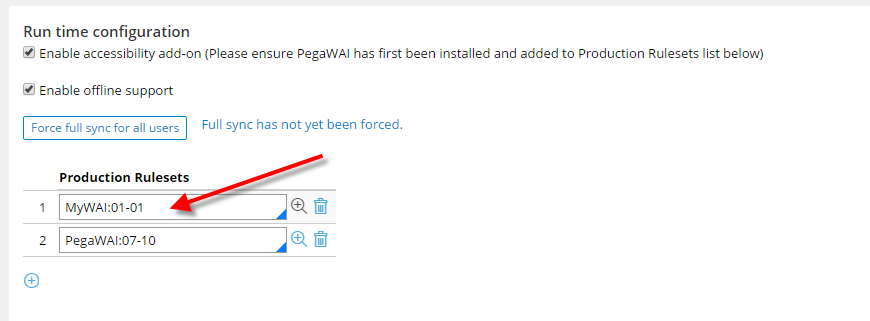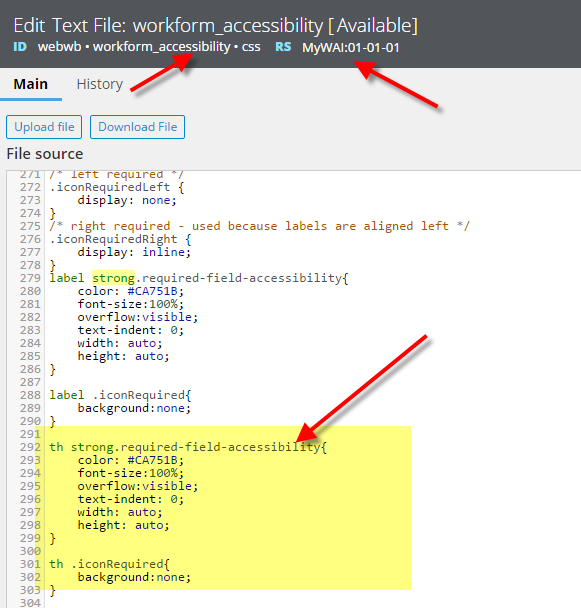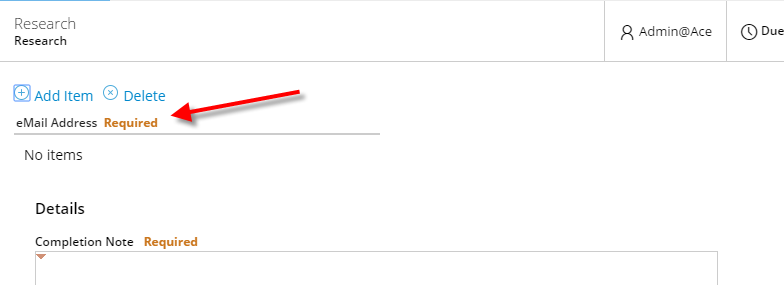Question
Vistronix
US
Last activity: 11 Jul 2016 15:16 EDT
When PegaWAI is enabled, do grid headers not show the word "Required" when marked as such?
When PegaWAI is enabled, the "Required" indicator is inconsistent for text fields and grid headers. Is this expected?
When a text field (or something other than a grid header) is marked as required, the word "Required" is displayed for users with accessibility enabled, but when a grid header is marked as required, the normal asterisk displays. Is there a reason these are not the same? Our application requires all "Required" indicators to be the same across the application.
I have attached the html for the label and grid header below. As you can see, the closing span tag for a label is before the required indicator, while the closing span tag for a grid header is after the required indicator, and "::after" is not included. Not sure if this is the cause, though.
Using PRPC 7.1.9, PegaWAI 07-10-18.
-
Like (0)
-
Share this page Facebook Twitter LinkedIn Email Copying... Copied!
Accepted Solution
Pegasystems Inc.
US
Alternatively and a more simple solution : User can make the following changes to userWorkForm as well
<pega:when name="isAccessible">
Alternatively and a more simple solution : User can make the following changes to userWorkForm as well
<pega:when name="isAccessible">
<style>
th strong.required-field-accessibility{
color: #CA751B;
font-size:100%;
overflow:visible;
text-indent: 0;
width: auto;
height: auto;
}
th .iconRequired{
background:none;
}
</style>
</pega:when>
Vistronix
US
I have opened SR-A76831 for this issue.
Pegasystems Inc.
US
Try this and let me know if the changes work for you. (I have also sent an email via the SR) for the same.
- Create your own WAI ruleset for your customizations
- Include this in your Production Rule set list, above PegaWAI:07-10
3. Save Workform_accessibility.css in this rule set and add the styles
At run time you can observe desired results
Try this and let me know if the changes work for you. (I have also sent an email via the SR) for the same.
- Create your own WAI ruleset for your customizations
- Include this in your Production Rule set list, above PegaWAI:07-10
3. Save Workform_accessibility.css in this rule set and add the styles
At run time you can observe desired results
Vistronix
US
Thanks, krithigassree. I am going to review this with my lead and see if he will allow me to implement this suggestion. I will keep you updated.
Regards,
Andrew
Pegasystems Inc.
US
Alternatively and a more simple solution : User can make the following changes to userWorkForm as well
<pega:when name="isAccessible">
Alternatively and a more simple solution : User can make the following changes to userWorkForm as well
<pega:when name="isAccessible">
<style>
th strong.required-field-accessibility{
color: #CA751B;
font-size:100%;
overflow:visible;
text-indent: 0;
width: auto;
height: auto;
}
th .iconRequired{
background:none;
}
</style>
</pega:when>
Pegasystems Inc.
US
Alternatively and a more simple solution : User can make the following changes to userWorkForm as well
<pega:when name="isAccessible">
Alternatively and a more simple solution : User can make the following changes to userWorkForm as well
<pega:when name="isAccessible">
<style>
th strong.required-field-accessibility{
color: #CA751B;
font-size:100%;
overflow:visible;
text-indent: 0;
width: auto;
height: auto;
}
th .iconRequired{
background:none;
}
</style>
</pega:when>
Pegasystems Inc.
US
Alternatively and a more simple solution : User can make the following changes to userWorkForm as well
<pega:when name="isAccessible">
Alternatively and a more simple solution : User can make the following changes to userWorkForm as well
<pega:when name="isAccessible">
<style>
th strong.required-field-accessibility{
color: #CA751B;
font-size:100%;
overflow:visible;
text-indent: 0;
width: auto;
height: auto;
}
th .iconRequired{
background:none;
}
</style>
</pega:when>
Accepted Solution
Pegasystems Inc.
US
Alternatively and a more simple solution : User can make the following changes to userWorkForm as well
<pega:when name="isAccessible">
Alternatively and a more simple solution : User can make the following changes to userWorkForm as well
<pega:when name="isAccessible">
<style>
th strong.required-field-accessibility{
color: #CA751B;
font-size:100%;
overflow:visible;
text-indent: 0;
width: auto;
height: auto;
}
th .iconRequired{
background:none;
}
</style>
</pega:when>