Question
Cour Justice Européenne
LU
Last activity: 27 Jun 2025 7:15 EDT
MessagingHost
When interrogating a browser site in Edge, following message appears :
"Failed to connect to MessagingHost within the given timeframe of 20 seconds".
Interrogation stop.
OpenSpan.WebExtensionInstaller status is :
C:\Program Files (x86)\Pegasystems\Pega Robot Studio>OpenSpan.WebExtensionInstaller.exe Edge -status Extension id not specified. Defaulting to private extension id: lajjpilliikppcbaghjehndpfdiiphbe.
Edge version is supported
Manifest: Wow6432Node entry: HKEY_LOCAL_MACHINE\Software\Wow6432Node\Microsoft\Edge\NativeMessagingHosts\openspan.translators.web.chrome.messaginghost 64 bit entry: HKEY_LOCAL_MACHINE\Software\Microsoft\Edge\NativeMessagingHosts\openspan.translators.web.chrome.messaginghost Path: C:\Program Files (x86)\Pegasystems\Pega Robot Studio\BrowserExtensions\Edge\OpenSpanEdgeMessagingHostManifest.json Correct Location: Yes ID: lajjpilliikppcbaghjehndpfdiiphbe
Messaging Host: Path: C:\Program Files (x86)\Pegasystems\Pega Robot Studio\OpenSpan.Translators.Web.MessagingHost.exe Correct Location: Yes
When interrogating a browser site in Edge, following message appears :
"Failed to connect to MessagingHost within the given timeframe of 20 seconds".
Interrogation stop.
OpenSpan.WebExtensionInstaller status is :
C:\Program Files (x86)\Pegasystems\Pega Robot Studio>OpenSpan.WebExtensionInstaller.exe Edge -status Extension id not specified. Defaulting to private extension id: lajjpilliikppcbaghjehndpfdiiphbe.
Edge version is supported
Manifest: Wow6432Node entry: HKEY_LOCAL_MACHINE\Software\Wow6432Node\Microsoft\Edge\NativeMessagingHosts\openspan.translators.web.chrome.messaginghost 64 bit entry: HKEY_LOCAL_MACHINE\Software\Microsoft\Edge\NativeMessagingHosts\openspan.translators.web.chrome.messaginghost Path: C:\Program Files (x86)\Pegasystems\Pega Robot Studio\BrowserExtensions\Edge\OpenSpanEdgeMessagingHostManifest.json Correct Location: Yes ID: lajjpilliikppcbaghjehndpfdiiphbe
Messaging Host: Path: C:\Program Files (x86)\Pegasystems\Pega Robot Studio\OpenSpan.Translators.Web.MessagingHost.exe Correct Location: Yes
Extension: Extension Key: HKEY_LOCAL_MACHINE\Software\Microsoft\Edge\Extensions ID Active Version Correct Location Path iodegoagldeabbkcidchfdifcghijihb No 2.13.0 No C:\Program Files (x86)\Pegasystems\Pega Browser Extension\BrowserExtensions\Edge\iodegoagldeabbkcidchfdifcghijihb_main.crx
Browser Version Supported.........................Pass Valid Messaging Host registry key.................Pass Valid Messaging Host manifest file................Pass Valid Messaging Host executable...................Pass Valid Extension Key...............................Pass Valid Extension Id................................Fail Valid Extension File..............................Fail Single Extension found............................Pass
-
Reply
-
Share this page Facebook Twitter LinkedIn Email Copying... Copied!
Accepted Solution
Updated: 29 May 2024 10:16 EDT
Pegasystems Inc.
US
@JeanChristopheD17042937 The Pega Browser Extension installer is bundled with either Studio or Runtime. Download the latest version of either to get the latest version of PBE (its version is independent of Runtime and Studio and is designed like Pega Native Foundation to be updated without having to update Runtime and Studio).
Pegasystems Inc.
US
@JeanChristopheD17042937 This is generally a symptom of not having the browser extension enabled. Are you using the old extension (which you should not be at this point) or have you installed PBE (Pega Browser Extension). PBE will show up in Add/Remove programs whereas the old extension will not. To enable PBE, you must follow the instructions and enable the extension via group policy.
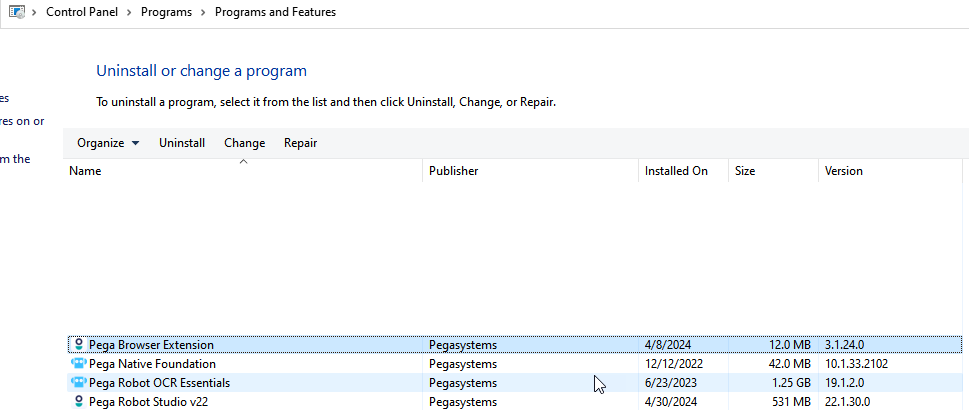
There are two articles at the bottom of the link below showing the group policy things that need to be enabled to allow PBE to operate.
Cour Justice Européenne
LU
@ThomasSasnett Where is it possible to find and install Pega Robotic Automation for Browsers ? This extension is not installed.
Accepted Solution
Updated: 29 May 2024 10:16 EDT
Pegasystems Inc.
US
@JeanChristopheD17042937 The Pega Browser Extension installer is bundled with either Studio or Runtime. Download the latest version of either to get the latest version of PBE (its version is independent of Runtime and Studio and is designed like Pega Native Foundation to be updated without having to update Runtime and Studio).
Pegasystems Inc.
US
@JeanChristopheD17042937Note that you need to install the Pega Browser Extension (PBE) to avoid MV2 support issues. As has been noted in several client mailings, Google and Microsoft will begin disabling Manifest version 2 (MV2) browser extensions in June 2024. Once this occurs, you will no longer be able to automate Chrome and Edge using the MV2 extension that was originally released in Pega Robotic Automation 19.1.
Installing PBE will avoid this issue. You can download PBE and other Robotic Automation components from the My Software portal. For more information, see Downloading Pega Robotic Automation.
For more information about PBE and MV2 / MV3, see PBE frequently asked questions.
Cour Justice Européenne
LU
@MichaelNortonPega Robotic Automation for Browsers is activated on Edge to start interrogating web pages. PDF files are displayed correctly and recognized by PEGA but XML files are not readable without IE mode activated. How is it possible to have both ?
Pegasystems Inc.
US
Chrome and Edge have restrictions on accessing files in the browser. They only allow accessing the files if enabled manually in the extension details page. You can find info in the link below.
https://developer.chrome.com/docs/extensions/develop/concepts/declare-permissions#allow_access
It might be easier to download the file locally and read it some other way.
organisition
PK
The error message you encountered, "Failed to connect to MessagingHost within the given timeframe of 20 seconds", when interrogating a site in Microsoft Edge using Pega Robot Studio, usually indicates a problem with the browser extension or its communication with Pega's messaging host.
Based on the details you provided, here are some areas to check and steps to troubleshoot:
Analysis of the Information Provided
- The OpenSpan.WebExtensionInstaller status shows that the extension ID is defaulting to a private ID:
lajjpilliikppcbaghjehndpfdiiphbe. - Messaging Host is correctly located and registered.
- There are issues with the Extension:
- The extension with ID
iodegoagldeabbkcidchfdifcghijihbis not active and not in the correct location. - It indicates "Valid Extension Id: Fail" and "Valid Extension File: Fail".
- The extension with ID
This suggests that the extension required for Pega's integration with Edge is not correctly installed or registered.
Troubleshooting Steps
-
Reinstall the Edge Extension:
The error message you encountered, "Failed to connect to MessagingHost within the given timeframe of 20 seconds", when interrogating a site in Microsoft Edge using Pega Robot Studio, usually indicates a problem with the browser extension or its communication with Pega's messaging host.
Based on the details you provided, here are some areas to check and steps to troubleshoot:
Analysis of the Information Provided
- The OpenSpan.WebExtensionInstaller status shows that the extension ID is defaulting to a private ID:
lajjpilliikppcbaghjehndpfdiiphbe. - Messaging Host is correctly located and registered.
- There are issues with the Extension:
- The extension with ID
iodegoagldeabbkcidchfdifcghijihbis not active and not in the correct location. - It indicates "Valid Extension Id: Fail" and "Valid Extension File: Fail".
- The extension with ID
This suggests that the extension required for Pega's integration with Edge is not correctly installed or registered.
Troubleshooting Steps
-
Reinstall the Edge Extension:
- Uninstall the existing Pega Robot Studio extension from Microsoft Edge.
- Manually reinstall the extension using the OpenSpan Web Extension Installer.
- Open a Command Prompt as an administrator and run:
java
Copy code
C:\Program Files (x86)\Pegasystems\Pega Robot Studio\OpenSpan.WebExtensionInstaller.exe Edge -install - This command should install the necessary extension files correctly and ensure they are properly registered.
-
Check the Extension Installation:
- After reinstalling the extension, open Edge and go to
edge://extensions/. - Verify that the Pega Robot Studio extension is listed, enabled, and has the correct version.
- After reinstalling the extension, open Edge and go to
-
Verify the Extension's ID and Location:
- Make sure the extension ID in the Edge browser matches the expected ID
iodegoagldeabbkcidchfdifcghijihb. - Check the path specified for the extension file (
C:\Program Files (x86)\Pegasystems\Pega Browser Extension\BrowserExtensions\Edge\iodegoagldeabbkcidchfdifcghijihb_main.crx) to confirm it exists.
- Make sure the extension ID in the Edge browser matches the expected ID
-
Update Edge to the Latest Version:
- Although it says that your Edge version is supported, ensure that your Edge browser is up-to-date. Compatibility issues can arise with older versions.
-
Restart the Machine:
- After performing the steps above, restart your computer to ensure that all changes are properly applied.
-
Check Security and Permissions:
- Ensure that you have administrative privileges on your machine when installing the extension.
- Some antivirus or security software might block or interfere with the installation process. If you have such software, consider temporarily disabling it while you install the extension.
-
Run Pega Robot Studio as Administrator:
- Sometimes, running Pega Robot Studio with elevated permissions can resolve issues related to browser extension communication.
-
Review Event Logs:
- Check the Windows Event Viewer logs for any errors or warnings related to Pega Robot Studio or Edge. This can provide more information about why the messaging host failed to connect.
Additional Considerations
- If the issue persists, try uninstalling and reinstalling Pega Robot Studio itself, as there might be corrupted files that need to be refreshed.
- Make sure that there are no group policies or settings in your environment that might block third-party extensions in Edge.
These steps should help you resolve the issues with the Messaging Host connection when interrogating the browser site in Edge with Pega Robot Studio.
Carefirst
US
@MuhammadN17294368 Thanks for sharing these data, but still happening this kinda error. I'd like to schedule an meeting and I hope you check this on meeting.
Pegasystems Inc.
US
Have you tried to increase the StartTimeout on the Adapter? It might be taking more time for application to fully start and connect. If you'd like to have a meeting, definitely open an Incident with Pega Support to investigate it further.
Pegasystems Inc.
US
@JamesY17442439 Hi James, please open a support ticket if you want to discuss this in a meeting.
Carefirst
US
@MichaelNorton How to open a support ticket?
Pegasystems Inc.
US
You will need to go to https://msp.pega.com/ and login. Then answer the relevant information. This link will provide you with more instructions:
https://support.pega.com/support-doc/creating-support-ticket
SG
@JeanChristopheD17042937 It looks like everything is installed correctly, but the error suggests the MessagingHost isn’t responding in time. Try restarting Edge and Robot Studio, and make sure no security software is blocking the MessagingHost process. A system reboot can also help clear up the timeout issue.
Learn more: https://docs.pega.com/bundle/robotic-automation-221/page/robotic-automation/supported-technologies/edge-support.html slope
