Question
Siemens
IN
Last activity: 5 Jan 2024 5:24 EST
Hierarchy Table in Constellation
Hello Team,
I would like to create a Hierarchy table and display in Pega Constellation. We are on Pega 8.8.2
The requirement is simple.
We have a root folder, inside which there are multiple parent folders and files and inside each parent folder there can be multiple sub child folders and files and so on.
E.g Sample ti be displayed
> Root (Folder)
> Parent 1 (Folder)
File 1
> Child 1 (Folder)
File Child 1
> Parent 2 (folder)
> Child 2 (Folder)
File Child 2
I am fetching this data from interface on certain intervals to refresh this data and need to always display it on the case therefore we are storing the whole embedded structure on the case.
How can I achieve this requirement.
Hello Team,
I would like to create a Hierarchy table and display in Pega Constellation. We are on Pega 8.8.2
The requirement is simple.
We have a root folder, inside which there are multiple parent folders and files and inside each parent folder there can be multiple sub child folders and files and so on.
E.g Sample ti be displayed
> Root (Folder)
> Parent 1 (Folder)
File 1
> Child 1 (Folder)
File Child 1
> Parent 2 (folder)
> Child 2 (Folder)
File Child 2
I am fetching this data from interface on certain intervals to refresh this data and need to always display it on the case therefore we are storing the whole embedded structure on the case.
How can I achieve this requirement.
In an embedded data view, I can only show the view as Table or Field Group. Even if I go with the field group and use another view inside, I am not sure whether this can be achieved using that. When going with the Table type, I do not see the list property again within the list.
Requesting assistance with the same.
Regards, Faizan Bhat.
-
Like (0)
-
Share this page Facebook Twitter LinkedIn Email Copying... Copied!
Accepted Solution
Updated: 5 Jan 2024 5:24 EST
Pegasystems Inc.
FR
You can leverage such functionality using Constellation DX Component – I would suggest the following:
Prerequisite:
- Start by defining a property on case level called directory, inside you can have file and directory which are embedded data
- Create a data page (D_FolderTree) with CaseID as param and inside call activity / data transform to return directory structure
- Ensure that data page hold status of API
Assuming you have custom component builder installed and setup, you can create your custom component via `npm run create` > select Field if you want to display component inside work area or you can make it as Widget (like attachments / stakeholders).
Check the following component code:
react-folder-tree is used – an open source project with MIT license.
You can leverage such functionality using Constellation DX Component – I would suggest the following:
Prerequisite:
- Start by defining a property on case level called directory, inside you can have file and directory which are embedded data
- Create a data page (D_FolderTree) with CaseID as param and inside call activity / data transform to return directory structure
- Ensure that data page hold status of API
Assuming you have custom component builder installed and setup, you can create your custom component via `npm run create` > select Field if you want to display component inside work area or you can make it as Widget (like attachments / stakeholders).
Check the following component code:
react-folder-tree is used – an open source project with MIT license.
import PropTypes from 'prop-types';
import FolderTree from 'react-folder-tree';
import { useState, useEffect } from 'react';
function transform(input, isOpen = true, checked = 0.5) {
const output = {
name: input.Name,
checked,
isOpen,
children: []
};
if (input.File) {
for (const file of input.File) {
output.children.push({
name: file.Name,
checked: 0
});
}
}
if (input.Folder) {
for (const folder of input.Folder) {
output.children.push(transform(folder));
}
}
return output;
}
const PegaExtensionsDirectoryhierarchy = props => {
const { getPConnect, datapageName } = props;
const pConn = getPConnect();
const actions = pConn.getActionsApi();
const [response, setResponse] = useState({});
const onTreeStateChange = (state, event) => console.log(state, event);
useEffect(() => {
/*
!!! You should not use this approach for adding styles. !!!
Instead, you should use the out-of-the-box example provided on npm run create, which uses styled-components.
Nevertheless, upon careful inspection of the library styles, it is not altering any global styles.
*/
if (document.querySelector('#react-tree') === null) {
const componentStyles = document.createElement('link');
componentStyles.id = 'react-tree';
componentStyles.rel = 'stylesheet';
componentStyles.href = 'https://unpkg.com/[email protected]/dist/style.css';
document.head.appendChild(componentStyles);
}
/* fetching data from a datapage, which is passed as parameters in the authoring view.
Currently, for the sake of the demo, I have chosen a datapage with a ‘Page’ structure type and no parameters. To extend current
check https://docs.pega.com/bundle/pcore-pconnect/page/pcore-pconnect-public-apis/api/getpagedataasync-datapagename-context-parameters-options.html
*/
window.PCore.getDataPageUtils()
.getPageDataAsync(datapageName)
.then(data => {
if (data !== null) {
// make response output match input required by react-folder-tree
setResponse(transform(data.Folder[0]));
}
})
.catch(() => {
// handle error
});
}, []);
return (
<FolderTree data={response} onChange={onTreeStateChange} />
);
};
PegaExtensionsDirectoryhierarchy.defaultProps = {
datapageName: '',
testId: null
};
PegaExtensionsDirectoryhierarchy.propTypes = {
datapageName: PropTypes.string,
testId: PropTypes.string
};
export default PegaExtensionsDirectoryhierarchy;
Check below screenshot which illustrate data structure and how react-folder-tree would display the directory tree.
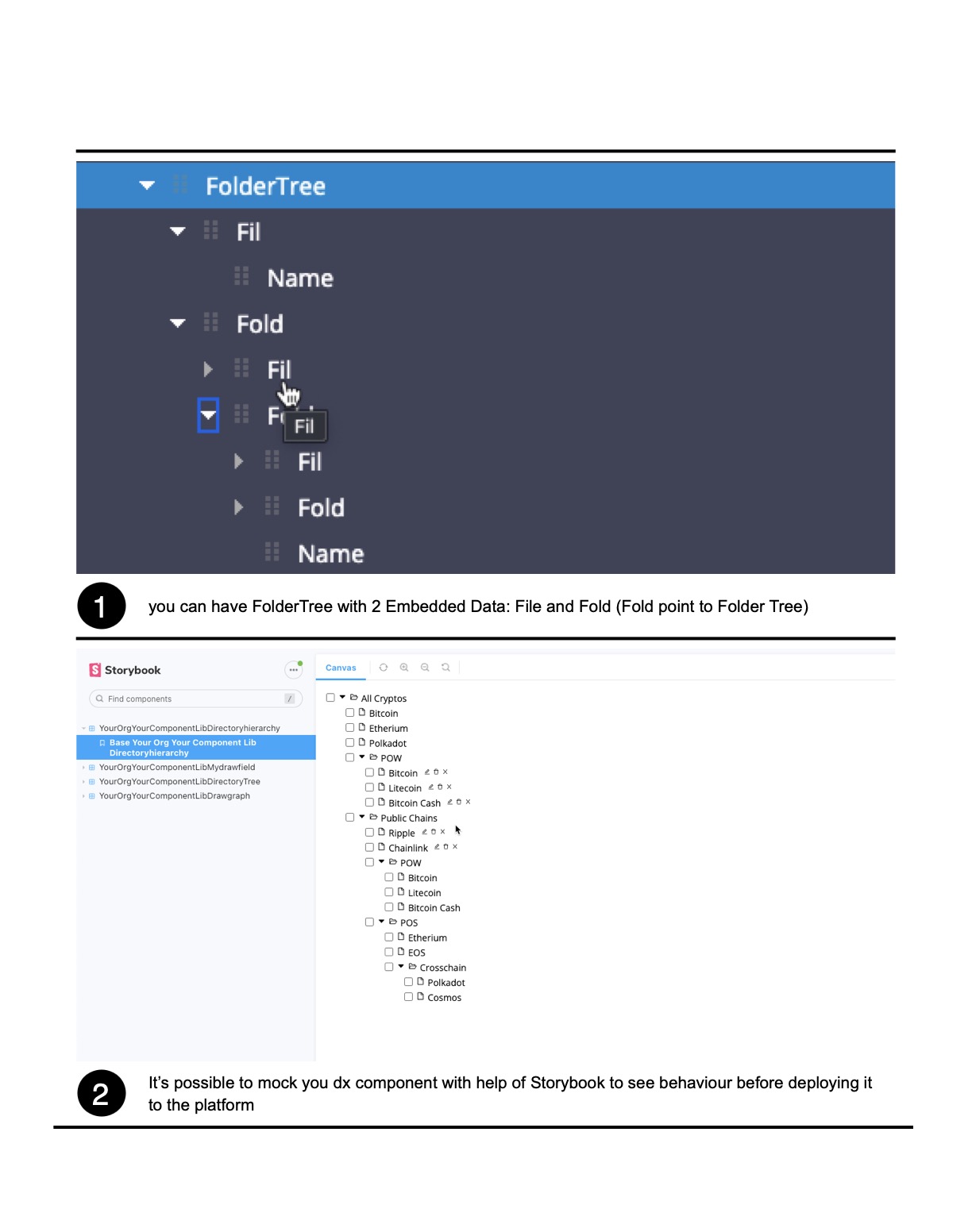
Siemens
IN
@MarijeSchillern Requesting some assistance here as this is a blocker for us.
Thanks in advance.
Updated: 8 Dec 2023 5:04 EST
Pegasystems Inc.
GB
@FaizanB4 Can you confirm that you have gone through the available documentation?
File input
The file input component lets a user upload content as part of the case data. Current implementation only allows for a single file to be added.
Usage
File input can receive files through drag-and-drop and by selecting files on the user's device.
For best practices on building forms with inputs in Constellation, visit Pega Academy.
Configuring common field settings
I will check internally to see if someone can provide further input.
Siemens
IN
@MarijeSchillern Thanks for the response Marije.
Went through the documents and they are not relevant in this case.
1- Its not related to files directly as they are not stored in Pega.
2- The documentation about configuring fields and forms (the second link) doesn't mention the Hierarchy table structure which is possible using traditional UI using various controls but we cant seem to find anything similar to use for constellation.
If there is such a OOTB control or way, please suggest.
Updated: 8 Dec 2023 9:45 EST
Pegasystems Inc.
US
Is your object relationship such that you can leverage grouping on tabular data?
In this screenshot, I'm grouping by "Release" and subgrouping by "Goal" (and a goal has a set of Epics).
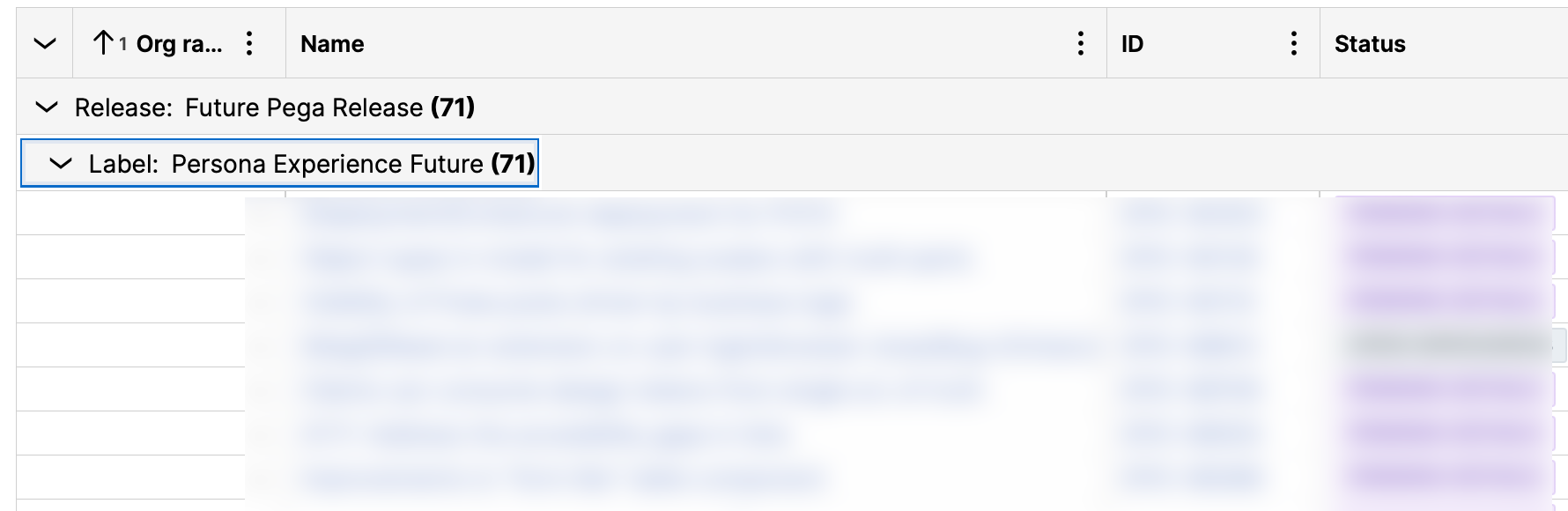
Siemens
IN
@Sam Alexander Thanks for the reply Sam.
I did think in this direction using a list however in this approach we can group just once per property. We have folder inside folder inside folder and it is not just limited to 2 or 3 levels. It can b n levels which is dynamic.
We are expecting something similar to that which we can achieve using Tree grid in traditional UI where a page list can have another page list of same data model within itself. Let us know if there is anything we can do for n levels.
Also since we are on the topic of lists and we did a small POC using similar setup you suggested hardcoding to 3 levels, we are facing some issues there. We have two fields folder name and folder url. The list column is url but we display the folder name on UI.
However we can only group by folder url as that is the column present and we see the folder grouped by full url and not the name. We have to in that case display additional column for folder name as well making the columns redundant and not good on UI. Any suggestions there ?
Pegasystems Inc.
CA
I hope this can be achieved in Constellation except for indentation for Parent/Child Cases. However, you can leverage expand/Collapse for the drill down.
I can think of the following data model
Root
Parent (PageList)
FolderName
FolderType
Child (PageList)
FolderName
FolderType
Updated: 11 Dec 2023 8:10 EST
Siemens
IN
@RameshSangili Hi Ramesh,
Thanks for the response.
This setup would work only when we have levels limited to 2 or 3 in my understanding.
We have n levels it can be 4 or 5 depending on folder structure and this would not work in that case.
Pegasystems Inc.
CA
I hope this works for N level of child folders.
Root
FolderList (PageList)
FolderName
FolderType
FolderLevel
FolderList (PageList) - Nested for Child folders
FolderName
FolderType
FolderLevel
Siemens
IN
@RameshSangili Hi Ramesh,
Understood the data model and that is more or less what we have. We could use this previously using the hierarchy table in traditional UI but we aren't sure how do we translate this in the constellation UI.
Embedded list does not support multi level embedding on UI as per our understanding. Is there any other way to achieve this on UI, please suggest and we may try it out.
Thanks in advance.
Pegasystems Inc.
CA
Hello,
Ideally, nested embedded structures should work on Constellation as well. Can you please let me know if you're facing challenges?
Siemens
IN
Creating the structure is not a problem. Displaying it is the problem.
I have mentioned it in the original post.
Using an embedded data view, I can only show the view as Table or Field Group. Even if I go with the field group and use another view inside, I am not sure whether this can be achieved using that. When going with the Table type, I do not see the list property again within the list.
So basically when using embedded data field in a view, I can add columns only from the current instance and cannot call the field again within itself. What UI component should I use to achieve this ?
Accepted Solution
Updated: 5 Jan 2024 5:24 EST
Pegasystems Inc.
FR
You can leverage such functionality using Constellation DX Component – I would suggest the following:
Prerequisite:
- Start by defining a property on case level called directory, inside you can have file and directory which are embedded data
- Create a data page (D_FolderTree) with CaseID as param and inside call activity / data transform to return directory structure
- Ensure that data page hold status of API
Assuming you have custom component builder installed and setup, you can create your custom component via `npm run create` > select Field if you want to display component inside work area or you can make it as Widget (like attachments / stakeholders).
Check the following component code:
react-folder-tree is used – an open source project with MIT license.
You can leverage such functionality using Constellation DX Component – I would suggest the following:
Prerequisite:
- Start by defining a property on case level called directory, inside you can have file and directory which are embedded data
- Create a data page (D_FolderTree) with CaseID as param and inside call activity / data transform to return directory structure
- Ensure that data page hold status of API
Assuming you have custom component builder installed and setup, you can create your custom component via `npm run create` > select Field if you want to display component inside work area or you can make it as Widget (like attachments / stakeholders).
Check the following component code:
react-folder-tree is used – an open source project with MIT license.
import PropTypes from 'prop-types';
import FolderTree from 'react-folder-tree';
import { useState, useEffect } from 'react';
function transform(input, isOpen = true, checked = 0.5) {
const output = {
name: input.Name,
checked,
isOpen,
children: []
};
if (input.File) {
for (const file of input.File) {
output.children.push({
name: file.Name,
checked: 0
});
}
}
if (input.Folder) {
for (const folder of input.Folder) {
output.children.push(transform(folder));
}
}
return output;
}
const PegaExtensionsDirectoryhierarchy = props => {
const { getPConnect, datapageName } = props;
const pConn = getPConnect();
const actions = pConn.getActionsApi();
const [response, setResponse] = useState({});
const onTreeStateChange = (state, event) => console.log(state, event);
useEffect(() => {
/*
!!! You should not use this approach for adding styles. !!!
Instead, you should use the out-of-the-box example provided on npm run create, which uses styled-components.
Nevertheless, upon careful inspection of the library styles, it is not altering any global styles.
*/
if (document.querySelector('#react-tree') === null) {
const componentStyles = document.createElement('link');
componentStyles.id = 'react-tree';
componentStyles.rel = 'stylesheet';
componentStyles.href = 'https://unpkg.com/[email protected]/dist/style.css';
document.head.appendChild(componentStyles);
}
/* fetching data from a datapage, which is passed as parameters in the authoring view.
Currently, for the sake of the demo, I have chosen a datapage with a ‘Page’ structure type and no parameters. To extend current
check https://docs.pega.com/bundle/pcore-pconnect/page/pcore-pconnect-public-apis/api/getpagedataasync-datapagename-context-parameters-options.html
*/
window.PCore.getDataPageUtils()
.getPageDataAsync(datapageName)
.then(data => {
if (data !== null) {
// make response output match input required by react-folder-tree
setResponse(transform(data.Folder[0]));
}
})
.catch(() => {
// handle error
});
}, []);
return (
<FolderTree data={response} onChange={onTreeStateChange} />
);
};
PegaExtensionsDirectoryhierarchy.defaultProps = {
datapageName: '',
testId: null
};
PegaExtensionsDirectoryhierarchy.propTypes = {
datapageName: PropTypes.string,
testId: PropTypes.string
};
export default PegaExtensionsDirectoryhierarchy;
Check below screenshot which illustrate data structure and how react-folder-tree would display the directory tree.
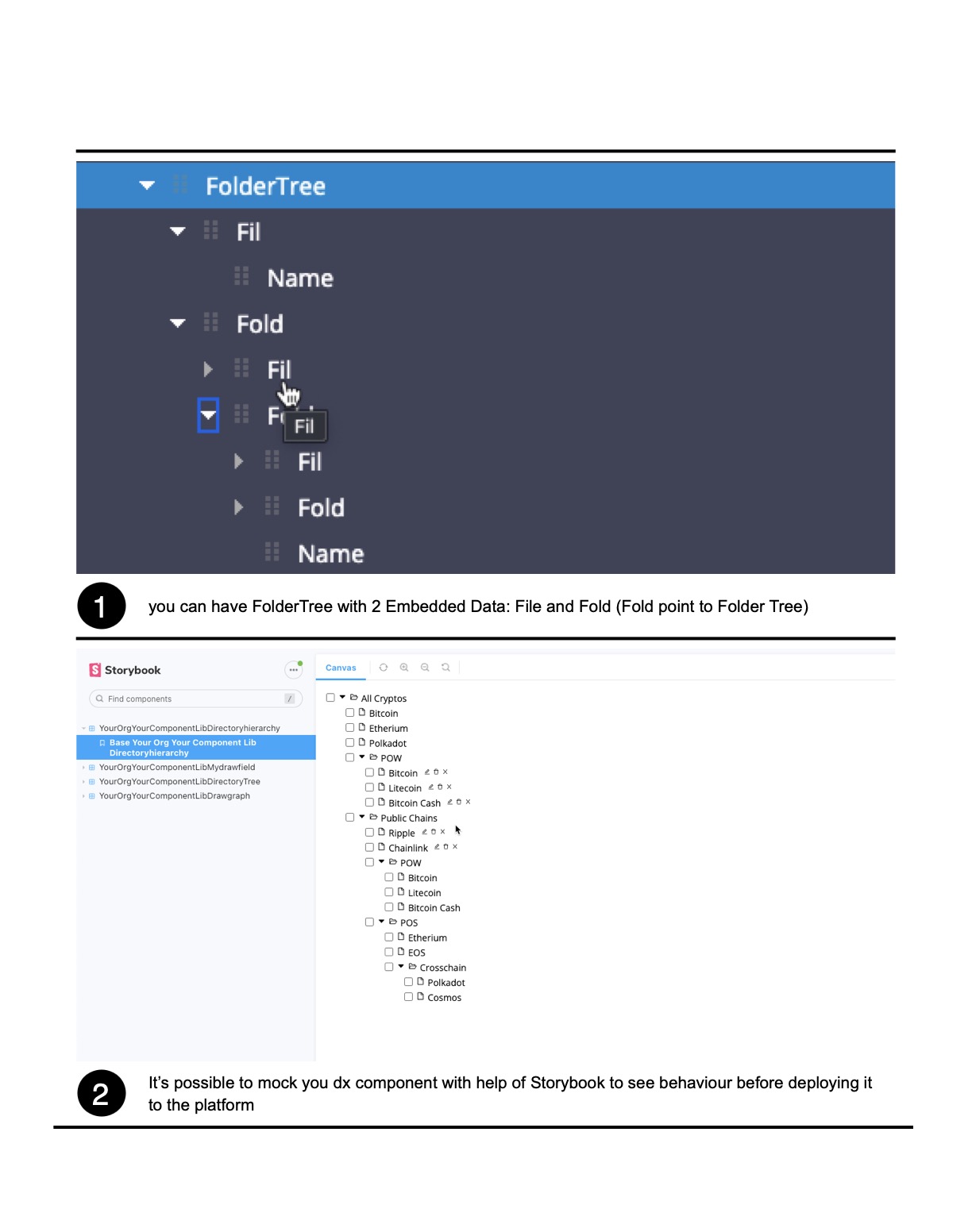
-
Marc Alderman Ramesh Sangili Faizan Bhat
