Discussion
Pegasystems Inc.
US
Last activity: 9 Feb 2023 12:51 EST
PSC How-To: Update Your Avatar and Display Name
One of the best ways to be recognized in the Pega Support Center while authoring new content is to update your avatar and display name!
This creates a more personalized experience not only for you but for the other members here with us!
We did introduce our hover upon avatar to see your full name and details but at first glance it's always best to represent yourself as more than your default avatar and display name!
You might be wondering: Well, how do I personalize these details? Fret not because I will share the simple steps on how to update your avatar and nickname in under 5 minutes!
To update your avatar, follow these easy steps:
Starting here in the Pega Support Center in the top right:
Click Hello (Your Name) > My Profile
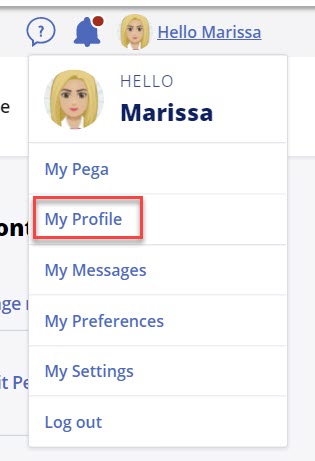
On the card you’ll see your name and to the left is the default person icon.
Click the pencil icon on the avatar placeholder
![]()
Click Choose File
![]()
Next drag the cursor to crop your image
Click Save once done cropping
Click Save to apply your new avatar to your profile
When back on your profile, click the pencil icon to the right of the avatar next to your name
![]()
This will open a modal titled Personal and Job Information
Look on the left the 2nd block is Display Name (required)
Here you can update your name that displays throughout the Support Center.
I always recommend using FirstNameLastName. For example, mine is MarissaRogers > no space.
While in edit view for Personal and Job Information, feel free to update any information that needs updating.
When complete, click Save
And that is it! It probably took me longer to write these steps than it will take you to make these changes!
If you have any questions, let us know!
***February 9, 2023: Edited to update images and instructions, changed tags from News to How to***
***February 9, 2023: Edited to update steps for updating Display Name***
