Discussion
Accenture
Accenture
US
Accenture
Posted: Oct 24, 2018
Last activity: Apr 9, 2021
Last activity: 9 Apr 2021 15:35 EDT
Closed
Embedding Signature To A PDF Document
- Create a section with a text input, a signature capture field and a button.
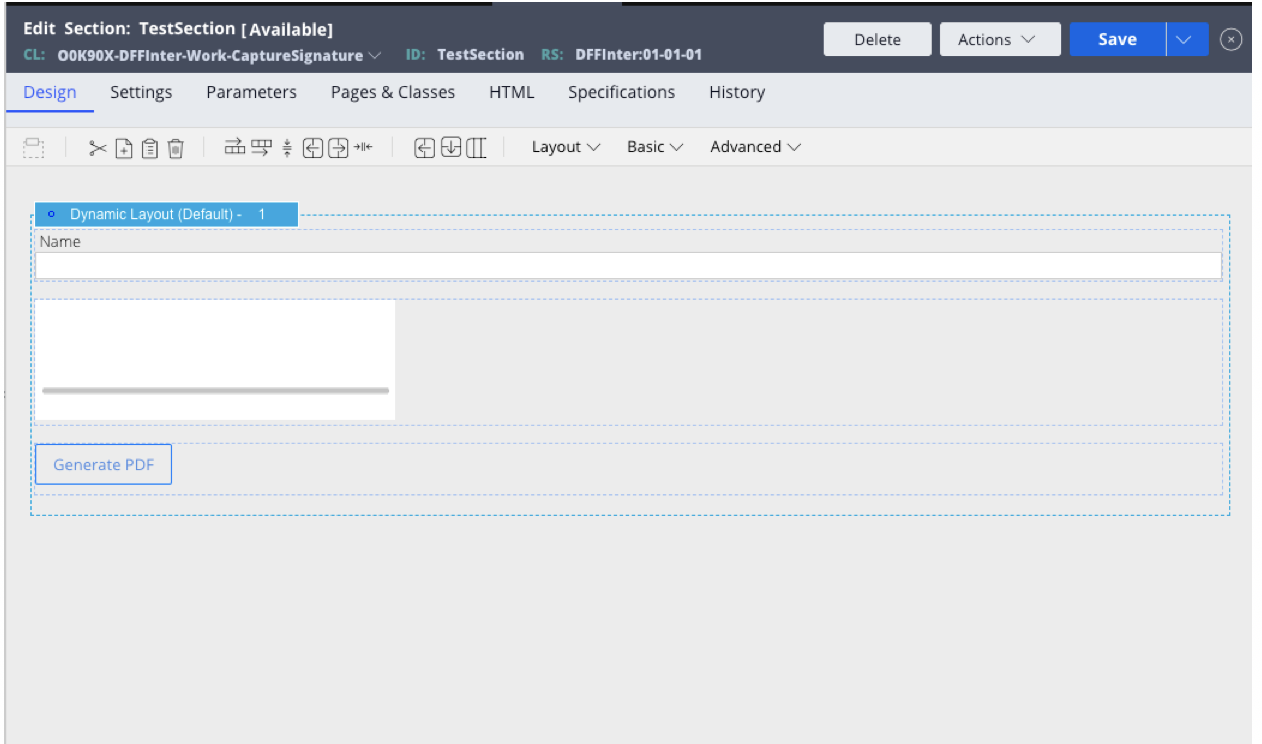
- Click the settings on button and go to Actions. Create an event action: create a click event and add ‘refresh this section’ action. Include an activity in the action. See Step 3 for details on creating the “GenPDF” activity.
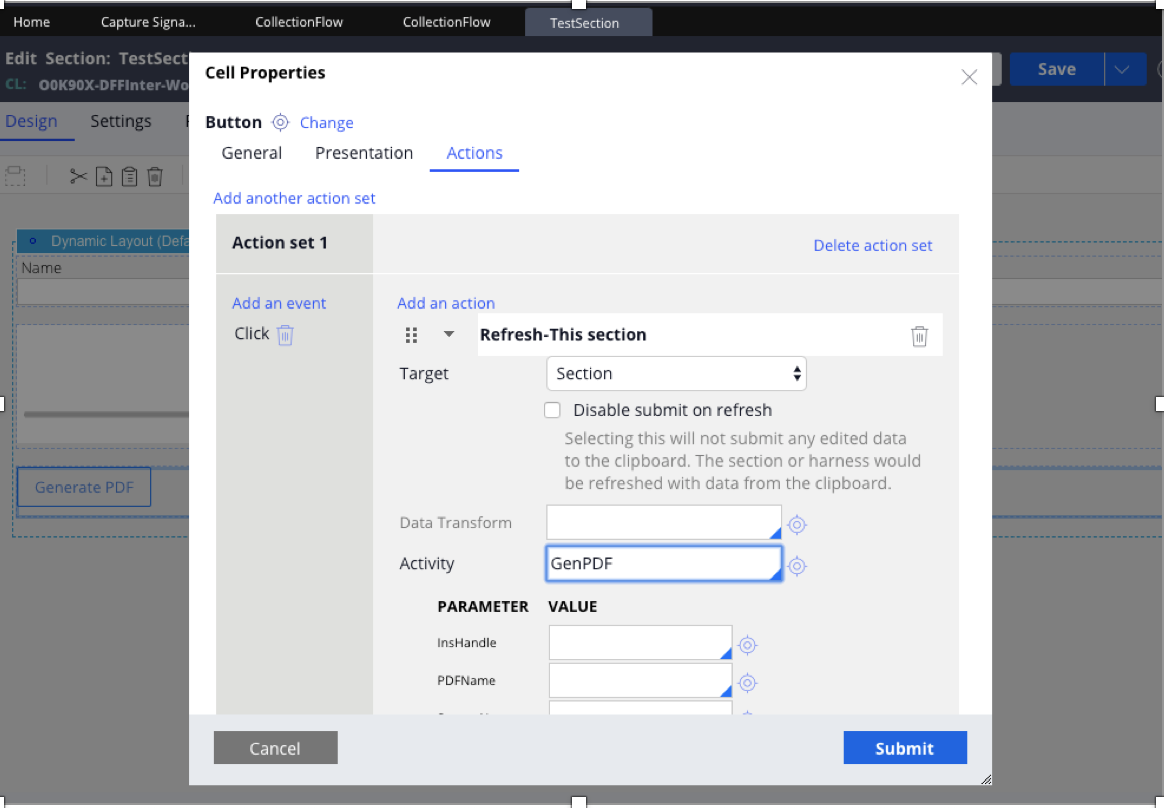
- Go to App> Create>Technical>HTML and add a label to the HTML Stream. Create and Open the Stream.
- Add the following the code to the HTML Source which includes the Section name and path to the signature image source:
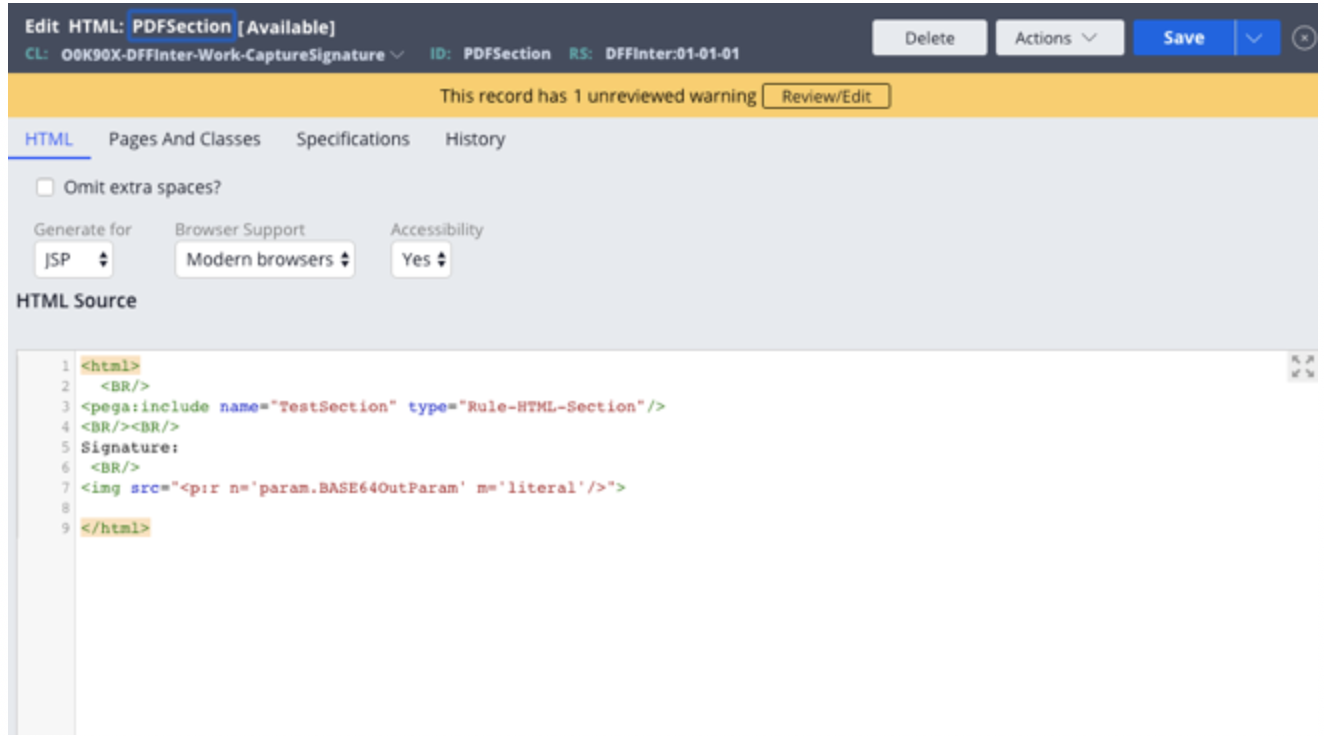
- Save the HTML Stream and Preview the stream to view the section.
- Go to App> Create > Technical > Activity and create an activity. Give it a label and open the activity.
- Add the parameters InsHandle, PDFName, StreamName and HTMLStream on the Parameters tab.
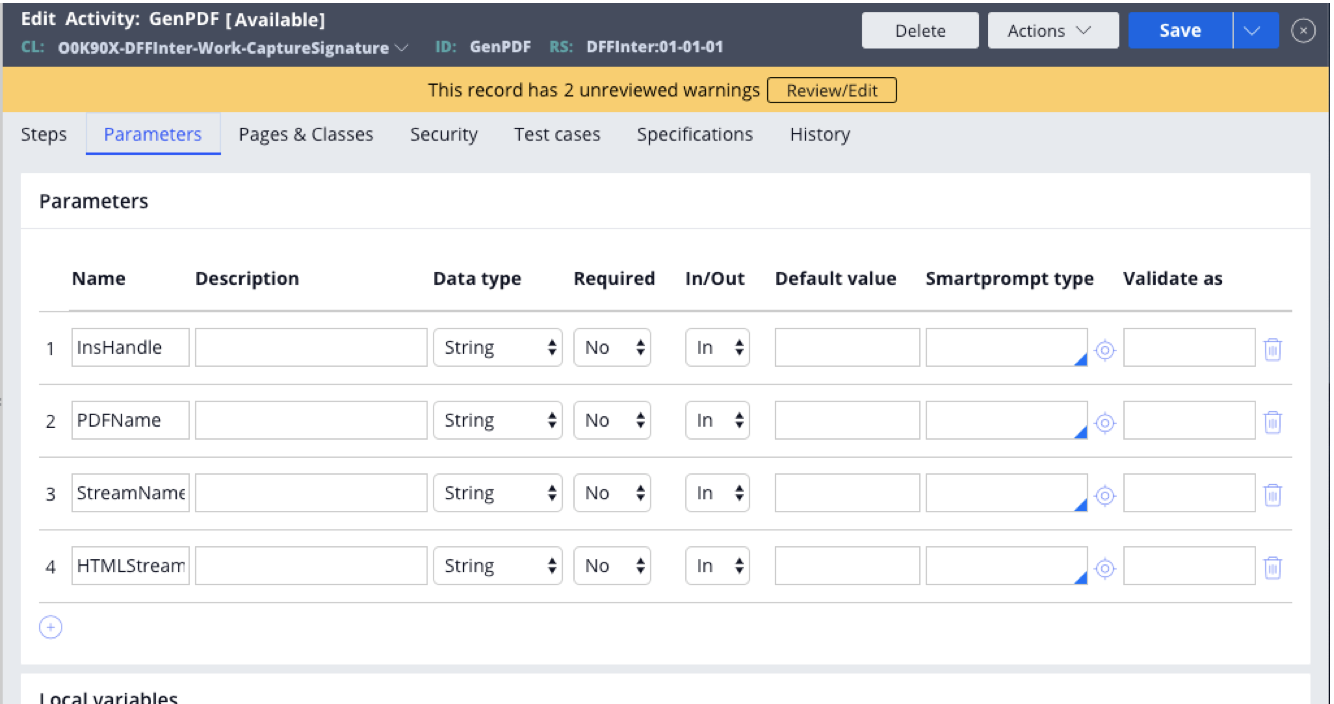
- Check “allow direct invocation from the client or service” under Security tab.
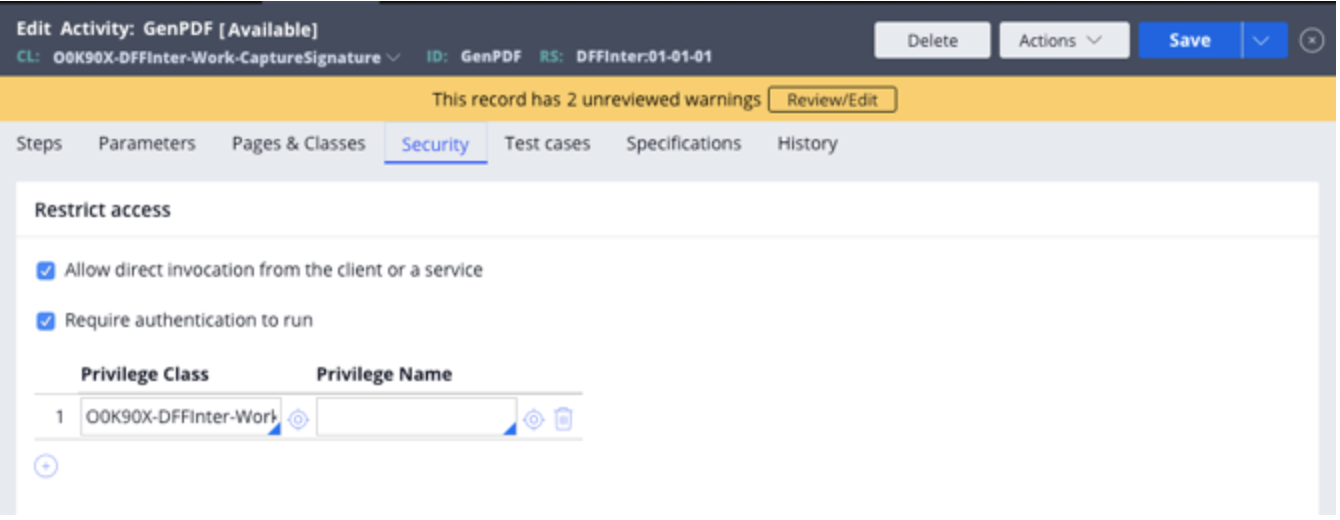
- Add a method ‘Property-Set’ and add the following Properties name and Properties value:
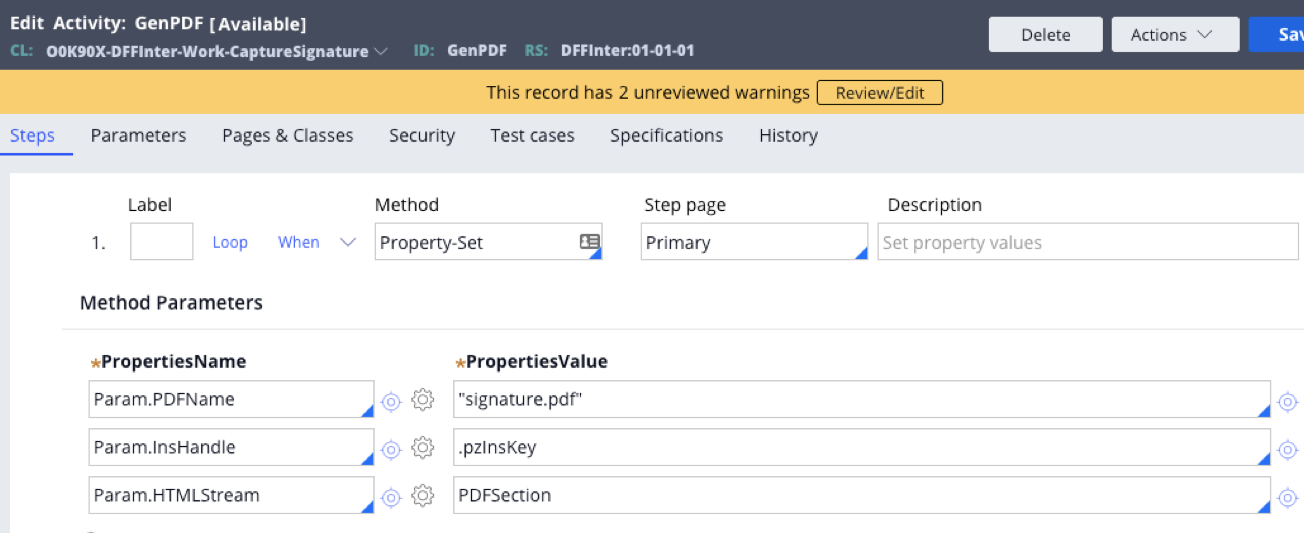
- Add “Property-Set-HTML” method and the following parameters:

- Add “Property-Set-HTML” method again and add the following parameters:
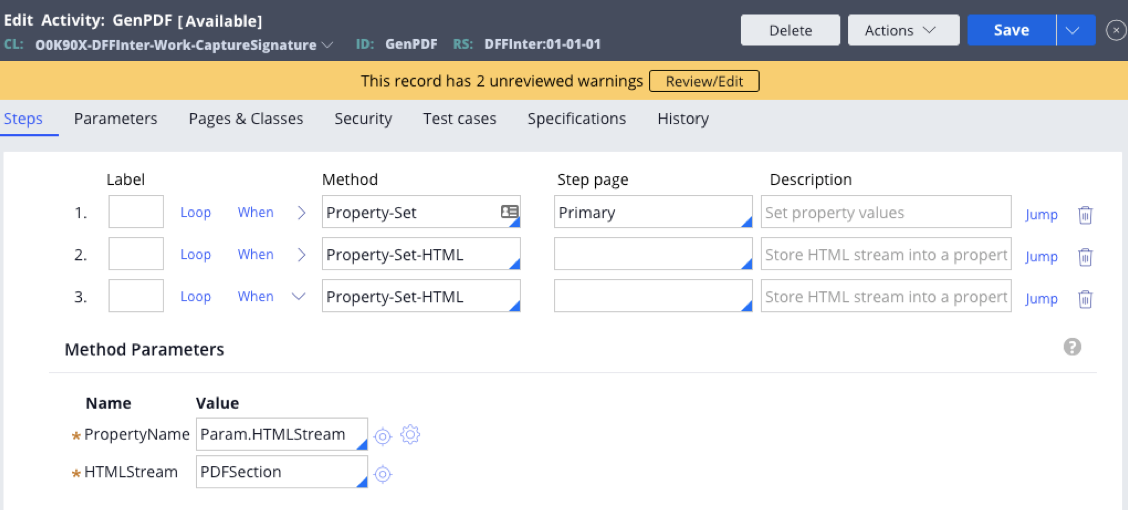
- Next add “Call HTMLToPDF method and the following parameters:

- Lastly add “Call pyAttachAsPDF method and the following parameters:

- Save the activity and Trace and Run it.
- Create a case type with an assignment shape and add the Section to the connector flow action.

- Save and run the case. Fill out the text input and enter a signature on the signature capture field. Click the button “Generate PDF” and a PDF document will be generated with the signature.
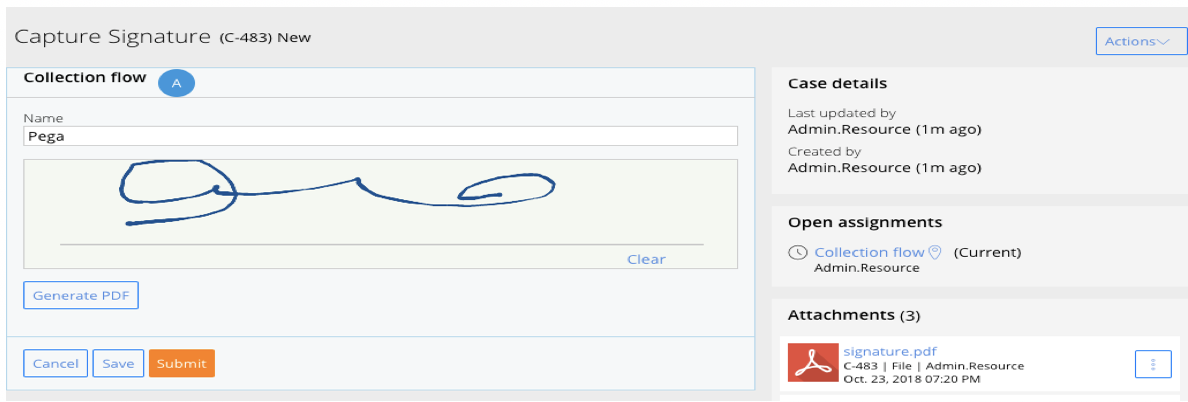

***Edited by Moderator Marissa to add the Developer Knowledge Share tag***
To see attachments, please log in.
